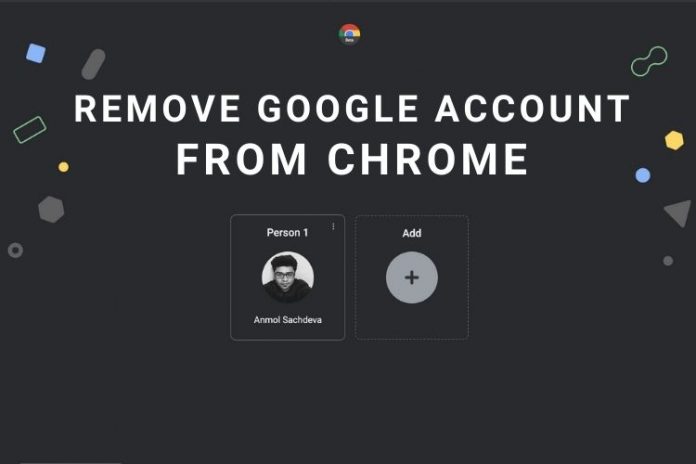Google Chrome has been proven to be the most popular web browser for surfing any information on the Internet. The user-friendly interface and ease-to-use property make it the number one web browser. However, all saved data and surfing information is compromised easily. And, when you next time use Google chrome, it shows all the data you have surfed last time, and it could be proven to be a threat to your personal information. The sync feature available in Google Chrome makes it easy to save all web history, passwords, and other information with the help of a Google account.
For safe browsing, you need to sign out from your Google chrome to protect all your sensitive information. And this article is all about that. Without further ado, let’s go through a quick guide on how to remove Google Account from Chrome on PC and Smartphone.
How to remove Google Account from Chrome on PC and Smartphone:
Many of you use Chrome as the default browser due to its enticing feature, but if you want to delete your old account and get started with the new one, here are the steps for that:
Steps for PC:
There are two main methods to delete a Google account from Chrome on a PC.
Method 1:
Open Google Chrome on your PC
Click on the three dots icon on the right side corner and open settings.
Now, tap on the Turn off button available under the “You and Google section.”
After that, click on clear and continue
By following these steps, all the browsing history will be deleted, and it will remove your Google account from Chrome permanently.
Method 2:
Open Google Chrome on PC
Tap on the profile icon located at the top right corner of the chrome browser.
Now, Click on Manage People > Select the user you want to remove.
Click on Remove this person to delete the profile.
A pop-up message will appear confirming the removal of the person. Finally, confirm to delete it permanently.
Important Note:
Deleting google account from Goggle Chrome will not remove the data that Google had already synced to the device while using the browser with your account.
However, to permanently delete the sync data, you have to log into your google account and then reset the sync button. After deleting the data from the sync page, you will no longer have any old data with your Google chrome browser. Enjoy your new surfing with Google chrome.
Steps for Smartphone:
Open Chrome and tap the three dots available at the right side corner
After that, click on the profile icon and then go to the Google Chrome browser settings.
Next, go to Setting> Profile icon> Account name
Choose the account that you need to remove from your Google Chrome browser.
After Clicking on the Google option available under the Users & accounts, tap the profile you want to remove.
Don’t forget to check the sync settings of your Google account. Tap the remove option to delete the Google account permanently from your Google chrome.
Then, sign out from Google chrome and turn off the sync option.
So, these are the steps to delete the Google account permanently from Google chrome. However, it is recommended to check the sync setting always when you remove any google account from Chrome.
Experiencing difficulties with your Device, check out our “How To” page on how to resolve some of these issues.