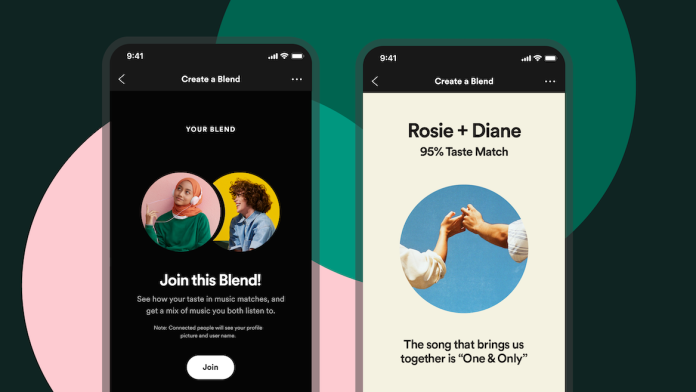Spotify currently has over 100 million users worldwide with over 70 million songs streamed and more being added every day. Developers keep adding new features by testing their value and rolling out patches to fix bugs. Spotify introduced a feature called Blend that allows two people to share music. Blend allows two friends to share their taste in music, songs they like and more. However, some Spotify users have reported problems that Spotify Blend is not working.
According to user reports posted on Reddit and other forums, there are currently at least two issues with the Blend feature. The first is that users are having issues with Blend playlists not working. The second problem revolves around the Invite button that users can press to invite friends to join. However, that doesn’t work either. Whenever the user tries to press the invite button, they are redirected to the homepage or the screen hangs on the loading screen. If you are also experiencing Spotify Blend not working, then keep on reading.
How to fix Spotify Blend not working?
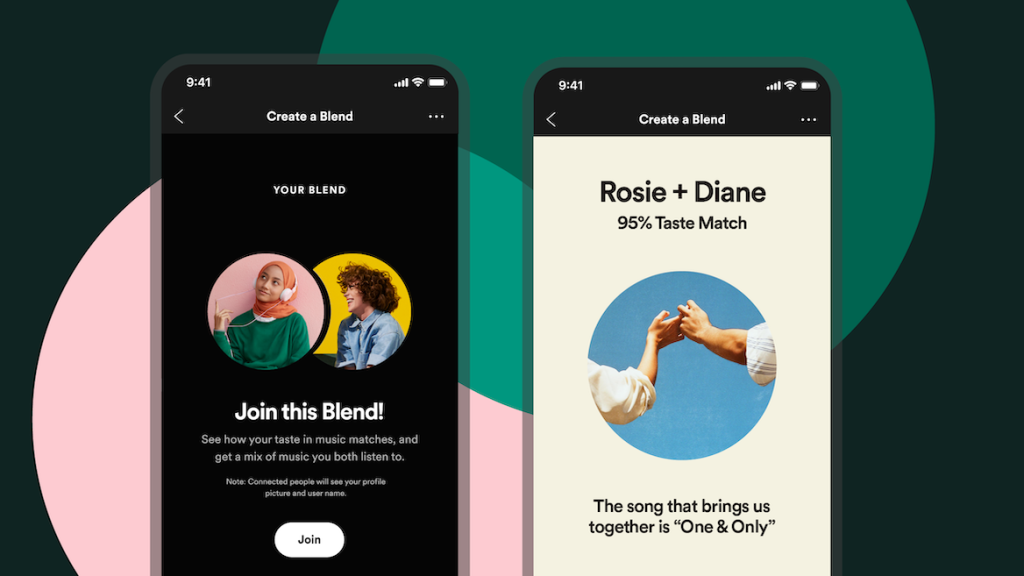
Usually, users face this problem related to Spotify when Spotify users want to create or join Spotify Blend. Then, they often face the “Blend Not Found” error. And in such a situation, the user asks why they can’t find any mixes on Spotify. We can see that Spotify Blend is not working on the iPhone 12, iPhone 13, iPad, Android, as well as Windows 10 Desktop app. So, to resolve this error, follow the solutions listed down below:
Solution 1: Delete and Recreate Blend Playlist
Try to delete the previous Blend playlist and create a new Spotify Blend playlist. To recreate your Blend playlist, follow the steps listed down below.
Step 1: Launch Spotify.
Step 2: Tap Your Library at the bottom right.
Step 3: Tap the More icon at the top right, then select Shuffle.
Step 4: Click Invite and share the link with the person you want to add.
Solution 2: Clear Cache and Reinstall
In case you come across the Blend not found error in Spotify, then, you might want to clear the cache data of the Spotify app . Follow the steps listed down below to clear the cache data of Spotify app:
Step 1: Go to settings.
Step 2: Scroll down and tap Apps.
Step 3: Search for Spotify here and tap on it.
Step 4: Click Clear data.
Step 5: Click Delete cache data.
Solution 3: Update the Spotify App
It is common to see Spotify Blend not working error when trying to create or connect to Blend. In such a situation, you should check for any updates that might be available for the app to install. Although users often find that after updating the Spotify app, the Spotify Blend Not Working issue is resolved.
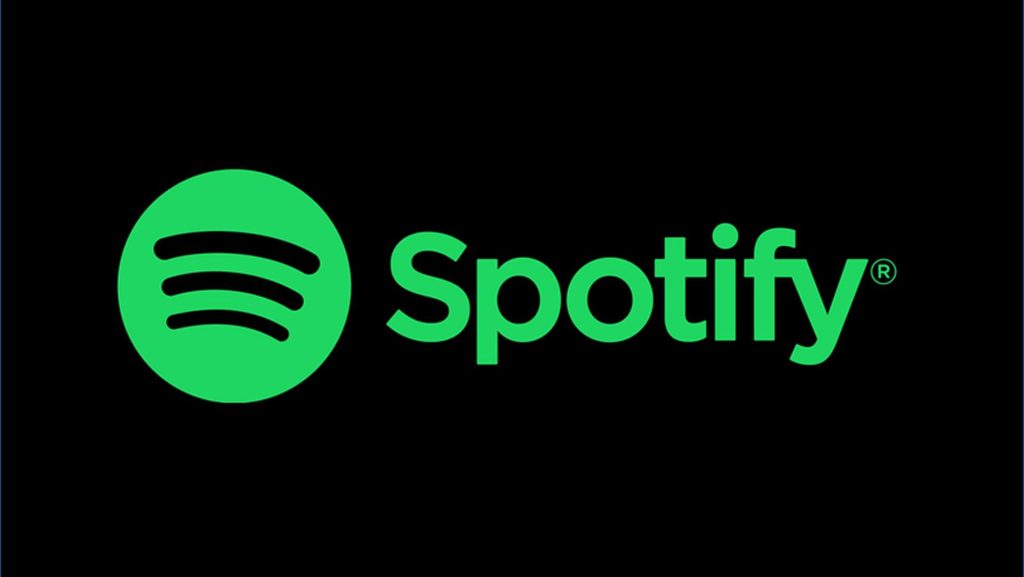
To update the app on an iOS device, follow the steps listed down below:-
Step 1: Open the App Store and tap your Apple ID icon in the upper right corner.
Step 2: Scroll down to Upcoming Automatic Updates section. If you find Spotify on this list, tap the Update button next to the app or Update All at the top.
To update the app on your Android device, follow the steps listed down below:
Step 1: Open the Play Store app and tap your user icon in the top right corner.
Step 2: Select the App & Device Manager option and then tap Available updates.
Step 3: You will see a list of all applications waiting to be updated. Find Spotify in this list and tap on the update button next to the app.
To update apps on Windows, follow the steps listed down below:
Step 1: Open the Spotify app.
Step 2: Look at your account name in the top right. If you see a blue dot, then there’s a Spotify update.
Step 3: Click on your name and you will see “An update is available. Install now.” Just click on it.
Step 4: Spotify app will automatically close. If it doesn’t open after a few seconds, open it manually.
Solution 4: Restart Your Device
If clearing the cache doesn’t seem to work, you can restart the device where you’re having Spotify issues and try using the Blend playlist again. First, exit the Spotify app and turn off the device and then restart your device. After the device turns off, wait at least 30 to 45 seconds before turning it back on. Once the device is turned on, relaunch Spotify and try accessing the Blend playlist. You can try restarting your device and apps several times if the first reboot doesn’t seem to have any effect.
Solution 5: Reinstall Spotify
If nothing else works, you can completely reinstall the app, which will remove everything related to the app from your phone. This might help fix the problem you’re having with Blend playlists, so to reinstall the app, first uninstall it from your device.
To reinstall the app on an iOS device, follow the steps listed down below:
Step 1: Press and hold the Spotify app icon.
Step 2: Tap Delete App, then tap Delete App.
Step 3: Go to the App Store and reinstall the Spotify app.
To reinstall the app on your Android device, follow the steps listed down below:
Step 1: Go to phone settings.
Step 2: Select Applications.
Step 3: Select Spotify from the list of apps.
Step 4: Click Uninstall.
Step 5: Go to Google Play and reinstall the Spotify app.
To reinstall the app on your Mac, follow the steps listed down below:
Step 1: Open Finder.
Step 2: Go to Applications from the sidebar menu.
Step 3: Find the Spotify app and drag it to the Trash.
Step 4: Download and reinstall the Spotify app using the link below:
https://www.spotify.com/us/download/mac/
To reinstall the application on Windows, follow the steps listed down below:
Step 1: Close Spotify.
Step 2: Open the Start menu and click Settings.
Step 3: In the sidebar, click Applications.
Step 4: Click Apps & Features.
Step 5: Select Spotify from the list.
Step 6: Click Uninstall.
Step 7: Follow the on-screen instructions.
Step 8: Download and reinstall Spotify using the link below:
Wrapping Up
That was it for resolving the Spotify Blend not working error. If the solutions listed above helped you in resolving the error, let us know in the comments section below.
Experiencing difficulties with your Device, check out our “How To” page on how to resolve some of these issues.