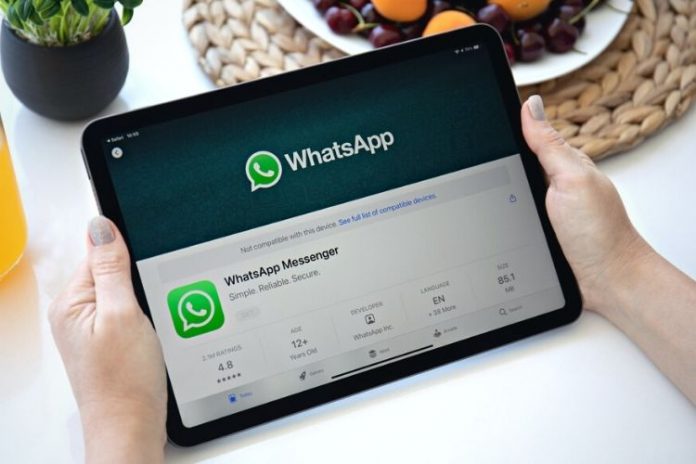WhatsApp is the most popular messaging app used on iOS and Android. It is used to send instant messages and making full-fledged video calls. Moreover, now you can process payment through WhatsApp. However, Facebook has not paid much attention to one platform, and that’s the iPad. So, if you are an iPad user and waiting for the official WhatsApp for iPad, we will help you out. This guide will help you know how to set up and use WhatsApp on iPad right away.
Does WhatsApp Work Natively on iPad?
WhatsApp is available on Android, iOS, and PC. However, it is currently unavailable on the iPad. WhatsApp is only available for iPhone users in the App Store. You can still use WhatsApp on your iPad without any complications. Keep reading this article to find out more.
How to Set Up and Use WhatsApp on iPad
Now iPad users don’t need to wait for the WhatsApp official application, you can use the app on your iPad. It just needs a one-time setup and will ensure that you can send and receive WhatsApp messages from your iPad. However, it needs your phone to be online at all time to make it work. You can use WhatsApp web client via browser to make it happen right now.
Moreover, WhatsApp’s Multi-Device Beta also helps users use the same WhatsApp account on different devices and the primary device doesn’t need to be connected to the Internet. Therefore, if you can’t access this feature, you will only need to keep your phone online. However, multiple-device support isn’t available for everyone yet.
Steps to set up WhatsApp Web on your iPad:
Open Safari browser on your iPad and go to WhatsApp Web. The website will show a QR coder, and you need to scan it using the WhatsApp app on your smartphone.
Note: If you cannot see a QR code, it means your iPad is using an older OS and isn’t opening the desktop website by default. To get the QR code, you will need to press the three-dot icon at the right and choose Desktop Site to open WhatsApp web once again.
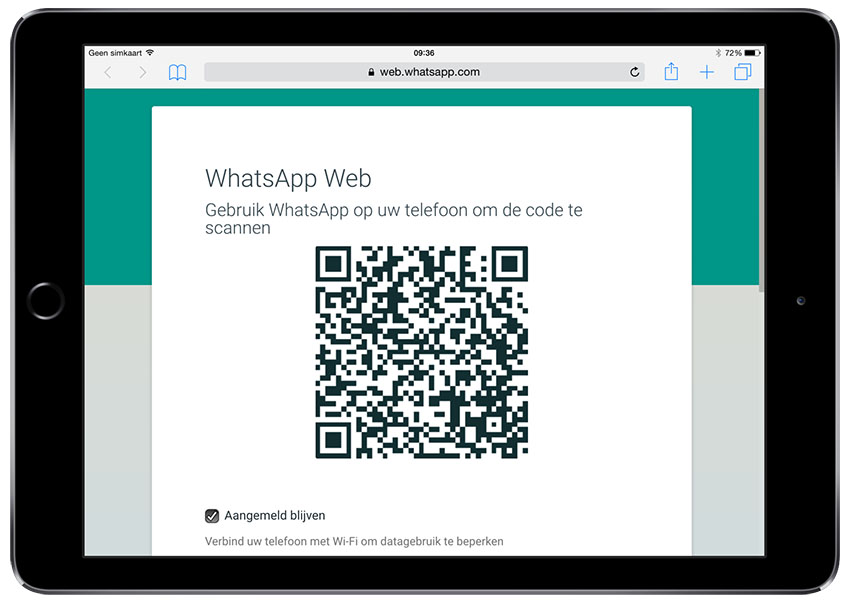
Now, you need to open WhatsApp on your smartphone. Tap on the three-dot icon available at the top right and choose Linked Devices from the dropdown list.
Even if you are in the multi-device beta or not, tap on the Link a Device button and give the biometric check. Your cameras will open up after that.
Place your phone’s camera on the QR code available on the iPad’s screen and scan it. WhatsApp will immediately scan it and log you into the WhatsApp web account on the iPad.
WhatsApp will now be working on your iPad with all the chats and settings available.
Congratulations, WhatsApp is now working on your iPad. You can chat freely and use it without any problem. Even if you close the Safari tab, WhatsApp will keep you logged in the next time you open the browser. However, if you are not part of the multi-device beta, don’t let your phone go offline as the WhatsApp web app will fetch data from it. WhatsApp will stop working if you do so.
Experiencing difficulties with your Device, check out our “How To” page on how to resolve some of these issues.