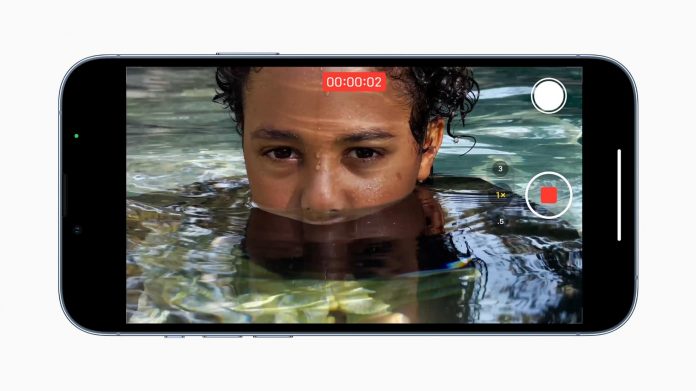Apple offers a unique feature to iPhone 13 Pro and iPhone 13 Pro Max users known as ProRes. The feature allows users to record, edit and share high-quality professional videos.
Users of the iPhone 13 Pro and iPhone 13 Pro Max can record at a frame rate of 30 frames/second in 4K. However, the feature is limited to 1TB, 512GB, and 256GB models. The 128GB variant of iPhone 13 Pro and iPhone 13 Pro Max is limited to 1080p 30 fps. The A15 Bionic chip used in these models allows you to edit the desired video, even on Fly Mode. This article is all about that. We have explained here how to record ProRes video on iPhone 13 pro. So, have a read.
How To Record ProRes Video On iPhone 13 Pro
You must have the iOS 15.1 beta installed on your iPhone 13 Pro or Pro Max to use this feature. Here is how to install iOS 15.1 beta:
Go to apple.com on your iPhone
Next, click on Sign In and fill in your Apple ID details
Download the iOS beta profile and enroll your iPhone 13 Pro or Pro Max in the beta program. Once the download is complete, you will get a notification
Go to Settings and locate the Profile Downloaded and tap on it
Click on the Install option located at the top-right corner of the page
Provide your passcode when prompted and then accept the terms
Once the profile is installed, you must reboot your iPhone
When your iPhone turns on, go to Settings once again
Then Tap on General
Go to Software Update
You will find the option of iOS 15 Beta 3 available and ready to install
Tap to complete the installation and then proceed with activating the ProRes option for your iPhone.
Here is how you can Turn on the ProRes feature:
Open Settings app
Tap on Camera
Next, tap on Formats
Under the Video Capture section, tap on the toggle button located next to the Apple ProRes option to turn it on
Once you have enabled the ProRes feature, the Camera app will provide you with the ProRes option in the app’s top-left corner. If the option is crossed out just click on it to enable the feature.
You will also find the Max Time above the viewfinder that displays the maximum duration of a video that you can record. The Max Time option may be different for each user as it depends on the storage capacity of their iPhone.
Follow the above steps to download and use the ProRes option for iPhone 13 Pro and iPhone 13 Pro Max.
Experiencing difficulties with your Device, check out our “How To” page on how to resolve some of these issue