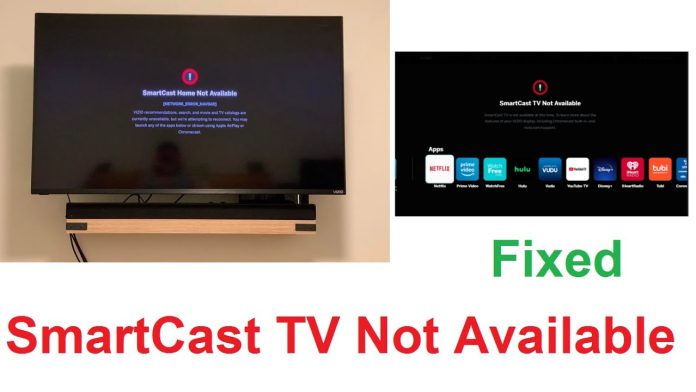Watching shows, videos, and movies on a larger screen is more entertaining than a phone screen. With Vizio SmartCast, casting video from your phone or tablet to TV is possible. However, sometimes users face VIZIO SmartCast Home Not Available Error. There are several reasons behind the SmartCast TV error. Here, we will discuss the possible reasons behind SmartCast Home Not Available Error and the different ways to resolve it.
Reasons SmartCast Home Not Available
There are several reasons behind the unavailability of SmartCast Home, including:–
- Lack of a stable internet connection
- TV on a different network
- The app does not support casting
- Router issues
Fixes for SmartCast Home Not Available Error
Here are some fixes for you:-
Fix 1: Check Your Internet Connection
A poor network connection is one of the most frequent causes of the SmartCast home not available error. The SmartCast will not function under any circumstances if your TV is not linked to the internet or if the connection is unstable. So, check your internet connectivity on your SmartCast TV. Follow the steps to set up a connection on your TV:–
- Click on Menu on your Vizio TV remote controller
- Scroll down and select Network
- Then, press Test Connection
- After the completion of the test, a result will appear on the screen
- Check whether the SmartCast Home Not Available issue has been resolved. If not, jump to the next step
Fix 2: Refresh SmartCast Home
Simple software glitches can occasionally cause problems. Follow the steps to resolve the issue:–
- Change your TV to the SmartCast Input.
- Access the TV menu.
- Go to the System Menu.
- Switch the language to Spanish/French. Don’t close the menu.
- Be patient while SmartCast Home loads.
Note: If SmartCast Home does not load, your home network may be the cause.
- Reset the menu language to English once SmartCast Home has loaded.
Fix 3: Reinstall the Casting App
The problem may not always be with your TV. Try turning your smartphone on and off to resolve the problem. If that doesn’t work, delete the app, reinstall it, and then try pairing it with your TV again.
Fix 4: Change DHCP Setting
Changing your DHCP settings will allocate each device with unique IP addresses to stop the error from occurring.
- Disconnect your SmartCast TV.
- Open the browser and enter your router’s URL.
- Put your login and password in.
- Then, go to the Settings
- Click on Advanced/Network Settings
- Next, go to DHCP Setting and enable it
- If previously enabled, turn it off before turning it back on.
- Select Save and Exit from the Settings page.
- Now, turn off your TV and check whether it is beneficial.
Fix 5: Try to Power Cycle
If switching the TV, router, and casting device on and off does not resolve the problem, try a power cycle. Power cycling will erase all the temporary configurations and reconfigure them once you turn on the device.
- On your TV remote, press Menu
- From the Menu option, select System
- Choose Admin and Reset
- Select the Soft Power Cycle option
- Make sure your router is off during this process
- Then, turn the power on and see if the TV is operating properly
Fix 6: Update Your TV’s Software
It is always a good idea to periodically check whether your TV has any new updates. Updating to the latest version should prevent the error from occurring. Follow the steps to update your TV’s software:-
- Go to Settings
- From there, select Systems and then click on System Updates
- Check if there are any updates available
- If available, install the updates
- Next, wait for the TV to restart
If the issue persists, try the next step.
Fix 7: Factory Reset your TV
This approach can assist in resolving some potential SmartCast difficulties and TV glitches. Although Vizio TVs vary, the following are the basic steps to follow:
- First, click on the Menu button and select System on your remote
- Open Reset and Admin
- Next, choose Reset TV to Factory Settings
- Wait for the TV to reset automatically.
Note: If you want a factory reset with your remote, press and hold the Input and Volume Down buttons simultaneously for at least five seconds or until a bar appears on your TV. Once your TV screen turns off, press and hold the Input button for around five seconds. After turning on your TV, follow the reset instructions.
Bottom Line
SmartCast home not available error can occur due to multiple reasons like poor network connectivity, outdated SmartCast software and so on. These issues can be resolved following the above-mentioned steps. However, if you cannot resolve the error, get in touch with SmartCast support for more assistance.
Experiencing difficulties with your Device, check out our “How To” page on how to resolve some of these issues.