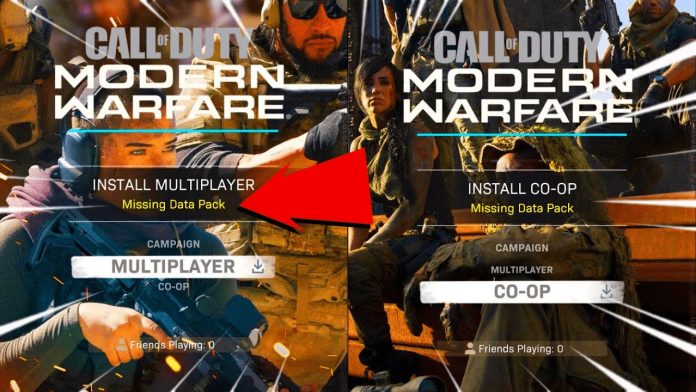Call of Duty: Modern Warfare is undoubtedly one of the greatest Call of Duty games from Activision since our cherished Black Ops 2. The action-thriller from the award-winning team at Infinity Ward, offers the most intense and cinematic action experience in recent times. It has acquired many remarkable reviews for its realistic graphics, sound effects, in-depth gameplay experience, etc. The game’s single-player experience is phenomenal. The game will keep you captivated, followed by a remarkable and believable plot.
From the opening raid on the Russian tanker to the catastrophic conclusion of the U.S. campaign to the magnificent “All Ghillied Up” mission, the game will keep you hooked. Later a Battle Royale mode named, Call of duty: Warzone was added as a part of Modern Warfare. But many players are still playing and enjoying the Call Of Duty MW title as their sole FPS game because of it’s intensive gameplay. At gamespot.com, this game got a 4.3 rating out of 5.
But as always, when it comes to COD games, players encounter several issues during their game hours. After Call of Duty: Modern Warfare received the ‘Pacific’ update with additional attributes, it has brought multiple issues. Some Call of Duty players has experienced an issue when launching Call of Duty: Modern Warfare on their devices. Upon launching the game, an issue comes up as COD MW Missing Data Pack. Let’s try to figure out this problem and how to fix it.
COD MW missing Data pack issue
When trying to launch Modern Warfare, players receive the “COD MW Missing Data Pack” error message. Specifically console players, such as Xbox and PlayStation users, are affected because of this issue. Most of the players are confused between COD Warzone and Warfare, as only WarZone is available for free. You have to buy the Modern Warfare from the PlayStation Store, Xbox Store, Microsoft Store, etc, to play the single-player campaign. As it turns out, the problem of missing data pack issues occurs when you either don’t own the game or are missing the required data packs. In addition, while the game is packed with Warzone, it requires certain data packs to play the game without any issues. So if you bought the game and still get the error, this guide might help you as we will share some methods to fix the COD MW Missing Data Pack issue.
How to fix the COD MW Missing Data Pack issue
Fix 1 – Purchase the Game
The first and most important thing is ensuring you have bought the game and own it. As the Battle Royale version, Warzone is completely free, but the single-player campaign of this game is not free. So if you don’t own the game, you need to buy the game first from the Microsoft Store or PlayStation store if you have Xbox. Once you have done that, you can download the required data packs, which should fix the error COD MW Missing Data Pack. In case you own the game and still facing the error COD MW Missing Data Pack, check out the following methods.
Fix 2 – Download the Multiplayer Pack
So you have already purchased and downloaded the game and still getting the error COD MW Missing Data Pack, which says the multiplayer data file is either missing or corrupted on your console. So the campaign might work perfectly fine as the bug is only related to the multiplayer mode. If this case applies to you, you need to simply download the multiplayer packs for the game on your console, and the problem should go away. Just follow the instruction given below to download the required or missing packs on your console to fix the issue:
- Run Call of Duty: Modern Warfare on your console and login using your credentials.
- Now, you will notice the other games, such as Warzone, Vanguard, Modern Warfare, etc, under the game menu. Then, navigate to the Games Installs after that, use the gamepad and press the Options button. The button combination may differ on your respective platform.
- Find the “Manage Installs” option and press the respective button. Then you will be able to see all the different DLC or multiplayer packs installed on your device.
- On that menu, make sure all the multiplayer packs for Call of Duty: Modern Warfare are installed correctly. If you notice an error message saying, “The store is currently unavailable”, try spamming the button, and it will fix the issue.
- After installing the required packs, the problem “COD MW Missing Data” should be fixed, and you can enjoy the game without any further issues.
Fix 3: Install Suspended or Missing Data Packs from the add-ons menu
You can also install the missing packs from your console’s interface and add-ons menu. So if you find the above method a bit perplexing, use this alternate method to fix the “COD MW Missing Data” issue. It is 100% safe too.
First, find your Call of Duty Modern Warfare game on the main menu of your console user interface. Now go to the options by pressing the respective button on your console. Many options will appear there. You have to select the Manage game and add-ons.
Go there and select Call of Duty: Modern Warfare on that menu.
Then select the Multiplayer and Special Ops Pack by checking the box located in this option menu.
After that, press on the Save changes and the pack will be downloaded and installed automatically.
Wait for the download to complete. After it’s done, launch the game, and it should fix the error of COD MW Missing Data Pack.
Fix 4: Reinstall The Call of Duty: Modern Warfare
If you think the previous methods are too complicated or you won’t be performing them, then the simplest way to fix the issue is to uninstall and re-install Call of Duty: Modern Warfare on your respective console. After that, each game file will be automatically downloaded and installed on your device. Many players found this method helpful because they just have to uninstall and reinstall the game. But ensure you have a fast internet connection or an unlimited data plan because the game file size is enormous.
Alternate Method
If you’re still facing the problem and seeing the message “COD MW Missing Data” on your Xbox Series, you might want to try this method:
As told before, go to your installed games and select Modern Warfare, go to the install menu, Select “Multiplayer/Special Ops Compatibility Pack 2” and download it.
After that, close the game, go to the menu, look for “Manage game and add-ons” and select Data Pack 3.
Then wait for the download to finish and fully reboot the console.
Once the console is back, Data 3 will get renamed to “Multiplayer/Special Ops Compatibility Pack 2”
Once the console is turned back on, Data 3 will get renamed to “Multiplayer/Special Ops Compatibility Pack 2”.
And this method should fix your problem on the Xbox Series so you can enjoy the game peacefully.
Conclusion
This is almost a regular issue since users face this several times while playing the game. So don’t panic because many console players have encountered this. Just follow the given method, and it should fix your problem. Happy gaming!
Experiencing difficulties with your Device, check out our “How To” page on how to resolve some of these issues.