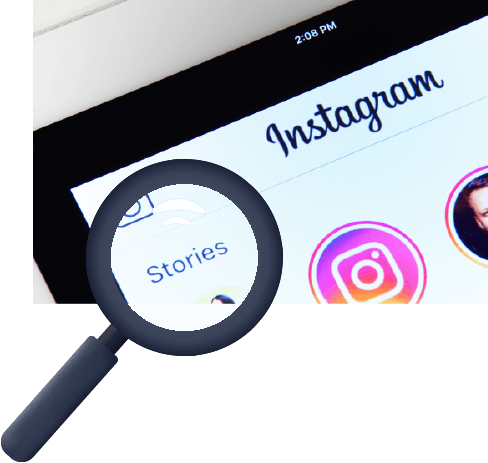Instagram is a popular social media app for uploading photos and videos. It has a feature for uploading ‘Stories’ that allows you to post a series of photos or videos that disappear after a day. Instagram stories advertising is also viral and can help you make money if you have a large following. But the moment there is a problem uploading the stories, the pleasure is over. Instagram users frequently describe instances where their stories get stuck at a specific point and upload issues.
They encounter errors like Try Again and Instagram Upload Failed. Sometimes the process of uploading stories get stuck in an unending loop, requiring you to close the app and reopen it before continuing. This article will explain how to resolve the Instagram Upload Failed error, that is causing the stuck issue or have not been successfully uploaded.
Fix: Instagram Stories Not Uploading or Upload Failed
If you are facing issues while Instagram uploads your story, follow the steps to fix them.
-
Check Instagram Servers
If you are facing issues with Instagram uploads, check your servers. Instagram is an online platform. Thus it depends on it’s servers to supply content and other functions.
As server-related issues cannot be fixed on your end, the best thing to do in such a situation is to wait. However, if the servers are functioning normally, you can move on to the next solution.
-
Check your Internet Connection
Check your internet connectivity if you are facing uploading issues. Try some speed tests to check whether the upload speed is enough for media uploads. These improvements can help you establish a steady connection using mobile data. You can follow the steps to improve your internet connection:–
- Enable Airplane mode and disable it to see if the speed is faster.
- Turn on mobile data, turn off your mobile phone, and then turn it back on to check whether the speed increases.
- If you are using Wi-Fi, turn off your router and turn it on after some time.
-
Check Account Status
If your account has violated any Instagram community rules, Instagram won’t allow you to submit stories, images, or videos. If your account does not adhere to the community guidelines, it will either be suspended or permanently deleted. Please check to see if your account has been banned or suspended.
Sometimes new updates break the app’s compatibility with certain devices, which implies it has flaws that Instagram itself needs to fix by releasing updates that fix.
-
Restart Your Device
If you have trouble uploading stories, we advise rebooting your device before making setup changes. This should reload your resources and ensure your system is free of any temporary errors or bugs.
-
Restart the Instagram Application
You could restart the Instagram app if none of the previously mentioned solutions worked. If you use an Android device, you can restart your Instagram app by selecting the “Forced Closed” option and starting it again. Here’s how to force close your Instagram app.
- Open Settings on your Android device
- Go to Application Manager or Apps
- Choose Instagram
- Then, select the forced close option. Your application will be entirely hibernated and restart when you reopen it.
-
Clear Cache and App data
Instagram sometimes doesn’t work properly because of the excessive app and cache data. You might try clearing it’s cache and app data to refresh it’s memory content. The steps are listed below:-
- Open Settings
- Then, look for an Application Manager
- From there, select Instagram and tap on it
- Now, select the storage and cache option
- Scroll down and click on clear cache and clear data
Note – Warning! All prior data from your app will be cleared, and you might need to log in again on Instagram with your credentials.
-
Reinstall Instagram
Reinstalling Instagram can help you resolve your issue. It is particularly beneficial for iOS users as they don’t get the option to clear cache and storage data.
- Long press on the Instagram app icon and click on uninstall.
- Open Play Store or Appstore on your respective devices.
- Search for Instagram and then tap on Install.
Bottom Line
We understand the importance of Instagram Stories and how it improves users’ ability to communicate with friends, family, and loved ones. Additionally, it gives creative people wings. We hope that our list of solutions was helpful to you. But if your issue persists even after going through all the fixes, get in touch with the Instagram support team.
Experiencing difficulties with your Device, check out our “How To” page on how to resolve some of these issues.