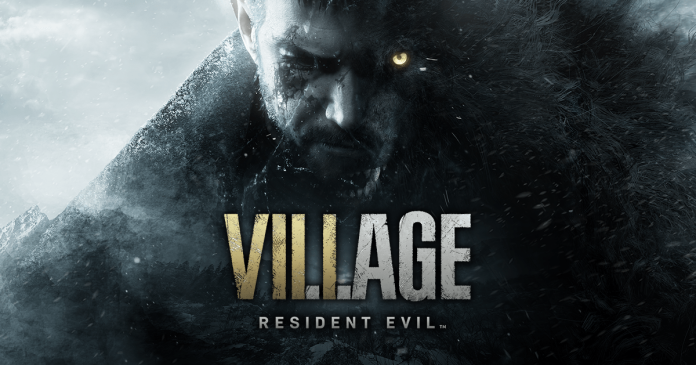Resident Evil Village is one of the survival horror video games developed and published by Capcom in April 2021. It is available for PS4, PS5, Xbox One, Xbox Series X and Xbox Series S platforms, Google Stadia and computers. If you are using a version of Windows 10 (N) or maybe a heavily modified version and you are getting the Resident Evil Village WMVideo Decoder Error while playing the game on your PC. If so, then don’t worry. Here we will discuss possible solutions to resolve the error.

More specifically, whenever you try to launch the Resident Evil Village game on your computer, you may get a Capcom Installer Message window on the screen. It basically says “You need to install “VIDEO CODEC : WMVideo Decoder” to start the game.” So you just have to click the “I accept the above message” checkbox to enable it and Exit the game. Unfortunately, some PC users may not see this message if they have restarted their PC. Well, don’t worry because you can easily get this option by following this troubleshooting guide.
How to Fix Resident Evil Village WMVideo Decoder Error
In case you do not come across the message “You need to install “VIDEO CODEC : WMVideo Decoder” to start the game, then simply following the steps listed down below.
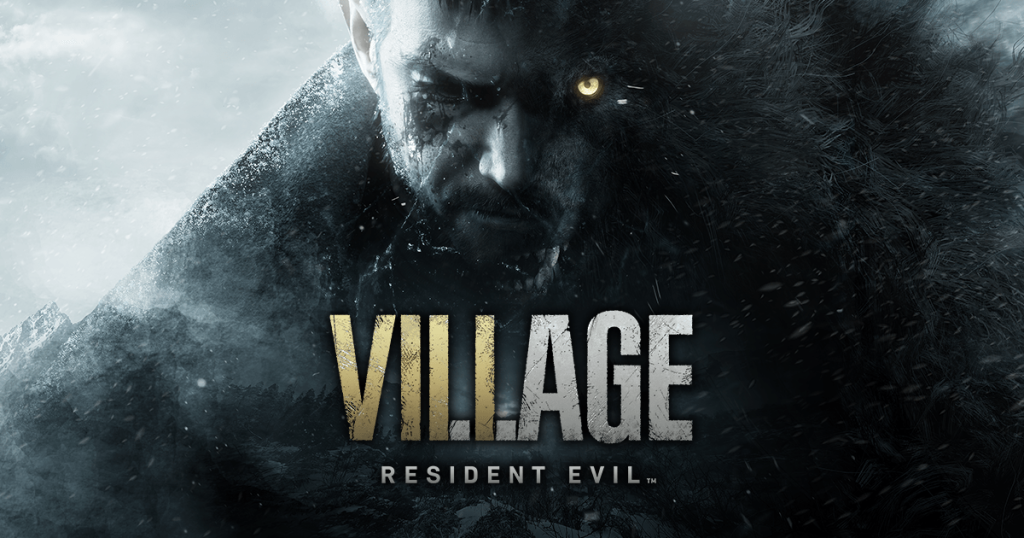
Step 1: Open up the Steam client.
Step 2: Go to Library.
Step 3: Head over to the Resident Evil Village title.
Step 4: Right-click on it.
Step 5: Hover over Manage.
Step 6: Click on Browse Local Files.
Within this option you will see a new window open where you installed the Resident Evil Village video game on your PC. Just find the InstallerMessage.exe file on the list. Now, all you need is to double click on it and you will find the Capcom InstallerMessage window on the desktop.
Now, always remember that you will get the same pop-up notification window when you launch the game. However, if you can’t see it at the time, you can always follow the steps above to access it. So, once everything is done, just fire up the Resident Evil Village game from Steam and the game should work fine.
Solution 1: Scan and Repair Game Files
Though if you’re still having issues with the game or even launching it, make sure to verify the integrity of the game files on your Steam client. To verify the integrity of the game files, follow the steps listed down below:-
Step 1: Open up Steam.
Step 2: Go to Library.
Step 3: Right-click on the Resident Evil Village game option.
Step 4: Click on Properties.
Step 5: Go to the Local Files tab.
Step 6: Select Verify Integrity of Game Files. This process will start verifying and checking all the installed game files whether there is a missing or corrupted file is located or not.
Step 7: Once the process is completed successfully, close the Steam client, and restart your computer to apply changes.
Step 8: Finally, re-launch the Steam, and try running the Resident Evil Village game again.
Solution 2: Add Media Feature Pack
However, if you are still receiving the WMVideo decoder error, it indicates a codec problem on your system, especially on the Windows 10 (N) version. To resolve this issue, follow the steps listed down below:-
Step 1: Press the Windows key to open the Start menu.
Step 2: Type Manage Optional Features.
Step 3: Click on it from the search result.
Step 4: Simply, click on Add a feature.
Step 5: Here you’ll need to search for Windows Media Player.
Step 6: Once you see the add-on, click on it to select.
Step 7: Choose Install. After installing the Windows Media Player add-on, it should initiate the media feature pack on your computer. But, if it is already installed then it means that there are no issues with the media feature pack. But you’ll need to install the latest version of the media feature pack accordingly.
To install the latest version of the media feature pack, follow the steps listed down below:
Step 1: Visit the official Microsoft website to get the Media Feature Pack for the N version of Windows 10. You can follow the link below to download the media feature pack for the N version of Windows 10 from Official Microsoft website.
https://www.microsoft.com/en-us/software-download/mediafeaturepack
Step 2: Make sure to select the latest edition of Windows that you’re currently using. However, if you’re not sure which edition or build you’re currently using, you can follow the steps listed down below to identify the build:
Step 2.1: Click on the Start menu.
Step 2.2: Type in view PC and click on View your PC name from the search result.
Step 2.3: Here you’ll see the edition of Windows 10 on your computer that you’re currently using.
Step 3: Anything higher than the build 1903 which is probably what you’re using can be installed by clicking on the KB3145500 link for the Media Feature Pack for your version of Windows.
Step 4: Once done, make sure to restart your computer to change effects immediately, and try launching the Resident Evil Village game again.
Solution 3: Use a Third-Party Codec Pack
However, if you are still getting the WMVideo decoder error on your PC, you should try to install the third party codec pack (K-Lite Codec Pack). The link for the same is mentioned down below.
https://codecguide.com/download_kl.htm
Follow the steps listed down below to install the third party codec pack (K-Lite Codec Pack) successfully:-
Step 1: Click on Server 1 or Server 2 or Server 3 to download the installer.
Step 2: Then, open it on your PC and install it with administrator access.
Step 3: Once installed, be sure to restart your computer to apply the changes.
Step 4: Finally, try relaunching the Resident Evil Village game to check for errors.
Wrapping Up
I hope this article helped you to resolve the Resident Evil Village WMVideo Decoder Error. If it did, let us know in the comments section below. Also, feel free to let us know any more possible workarounds apart from the ones mentioned above, in the comments section down below.
Experiencing difficulties with your Device, check out our “How To” page on how to resolve some of these issues.