You can choose to backup your WhatsApp media and chats to Google Drive. This comes in handy especially when you change your phone and want to have the old WhatsApp chats in the new phone. Keep reading to learn more about how to backup WhatsApp data in Google drive:
Before you can begin taking a WhatsApp backup here are some requirements that are compulsory for someone to create a backup in Google drive.
- Storing data needs space so ensure that your phone has the required space for it to create a backup of WhatsApp media and chats.
- You should have a Google account activated on your smartphone.
- Google Play Services should be installed on the smartphone in which you want to create a backup.
Here is a full the step-by-step guide on how to backup your WhatsApp data on Google Drive and also how to read WhatsApp backup on Google Drive.
Google Drive Backup
- Go to WhatsApp
- Tap the Menu button – it may look different on different phones. Some have it has three vertical dots; some may have it as three horizontal lines, some have it as four small squares also placed in the form of a square, etc.
- Now Go to Settings and tap on Chats
- On this page tap on Chat backup
- Here tap on ‘Backup to Google Drive’ and then pick the frequency at which you want your phone to backup the data.

- Now pick a Google account on which you would like to take the backup. If the Google account that you have is not connected, then you will get a prompt and you can then proceed by tapping on ‘Add Account’.
- Login with your credentials and remember this Google account that you have used to take the backup.
- Next tap on ‘Backup Over’ and then pick the network that you are going to use for the backup.
- It would be wise if you chose WiFi because if you use cellular data, then you may have to incur additional charges for it.
- The first backup may take some time to complete and you should ensure that your smartphone has enough battery to while it is taking the backup.
- Once the process is complete, the subsequent backup will be performed at the frequency that you have set.
WhatsApp Backup Restore
To download WhatsApp backup from Google drive, you need to have the Google account and the same phone number which you used to create the Google backup. This is in case you have a new number or have formatted your phone or simply want to get a back of the chat which you may have deleted accidentally or for any other reason. Here is what you need to do next:
The Google account which you used to create the backup should be added to the phone.
- Uninstall if required and then install WhatsApp
- You will have to verify the number. Once done you will be prompted to restore the media and chats from Google Drive. Click on ‘Restore’.
- When the process of restoring the chat is over you will be prompted to click on ‘Next’. Now you will be able to see the old chats as the process is complete.
- After the chats are restored, the process of restoring the media files will begin.
If you want to change the Google account in which you want to take the backup of your chats then here is what you need to do:
- Go to WhatsApp > Menu > Settings > Chats > Chat Backup > Account and pick the account which you want to take a backup on.
If you want to change the frequency at which you are taking the Google Drive backup then here is what you need to do:
- Go to WhatsApp > Menu > Settings > Chats > Chat Backup > Backup to Google Drive > Change the backup frequency according to what you like.
Use the above guide to create a backup for your WhatsApp.


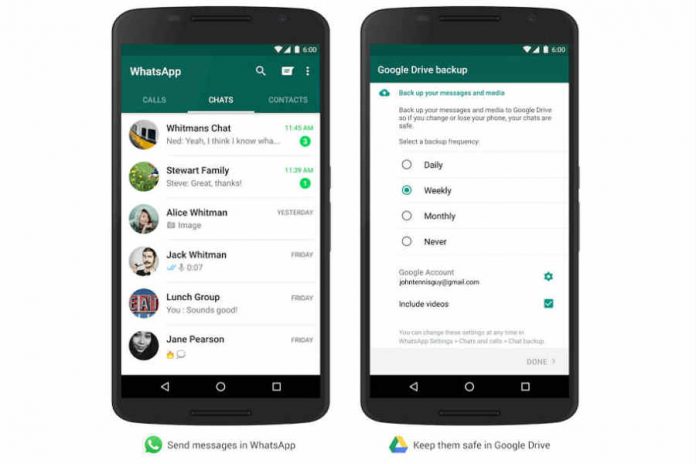











[…] the application is set up, head over to Whatsapp application and open the conversation where you have to voice note which you need to be converted to […]