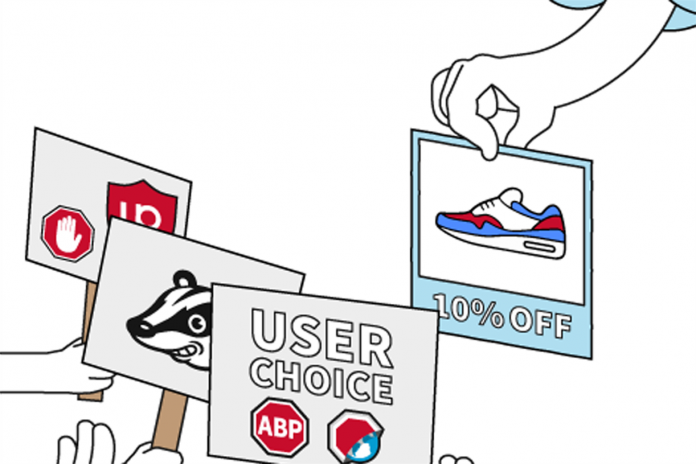Social platforms provide connections to friends and associates. Platforms such as Facebook can be used for business actions. In some instances, users can be interested in advertisement and business information. Users are also interested in disabling Ads on their Facebook accounts. Sponsored posts require Ads to provide information to users about certain products. There are ads which are irrelevant to a user and the user may wish to block Facebook Ads.
There are many ways users can benefit from ads. For instance, users may be interested in promoting their products to users. In such instances, Ads can be used to provide information to users. Ads can be self-promoted or promoted by advertisement companies. Though all Ads are not irrelevant seeing some ads can be inconveniencing. Facebook keeps upgrading its accessibility. There are many ways users can customize their accounts to access limited Ads.
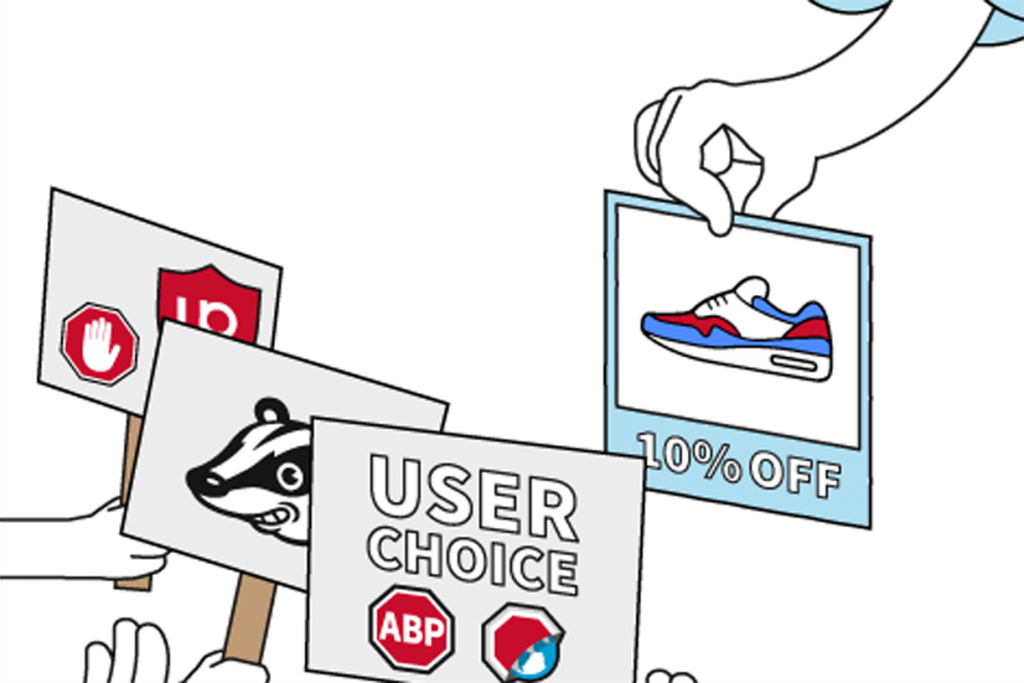
How to block Facebook ads or stop seeing sponsored posts?
Facebook can be accessed on laptops or on Mobile devices. Depending on the device being used the following instructions can be used to control Ads on the device:
Step 1: Click on the drop-down on the top blue bar
Step 2: Click on the option indicated Settings
Step 3: On the new page navigate down the options provided
Step 4: Click on Ads options
Step 5: Select the option indicated ad preferences
Step 6: Click the drop-down next to Ads settings
Step 7: Select the option of preference. The options range from data from partners.
Users can click on each option. There will be a drop-down box for each setting. In some instances, these settings alone are not enough to stop sponsored ads from appearing on the Facebook Newsfeed.
How to Block Facebook Ads
In some instances, users can customize Facebook account. Business and industry are the most common Ads available. Users can customize Ads related in News and Entertainment. Video ads have become common in the recent past. Some people find ads as disruptive through Facebook news feeds.
Users need to consider that Facebook uses Ads to provide free content to the user at any moment. Users can adjust Facebook Ads preferences to customize the content displayed on the screen of the news feeds. Users can use the method provided below to attain the outcome.
Step 1: Log in to Facebook account
Step 2: Click on the button on the upper right-hand corner of the account to access additional settings
Step 3: Navigate through to settings option
Step 4: Scroll down to the option indicated Ads.
Step 5: Select Ads preferences
Users can set their interests and receive less annoying ads in Facebook videos.
How to Skip the Facebook Ads
There is a way users can navigate through Facebook Video ads if they have no means of blocking them. Facebook videos have a yellow dot line between the start of the video and the end. When the video reaches the yellow dot the ads start to play. To avoid watching the advert tap on the comments once the ads start. The video will continue from where it stopped.
How to use Adblockers
There are limited ways in which users can access ads-free Facebook. Users can use Adblockers to block any Ads on platforms of preference. Many Standard ad blockers can be used to completely block ads. For instance, users can use Adguard or AdBlock for blocking purposes. Most Adblockers are customized for Browsers and PCs. Ad blockers are inconvenient in Android devices though can be used to attain the intended intentions.
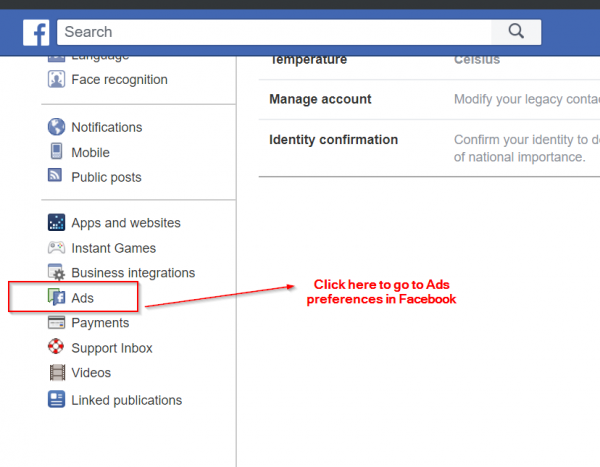
Users can root their devices to block ads from appearing on the Newsfeeds options of the devices.
Users can use the methods provided below to block users from access to ads
Step 1: Install the Adblocker of preference.
Step 2: After installation one will have to edit the host file settings to enable it to block Facebook Mid ads
Step 3: Once done with applying settings all the changes will be set.
Step 4: Restart the device and navigate to the Facebook page.
Use of Browser to Block Ads
Browsers can be customized to block unnecessary Ads on any platforms. Users can install Adblockers on the browser of preference at any moment. When the adblockers are set users can access the Facebook accounts. Users can log in to their account and access their Facebook news with no Ads.
How to block Targeted Ads
Facebook Ads are usually targeted to a particular audience. Using personal information from Facebook to the target audience is common and can interfere with privacy options. Most users don’t like to be used as Targeted groups. Users can use the methods below to access content conveniently.
Step 1: Open the Facebook app then Click on the Settings option on the upper right corner of the homepage
Step 2: Scroll down to the bottom of the list and select Account settings
Step 3: Select Ads at the bottom of the list and then tap on Ad settings
Step 4: two sections appear. On section offers ads based on the website visited. The second indicates Facebook Audience Network
Step 5: Change the settings for Ads based on data from partners
Step 6: On the section marked Ads that include social action can be changed from being Seen by a friend to None
Step 7: Navigate to the Facebook homepage and determine whether Ads are successful.
How safe are Adblockers
Users can use Adblockers on many browsers across the internet. Adblockers are safe depending on the type of adblocker. Users can access their Facebook accounts on browsers to prevent ads from appearing on the device.
Final thoughts
The methods provided above can be used to block Facebook ads from appearing. Ads are used by promoters to increase the level of access to the content of the advertisement. Users can reduce the number of ads that appear on the news feed. Facebook is among the most commonly used social platforms around the globe. Users can customize the content they need to appear on the screen.
Experiencing difficulties with your Device, check out our “How To” page on how to resolve some of these issues.