A guest user account on a Mac lets you share your personal laptop with your friends or guests. This way, your guests get to easily sign in and use the computer for their work while your personal details and files stay completely safe in your account. However, if you think that the usage for the guest account was just temporary for someone who was visiting your family, then you can always go ahead and remove guest user from login screen of the Mac.
You can remove the guest user account and you can also remove other users or group from your Mac
Remove Guest User Account
Go to System Preferences on Mac from the Apple Menu
Next Click on Users & Groups icon
Click on the lock icon located on the bottom corner of the window
It will ask you for username and password
This will let you make changes to the Settings
Now under Other Users click on the Guest User to get a prompt
Uncheck the box that says “Allow guests to log in to this computer”
To save the changes click on the lock icon which is at the bottom of the window
Now no guest user will be able to access your account.
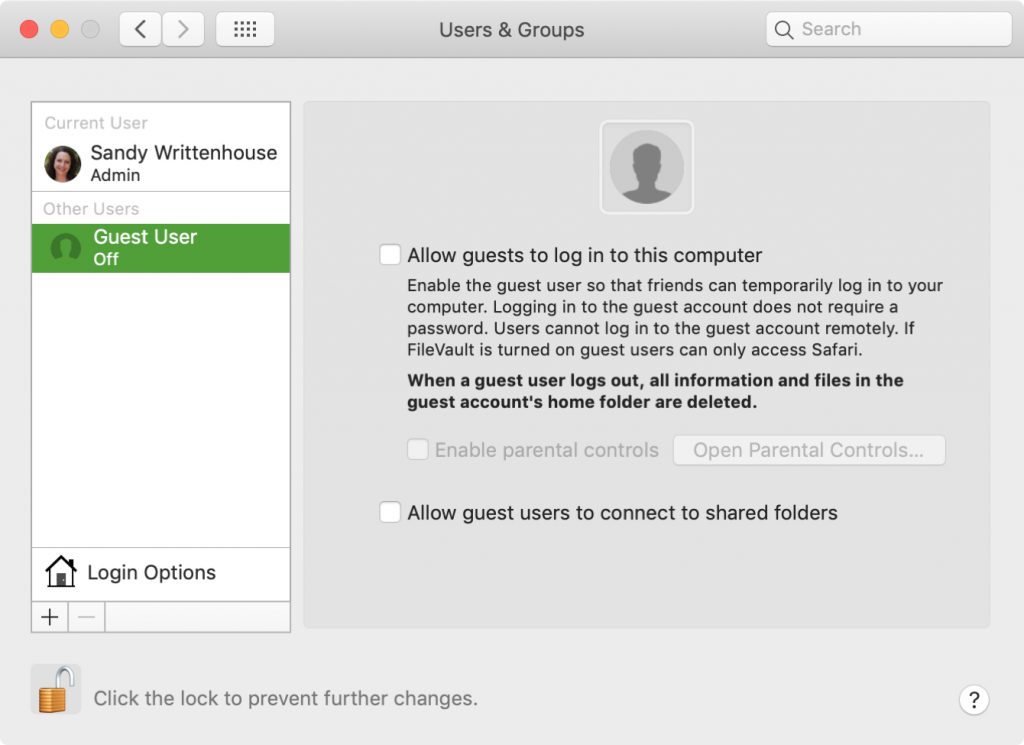
Delete User or Group on Mac
A user or a group account can be deleted only if you are an administrator.
Go to System Preferences on Mac from the Apple Menu
Next Click on Users & Groups icon
Click on the lock icon located on the bottom corner of the window
It will ask you for your username and password. You must enter the administrator username and password.
Now select the user or group account that you want to delete
Now click on the minus icon, it is the Remove button just below the list of users
In the next step, you will be given four different options
- Save the home folder as a disk image: This will archive all the documents and information of the user so it can be restored later when required.
- Don’t change the home folder: The documents and information of the user are kept and the user can be restored later when required.
- Delete home folder: This will delete the user information.
- Delete a sharing-only user or a group: you need to click ok.
- Finally Click Delete User
The above information to delete user or group on Mac is for macOS Catalina, which is the latest version that it is currently running on.
Use the above instructions to restrict any guest user on your Mac or completely delete the guest user account.
Experiencing difficulties with your Device, check out our “How To” page on how to resolve some of these issues.














[…] it can even be annoying. Is there a solution? Yes, you can turn off the notifications on your Mac with a small amount of process. Rather than disabling all the notifications all at once, you can […]