Chromecast is known as dongles that are powered by connecting the device’s micro USB port to an external power supply. Now, these are of two types, audio, and video. Chromecast cable of the video is plugged into the HDMI port of a computer’s monitor or in the High Definition Television. The audio type is connected to the 3.5 mm jack of the audio-only models. The Chromecast is connected to the internet by default through a Wi-fi connection.
Why do we use Chromecast
Streaming devices like Chromecast can actually change the entire way of watching Television or any content which is available on YouTube or several other apps. It is a streaming device that can convert any monitor or Television into a smart device.
Whenever you want to use Chromecast on your mobile device, a Wi-fi connection is a must. Installation of the Chromecast app makes a special Cast icon appear within supported apps.
Disabling Chromecast in Android device
There is no permanent disabling of Chromecast, which can be done in the Android Phones. But we can still use a few options as explained below:-
- Disable Casting Android– If there is a cast which is already running on your android device, then the same can be stopped by clicking on the cast icon. After clicking on the cast icon, a box filled with lines comes in the bottom left corner of the screen. After that, you can click on the stop option.
- Unplug Chromecast from TV or Power– We can unplug our device from the HDMI Port of TV. It will disable the Chromecast along with its feature temporarily.
Disabling Chromecast from the Google Home App
Following steps needs to be followed for disabling the Chromecast in Android
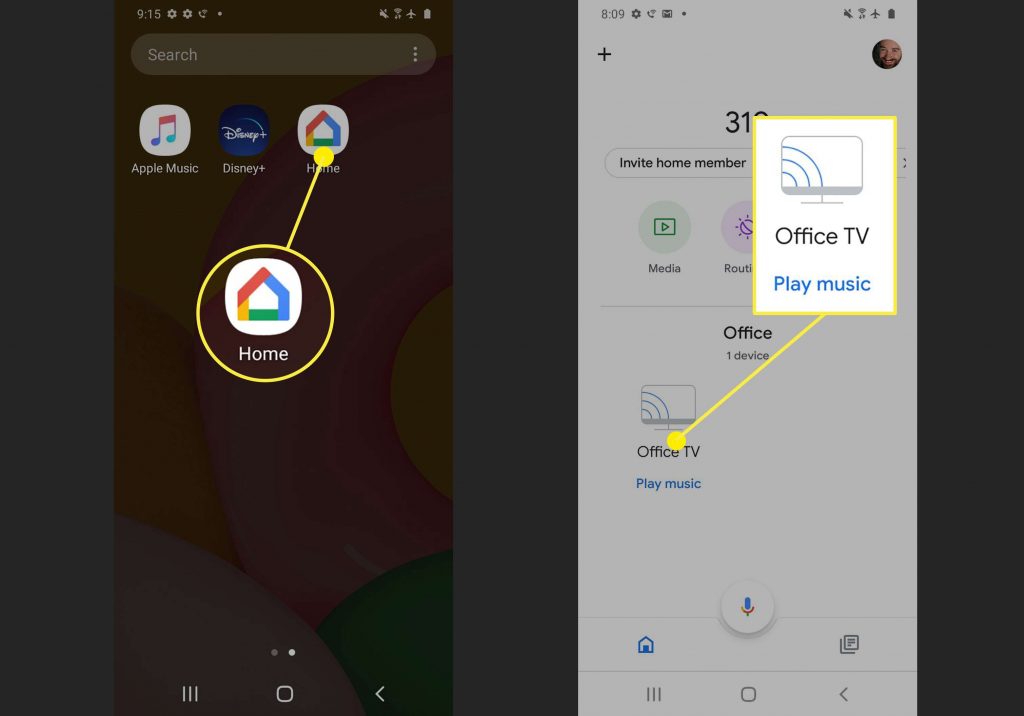
- First, we need to check the connectivity of the Android phone and the Chromecast to the same network of Wi-fi.
- Now move to the Google Home app of Google and select the section room of the Chromecast.
- Further, click to remove or forget device and tap forget or remove.
These are the best ways you can disable Chromecast from your Android device. Hope this helps.
Experiencing difficulties with your Device, check out our “How To” page on how to resolve some of these issues.













