Right-clicking is an option that allows the user to see properties, get to different alternatives and rename, copy or delete a particular record or folder. Once in a while, you can avoid making changes to files or folders and disable the right-click function just for the PC. For individuals who use Windows XP as their operating system, this should be possible by getting to the Windows XP registry and using a registry editor. After you have made necessary changes to the Explorer options, your computer will be restarted automatically to implement these changes.

Connection of a mouse to a computer is critical towards ensuring accessibility to computer features. The touchpad is used on laptops to perform the functions of a mouse. Right-click is also referred to as the context menu that displays upon the click.
HOW TO DISABLE THE RIGHT-CLICK FUNCTION ON PC
WHY DISABLE RIGHT-CLICK FUNCTION ON PC?
Disabling the right-click function on PC is particularly helpful if you have a shared PC and need to keep different users from changing the PC appearance or settings. This incorporates display settings, changing the appearance of icons or folders, and changing PC themes.
USING SHELLEXVIEW
ShellExView is a third party application that enables the user to disable unnecessary extensions from the context menu. The program is fast and convenient to remove extensions on explorer. The application has features that remove the extension features from the right-click.
STEP 1: Download the ShellExView application. The download once installed will demand you select the file type.
STEP 2: Launch the application and select the options you need to eliminate: Intel and NVIDIA.
STEP 3: Intel has two extensions on the context menu which include Graphics Options and the Graphics Properties. Disable the entries indicate TheDektopContextMenu Class.
(Property sheet). Both will appear on the display menu of the application
STEP 4: NVIDIA graphics drivers provide graphics on the extensions on the right click. On the application, the display menu disable the option NVIDIA CPL Context Menu Extension. The display graphics will be disabled.
STEP 5: The AMD features are responsible for the directory transfers, For instance, the select and open options. To disable the feature click on the option indicated SimpleShlExt Class. The option is on the display menu.
Restart the computer. This method is advisable in that the features are not permanently deleted. To retrieve them back click on the app and re-enable the disabled applications.
Many third-party applications can be used to perform these operations. The user can choose the most convenient applications.
USING KID KEY LOCK
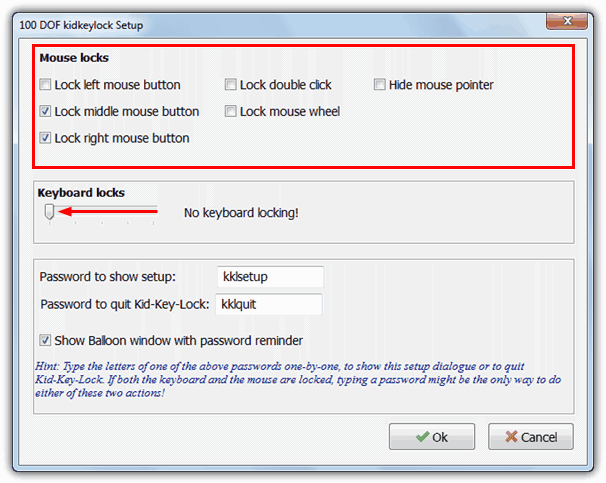
You can disable the right-click function on PC by simply opening up the program and tick the boxes you wish to disable. Then, press the OK button to apply the changes.
USING AN AutoHotkey SCRIPT
AutoHotKey is utilized for making scripts and macros and can automate several tasks in Windows. AutoHotKey can be used to disable the right-click functionality of a mouse with just a simple one line of the script.
RButton:: return
The script commands disable the right-click button and does not allow it to do anything. Even though the right-click button is disabled, you can Shift right-click in Windows or leave the script.
WRAPPING UP
Right-click function is useful in ensuring the accessibility of computer features.
There are many methods to disable the features. The above-discussed methods can be used to disable the right-click function on the PC with ease.
Experiencing difficulties with your Device, check out our “How To” page on how to resolve some of these issues.












