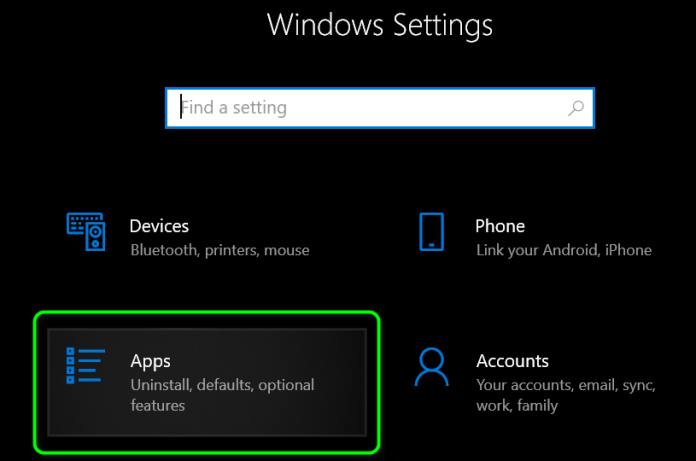Cities: Skylines is a popular single-player city-building simulation open-world game launched in 2015. The game is available on most platforms, such as Windows, PlayStation 4, Xbox One, Nintendo Switch, MacOS, Macintosh and Linux. Though it is an amazing game in this particular niche, players have complained about several fatal errors while playing it. The GetThreadContext failed error is one of the most common errors among all. However, if you have been facing the same issue while playing the game, go through this complete article, as here we have discussed how to fix this GetThreadContext failed issue.
Paradox Interactive Support has already mentioned two common reasons behind this issue. First is the antivirus software of your system and the second is the FaceIt client. When we install the game on our Windows PC, the FaceIt software gets installed automatically. The main motive of this software is to search and block all the mods that users try to use while playing the game. So, if you are also facing several fatal errors while playing or launching the game on your system, go through the troubleshooting methods mentioned below.
How to fix the Cities: Skylines fatal error in GC GetThreadContext failed issue?
Restart your PC
First, restart your PC and check if it helps. In most cases, this simple trick fixes several issues.
Uninstall FaceIt
The FaceIt client is the most common reason behind this issue. So, if you have this software installed on your computer and face the above issue in GC, go through the steps below:-
You will need to uninstall the FaceIt software completely from your computer and here are the steps for that:-
- First, click on the Start menu on your PC, type “Control panel” in the search bar and open it
- Next, click on “Program and Features”. It will open a list of all the installed apps and programs on your PC
- Click on “FaceIt” and then tap “Uninstall” at the top
- Once done, restart your PC and relaunch the game to check if the issue has been resolved.
According to the Paradox Interactive team, there are some compatibility issues between the FaceIt software and the game. The developers are already aware of this fact and have been trying to resolve the issue.
Turn off your Antivirus or Windows defender
You may face this issue if the installed antivirus on your PC or the Windows Defender Firewall is preventing the game files from running properly. So, turn off the antivirus program and the Windows Defender Firewall on your PC and check if it resolves the issue. Here are the steps for that:-
- Click on the Windows start menu option and type Firewall
- Now, go to the search result section and select “Windows Defender Firewall”
- Click on the “Turn Windows Defender Firewall on or off” option from the left pane
- Next, select the “Turn off Windows Defender Firewall” option on the next page that appears on your screen.
Also, you can turn off your third-party antivirus software from it’s tray icon by right clicking on it and selecting the appropriate option, located within the Windows System Tray, located at the right of your taskbar.
Note– It is not recommended to turn off Windows Defender Firewall or Windows security protection permanently or for long term as it can cause a threat to your system and files.
Ending words
Here we have mentioned the most promising methods you can apply to resolve this issue. Hope this article was helpful for you and you have successfully resolved the issue. Unfortunately, if you have been facing the same issue even after applying the above methods, contact the customer care representatives of the game for further assistance.
Experiencing difficulties with your Device, check out our “How To” page on how to resolve some of these issues.