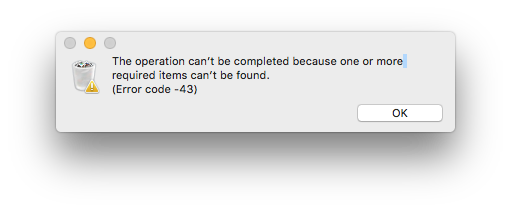Apple is one of the biggest brands for electronic gadgets. Apple products are powerful and classy both at the same time. Their reliable products perform much better than your expectations. The same goes for Apple’s Mac. Mac is just an amazing device; it comes with a powerful processor, high clarity display and a great design with premium looks. It can seamlessly handle a bulk of files and data in a matter of seconds.
No doubt Mac devices are better than Windows. Windows users generally face a lot of issue and problems. However, the chance of meeting an error is generally very low while using a Mac. But as you all know, an electronic gadget cannot be 100% error free. Sooner or later it will cause trouble for sure. One such kind of error which is generally faced by Mac users is Error code 43.
What is Error Code 43?
Error code 43 arises when you are trying to delete a file or folder from your computer. As soon as you click the delete button a message saying “The Operation can’t be complete because one or more required items can’t be found. (Error Code 43)” pop-ups. It will not allow you to delete the file as it comes every single time when you are trying to delete it. Surely this is annoying. Well, we have a fix for that. Follow to method listed below to resolve the issue
Method 1- Removing the locked files
Locked files can also be the reason behind the Error code you are getting repeatedly. So here is how you can remove locked items and can empty the trash to resolve the issue.
- Open terminal on your computer.
- Now hit the command “chflags R-nouchg” and then hit the enter button. At this time you may be asked to enter your password. Please do it.
- Now empty the trash bin. To do this, go to Trash by double-clicking the icon. Select all files by pressing Command + A.
- Now drag all the files to the terminal to delete them.
This is a really easy and simple step which will hardly take five minutes, so I advise you to try it before proceeding to more complex methods.
Method 2- Using the Disk Utility tool
If you are getting this error code because of the file you are trying to delete is corrupted then this method will solve the problem. Apple Mac comes pre-installed with Apple Disk utility tool and thus there is no need to install a third party application. Here is how you can do it.
- First of all, restart your computer so that everything is clean.
- Now press and hold Command + R. Apple logo will appear now click on Disk Utility followed by continue. This will open disk utility.
- Now select the disk or the disk in which the file you want to delete is present from the left panel.
- The next step is to click the First-Aud button.
- Click on the continue button. This will start the repairing process.
- Wait for it to complete.
- Now the corrupted file is repaired and hopefully, the error message will no longer appear.
However, if you still getting the same error message then proceed to the next method.
Method 3- Resetting PRAM
If the above method didn’t work for you, this will surely help you out. PRAM or Parameter Random Access Memory can be reset by following the steps listed below.
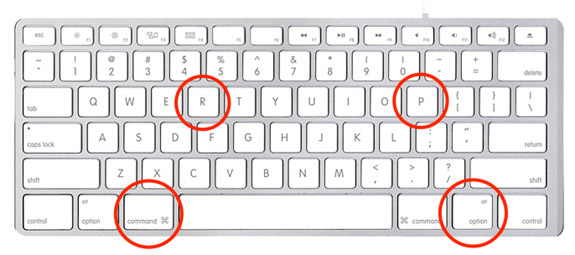
- Shut down the computer if it is on.
- Now press the power button and press the Command, P and R keys and Option key keys simultaneously. The keys should be pressed before the grey screen appears or else it will not work. It is advisable to locate the keys before starting the process so that you can press them in no time.
- Hold these keys until you hear the start-up sound thrice. Done you have successfully reset the PRAM.
- If you didn’t hear the start-up sound three times then go back and repeat the steps.
This method will surely fix the error 43. Now you can delete the file very easily.