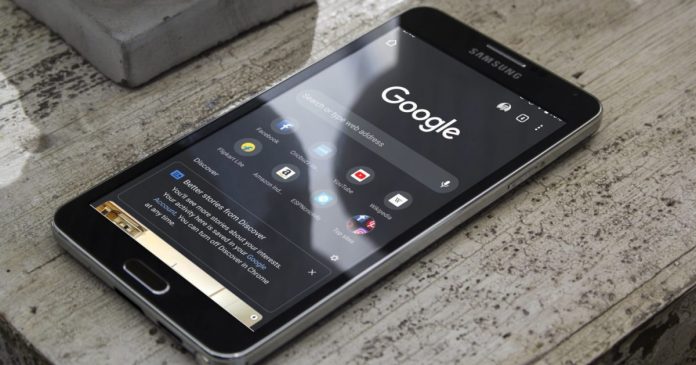When a device starts lagging and becomes unresponsive, it may be quite frustrating. Simply shaking your device and tapping on it multiple times is definitely not a solution. This problem is faced more often by android users due to google app crashing complexities. However, there are few ways to fix Google stoppages or crashes on Android or at least lessen its impact; this article will cover those details in depth by enlisting the top 5 solutions.
5 Ways To Fix Google Stoppages or Crashes on Android:
Solution 1: Restart your phone
Due to increased and high levels of functioning, the device may naturally start lagging. Restarting your device can balance your device’s functioning and operating speed, and this might seem to be a common solution, but it’s a very effective one. After restarting your device, you can expect the stoppages to subside. Try restarting now and see the results for yourself.
Solution 2: Delete the cache and storage for the Google app
Cache stores data and the data can also be junk files that may impact the overall performance of your device. Below are the steps that can help you clear cache.
Step 1: Go to settings and search for “Google” or simply long-press on you the google app icon, and you will be automatically directed to app info.
Step 2: Click on Storage and Cache
Step 3: Now, there will be two options to choose from, “Clear cache” and “Clear data”. Click on both, and then you will notice that the responsiveness of your device will gradually become faster.
After doing this, you will see differences; if not, use the next solution.
Solution 3: Use the force stop option
If the crashing complexities don’t stop, then this solution must be used. The force stop option can kill frozen apps by immediately stopping the background processes.
Step 1: Go to settings and Select app and info.
Step 2: Click on google from the list of apps shown
Step 3: You will see the “force stop” option; click on it, and the unnecessary stoppages will immediately stop.
You can open the google app again, and once you do, you will notice that your device is more responsive.
Solution 4: Uninstall google update
An updated version may not have a solution and it is a reason behind these difficulties faced. So uninstalling the latest updates can fix or remove bugs which eventually leads to improved responsiveness of the device. You can either go to the play store and do this, or you can go to settings and click on app info, and the first thing you will see is ‘uninstall updates’. After clicking it, the Google app will move to its previous version, removing bugs and junk files.
Solution 5: Download an anti-virus software
Anti-virus software will not only save your device from crashes and stoppages, but it can also handle other difficulties faced and eliminate factors that drain your battery levels. Moreover, it keeps your data safe and secure. Pick reliable anti-software that is well known and highly effective. Below is a list of the best antivirus software for android.
- Avira
- McAfee
- Bullguard
- Norton
- Bitdefender
The google app crashing difficulties is faced by many Android users and is a common problem, so there’s nothing to worry about it. The solutions mentioned in this article will be of great help to fix Google stoppages or crashes on Android issues. Deleting caches and storage regularly is recommended. If no solution work, immediately click on the “force” stop option.
Experiencing difficulties with your Device, check out our “How To” page on how to resolve some of these issues.