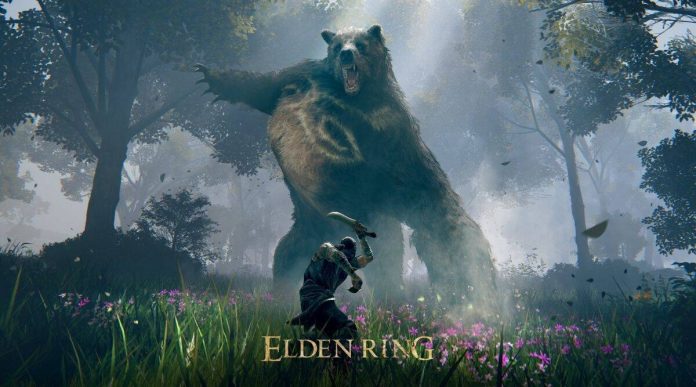Elden Ring is a new fantasy action role-playing game developed and published by FromSoftware Inc. with Bandai Namco Entertainment. Although the game has pretty good action content and smooth gameplay, some less fortunate gamers still want to know how to Fix the problem where Elden Ring not using GPU on Windows.
Well, this is becoming one of the most common problems for PC gamers for some games, whichever they are. The developers have yet to provide any specific reason or fix for this issue. However, you don’t need to worry about that as we have shared some possible workarounds here that will help you.
According to numerous reports, players are experiencing in-game stutters, game crashes, lags, frame drops, other graphics issues, and more.
How to fix if Elden Ring not using GPU on Windows PC

In most cases, such problems can appear whenever a particular game does not use a dedicated or external graphics card on the PC. Well, that doesn’t mean your graphics card isn’t working or has any problems.
While the graphics card works fine and is properly connected, sometimes the game itself has configuration issues that you’ll need to manually fix. So, without wasting any more time, let’s get started.
Solution 1: Update Elden Ring on Steam
If you play Elden Ring on Steam, it will be very easy for you to update Elden Ring on your device. To update the Elden Ring on Steam, follow the steps listed down below:-
Step 1: Open Steam on your Windows computer.
Step 2: Select Elden Ring on Steam.
Step 3: Click the Update button to continue.
However, if the process does not start on it’s own, you will need to update it manually. You will have to slightly modify the game properties on Steam. To modify the game properties and update the game manually, follow the steps listed down below:-
Step 1: Open Steam on your device.
Step 2: Right-click on Elden Ring in the left menu and select Properties from the context menu.
Step 3: On the page that pops up, select Update from the menu on the left.
Step 4: Select the option that allows you to update the game manually.
Step 5: Close Steam.
After these steps, you can check if Elden Ring is using your GPU while playing. This is the easiest method to fix Elden Ring not using GPU on Windows issues.
Solution 2: Update the GPU driver
In general, outdated or corrupted graphics card drivers can cause some problems with games or system performance. You should check for graphics driver updates. To check for Graphic driver updates, follow the steps listed down below:-
Step 1: Press the Windows + X key combination to open the Quick Link menu.
Step 2: Click Device Manager from the list.
Step 3: Double-click on the Display Adapter option.
Step 4: Right-click on the dedicated graphics card you are currently using.
Step 5: Click on the Update driver option.
Step 6: Select Automatically search for drivers.
Step 7: If the latest update is available, it will automatically download and install the latest version.
Step 8: Once done, restart the computer to apply the changes immediately.
Alternatively, you can manually download the latest version of the graphics driver and install it on your PC through the official website. Make sure to download the correct graphics driver file for your graphics card model and manufacturer. Nvidia graphics card users can update the GeForce Experience app through Nvidia’s official website, and AMD graphics card users can also visit the AMD website.
Solution 3: Close background tasks
Unnecessary background tasks or programs can consume a lot of system resources such as CPU or memory usage, which reduces system performance. As a result, boot crashes, lags, and no-loads appear quite often. Just close all unnecessary background tasks. To close all unnecessary background tasks, follow the steps listed down below.
Step 1: Press Ctrl + Shift + Esc to open Task Manager.
Step 2: Now, click on the Process tab.
Step 3: Click to select unnecessary background tasks and consume enough system resources.
Step 4: Click End Task to close them one by one.
Step 5: Once done, reboot your system.
Solution 4: Change game graphics settings
You can also change the game’s graphics settings to check if the problem still occurs. To change the game graphics settings and to check whether it fixed the Elden Ring not using GPU on Windows issue, follow the steps listed down below:-
Step 1: Launch the Steam client, then open the Elden Ring from the gallery.
Step 2: Click the gear icon in the game Elden Ring to access the Settings menu.
Step 3: Now make sure to select “Disable VSync”.
Step 4: Then, set each option under Advanced Settings to Low or Medium.
Solution 5: Verify game files via Steam
Corrupt or missing game files can cause the game to launch or not run smoothly. Make sure to verify the game files and repair them through the Steam client by following the steps listed down below:-
Step 1: Open the Steam client on your PC and log in to your account.
Step 2: Go to the library.
Step 3: Right-click the game Elden Ring in the left pane.
Step 4: Click Properties.
Step 5: Click the Local Files tab.
Step 6: Then, click Verify Game File Integrity.
Step 7: Now, wait for the process to complete and close the Steam client.
Step 8: Finally, restart your PC to apply the changes.
Solution 6: Change the power plan
You should also change your computer’s source package because the Windows systems use the Balanced source package by default. But it reduces the performance which can be improved by changing the power scheme. Remember that the performance plan may consume more power. To change the Power Plan, follow the steps listed down below:-
Step 1: Press the Windows + R key combination to open the Run dialog box.
Step 2: Type Control Panel in the field and click OK in the search results to open it.
Step 3: Now find the Power options (Power and Battery) and open them.
Step 4: Click Better performance.
Step 5: Restart your PC to save the changes immediately.
Solution 7: Reinstall Elden Ring
If none of the methods works for you, try reinstalling the Elden Ring game on your PC to check if that helps to fix the lag or FPS drop caused by not using a dedicated GPU (Graphics Card). To reinstall the Elden Ring, follow the steps listed down below:-
Step 1: Open the Steam client on your PC.
Step 2: Go to Library.
Step 3: Right-click on Elden Ring.
Step 4: Select Uninstall.
Step 5: Click Delete to confirm.
Step 6: Wait for the game to uninstall.
Step 7: Exit the Steam client.
Step 8: Now open the File Explorer application.
Step 9: Copy-paste C:\Program Files (x86)\Steam\steamapps\common into the address bar and press Enter to browse for the location.
Step 10: Navigate to the Elden Ring folder and simply delete the folder completely.
Step 11: Restart the PC to apply the changes.
Step 12: Open the Steam Store and reinstall the Elden Ring game. [Obviously, it can take quite a while, but you should give it a try]
Step 13: This will completely fix the lag, FPS drop and Elden ring not using GPU on windows problem.
Wrapping Up
I hope this guide helped you in fixing the Elden Ring not using GPU on Windows PC problem. If it did, let us know in the comments section down below.
Experiencing difficulties with your Device, check out our “How To” page on how to resolve some of these issues.