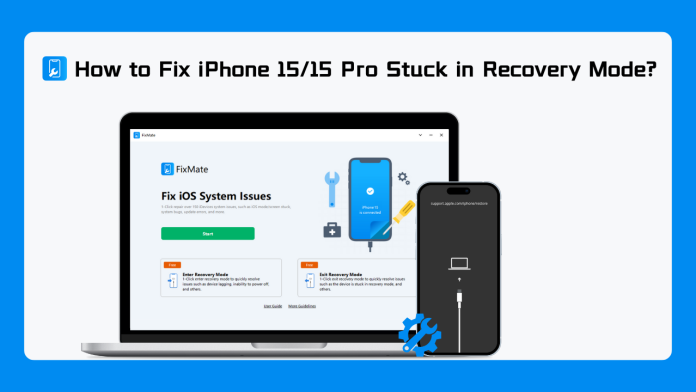The iPhone 15 and iPhone 15 Pro are undoubtedly impressive pieces of technology, but like any other electronic device, they can sometimes run into problems. One of the frustrating issues that users may face is when their iPhone 15/15 Pro becomes stuck in recovery mode. Today we will explore both basic and advanced solutions for fixing this system issue.
1. How to Fix iPhone 15/15 Pro Stuck in Recovery Mode?
Recovery mode is a state in which your iPhone can be restored or updated using iTunes. It’s an essential tool for troubleshooting various issues, such as software problems, failed updates, or system crashes. When an iPhone is stuck in recovery mode, it is effectively immobilized, making it unusable for regular tasks. To fix an iPhone 15/15 Pro stuck in recovery mode, you can use these basic methods:
- Force Restart: Press and release the Volume Up button , then do the same to the Volume Down button, and finally press and hold the Side button until you see the Apple logo.
- Use iTunes: Connect your iPhone to your computer, open iTunes, and choose “Update” if prompted.
- DFU Mode Restore: Connect your iPhone to your computer, open iTunes, and follow a specific button sequence to initiate a DFU restore.
These methods can help resolve common issues and exit recovery mode without data loss.
2. Advanced Method to Fix iPhone 15/15 Pro Stuck in Recovery Mode
If the basic methods fail to resolve the issue, you can consider an advanced repair tool – AimerLab FixMate. AimerLab FixMate is a powerful and user-friendly tool designed to resolve 150+ iOS-related issues, including iOS stuck in different modes (including stuck in recovery mode/DFU mode/SOS mode/etc.), iOS stuck om different screens (including stuck in white Apple logo/black screen/loading screen/search screen/etc), boot loop, update errors (including stuck on preparing update/verifying update/update requested/etc.) and other basic and serious issues .
Now let’s take a look at the main features of AimerLab FixMate:
- 1-Click Enter/Exit Recovery Mode: FixMate allows you to easily enter or exit recovery mode with just one click. This feature is 100% free and is especially handy when your iPhone is stuck in recovery mode, as it provides a quick solution to get your device back to normal operation.
- Repair 150+ iOS Stuck Issues: In addition to fixing recovery mode problems, FixMate can address various other iOS issues, including Apple logo stuck, black screen, boot loop, and more. It covers a wide range of system-related glitches.
- Standard Repair and Deep Repair: FixMate offers both standard repair and deep repair options. Standard repair aims to fix common iOS issues without data loss. Deep repair, on the other hand, is useful for resolving more severe problems, but it may result in data loss.
3. How to Fix iPhone 15/15 Pro Stuck in Recovery Mode with FixMate?
AimerLab FixMate simplifies the process of fixing your iPhone when it’s stuck in recovery mode. It is an efficient and user-friendly tool, making it accessible to users with varying levels of technical expertise.
Here’s a step-by-step guide on how to use FixMate to repair your iPhone:
Step 1: Visit the official AimerLab website to download FixMate, then install the software on your computer.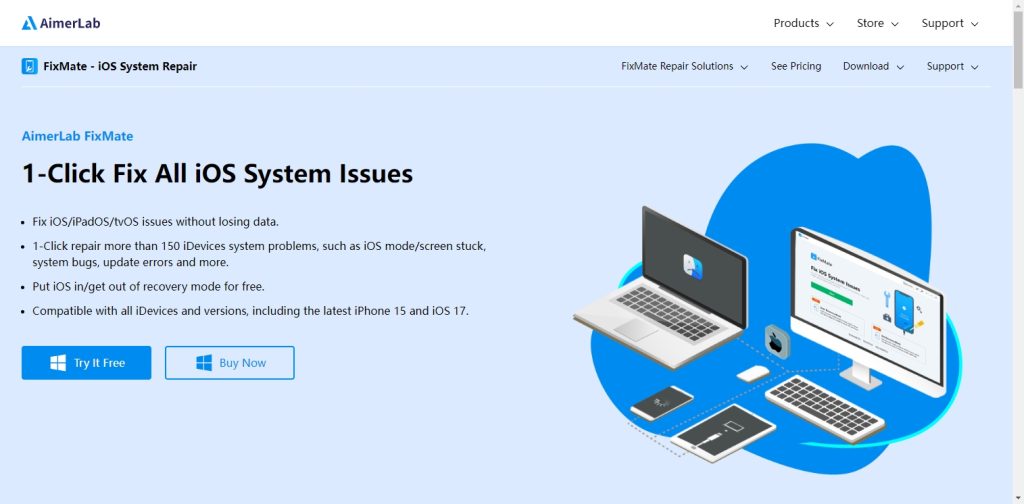
Step 2: Launch FixMate on your computer, and connect your iPhone 15/15 Pro to your computer using a certified USB cable. FixMate will detect your device and display it on the interface.
Step 3: Find the “Enter/Exit Recovery Mode” feature on FixMate’s main screen. Since your iPhone is already stuck in recovery mode, click on “Exit Recovery Mode”.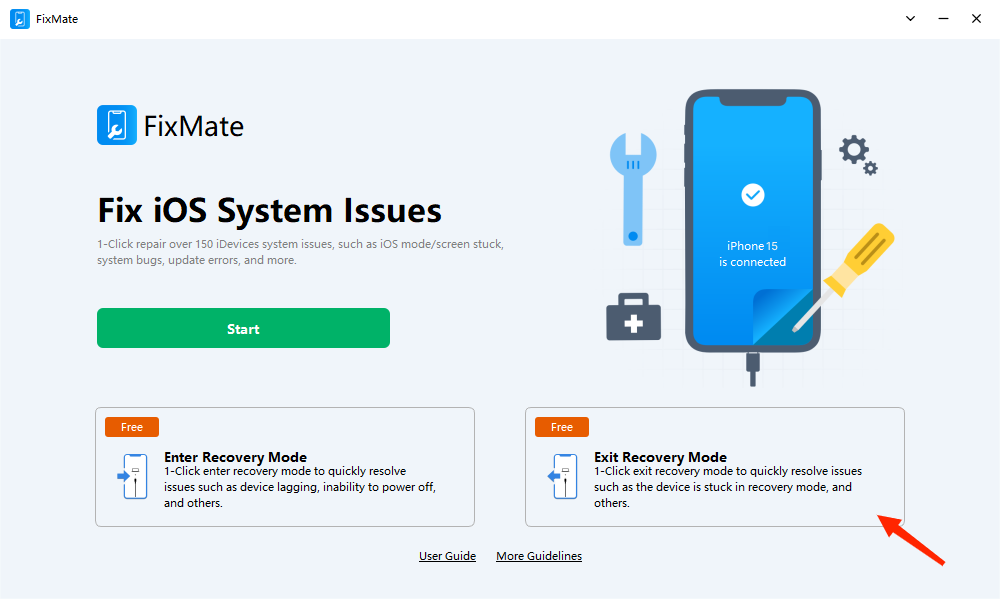
Step 4: FixMate will start putting your iOS out of recovery mode. After the process is complete, FixMate will display a message confirming the successful exit from recovery mode. Your iPhone will restart and turn back to normal.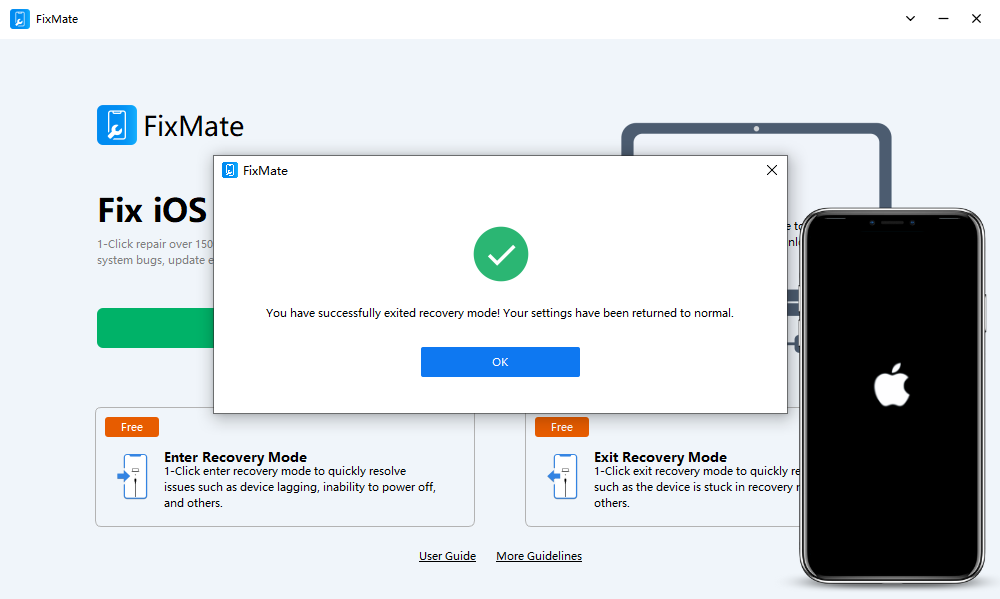
Step 5: If your iPhone is also facing other issues, you can click the “Start” button under the “Fix iOS System Issues” feature to start the repairing process.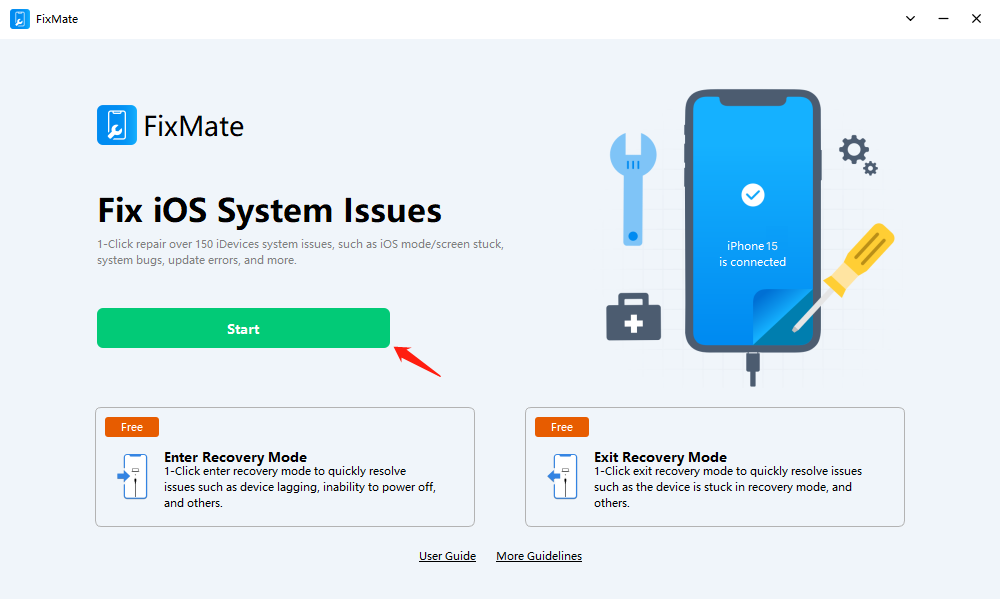
Step 6: Choose a repair mode between “Standard Repair” and “Deep Repair” based on the severity of the iOS issue you’re facing, then click the “Repair” button.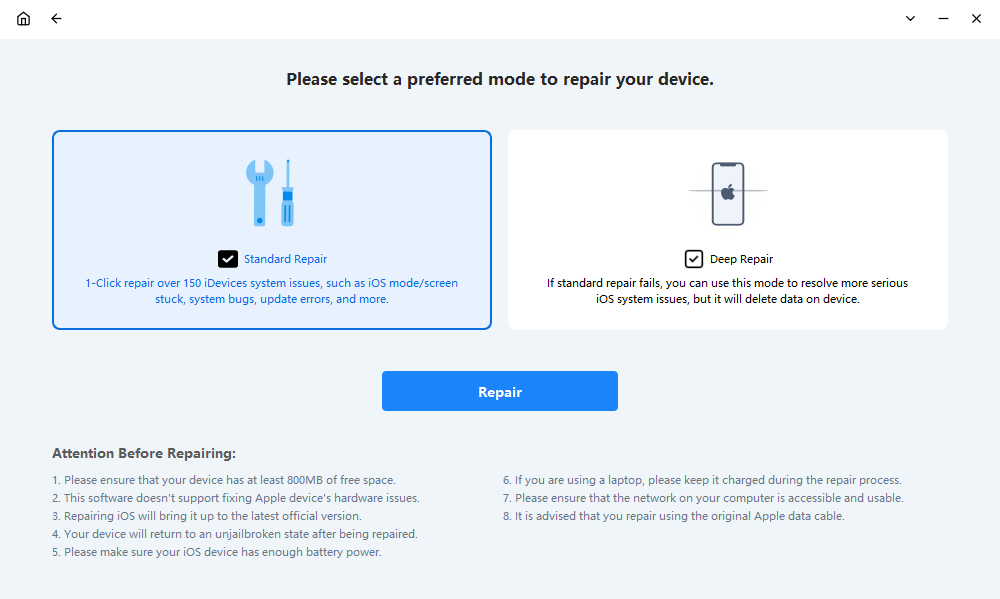
Step 7: FixMate will prompt you to download the firmware package, which is essential for repairing your iOS device. Choose the appreciate firmware version and click “Repair” to start downloading the package.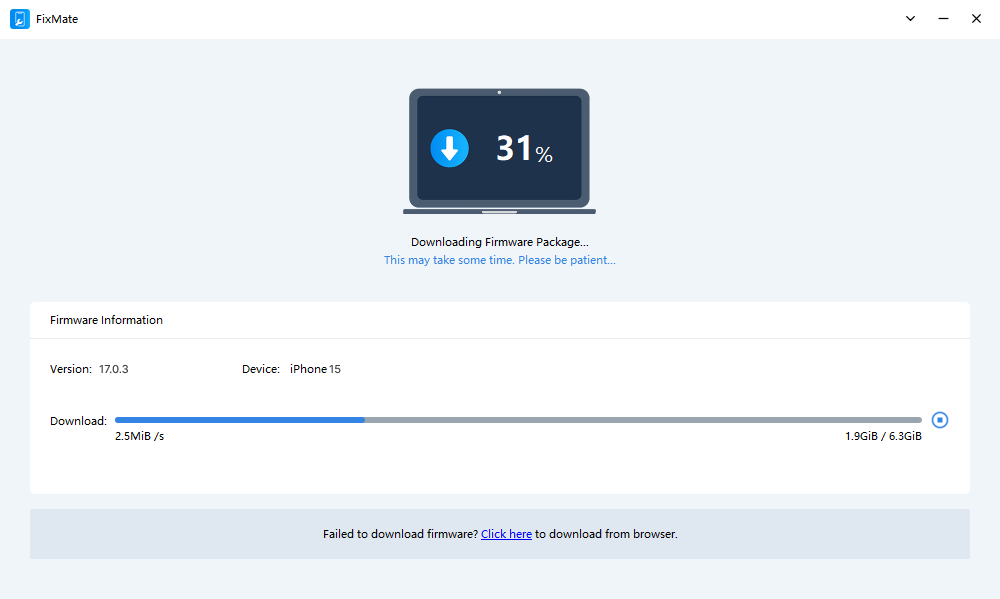
Step 8: Once the firmware package is downloaded, FixMate will automatically start repairing your iOS device.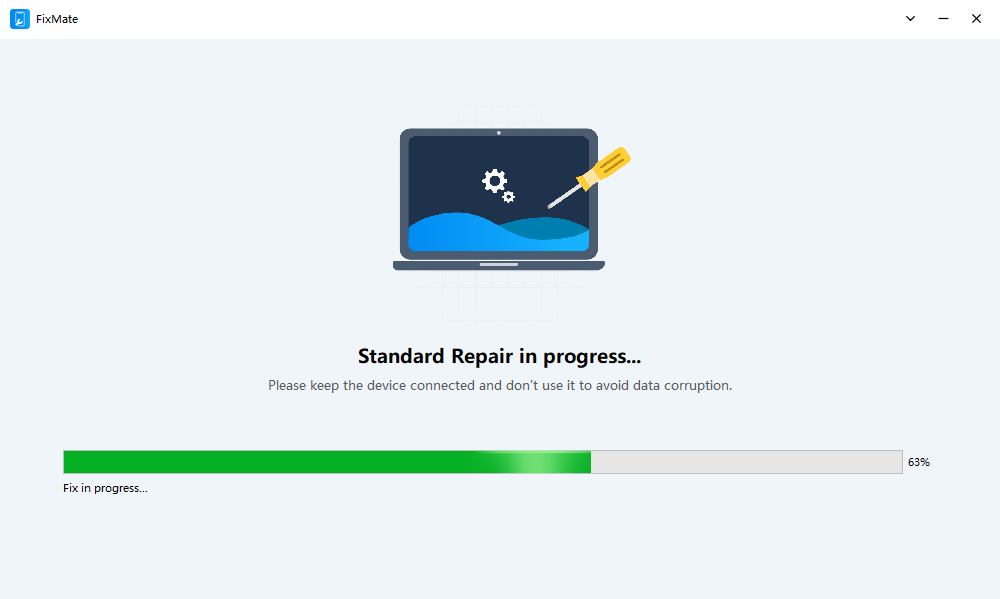
Step 9: After the repair is successful, FixMate will notify you. Check your iOS device to ensure that these issues have been resolved.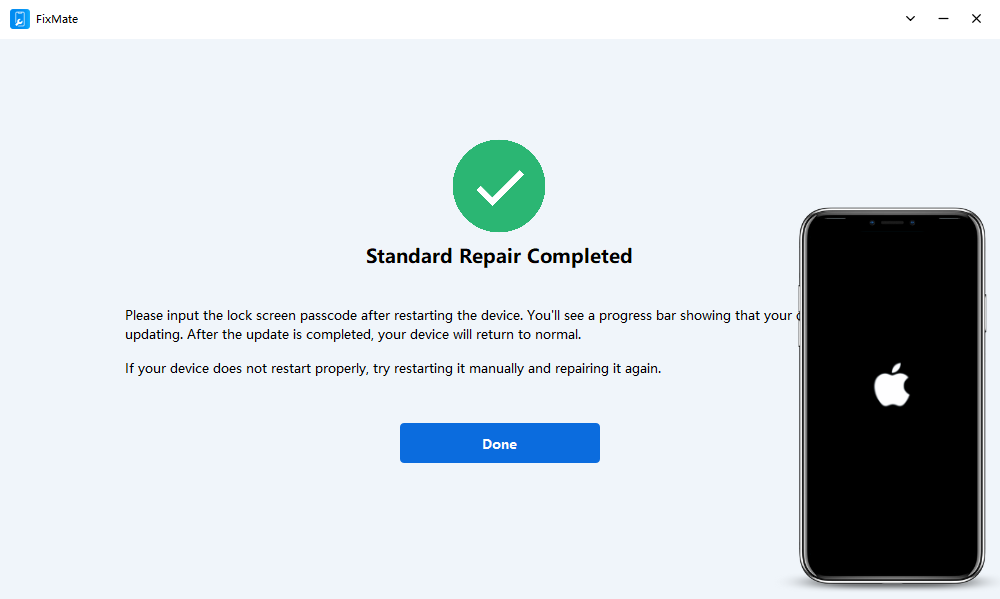
4. AimerLab FixMate Pricing
While the free version of FixMate is excellent for entering or exiting recovery mode, the Pro version is suitable for users who need more advanced features and comprehensive solutions for repairing different iOS problems. If you frequently face iOS issues, have multiple devices, or require data protection, upgrading to FixMate’s Pro version can be a wise decision. FixMate provides three plan options, you can upgrade to FixMate Pro directly from the official AimerLab website or get extra FixMate 25% off on Apphut.io.
5. Conclusion
Experiencing an iPhone 15/15 Pro stuck in recovery mode can be stressful, but you have options. It’s a good practice to try basic methods such as force restarting, using iTunes, and DFU mode restore. If these methods fail, AimerLab FixMate is a reliable, user-friendly tool that can help you get your device back to working order without data loss. Additionally, AimerLab FixMate offers a range of other features for addressing various iOS-related problems, so it’s a versatile tool to have on hand for any iPhone troubles, suggest downloading it to repair the issue of a stuck iPhone in recovery mode.