If you are looking for a solution to resolve the Netflix Error M7362 1269, then this guide will provide some. We all know that Netflix has now become one of the top entertainment service provider. It is one of the biggest streaming service provider today. But, nothing is perfect! Users often complain of errors such as M7362 1269, loading issues, streaming problems and much more.
As we all know, Netflix works on most of our devices, including computers, mobile devices, smart TVs and much more. Netflix can be used either on the web or via it’s official app. The Netflix Error M7362 1269 usually occurs when one is watching Netflix via Netflix web. However, the error is not browser specific. Let’s see why this error occurs and what are the possible workarounds to fix the problem.
How to Fix Netflix Error M7362 1269

The error usually occurs to indicate that the data stored on the browser for Netflix needs to be updated. The data stored is interfering with the streaming of video and hence triggering the error. Try to remove the bookmarked webpage for Netflix. We all know that it is easier to bookmark a webpage and open it when needed instead of manually typing the address in the browser. But the bookmarked web page becomes outdated with time and leads to problems.
Let’s see how we can fix the problem.
Solution 1: Restart your Browser
To restart the Browser, follow the steps listed down below:-
Step 1: Close the browser on which you are watching Netflix.
Step 2: Then, Launch the Browser again.
Step 3: In a new tab, open Netflix and start watching a video and Check if the error still exists.
Solution 2: Sign Out of your Netflix Account
To sign out of your Netflix Account, follow the steps listed down below.
Step 1: Click on the Account Name on the upper right corner of the screen.
Step 2: Click on ‘Sign Out’ option.
Step 3: Once done, sign back in.
Now check if the problem is resolved.
Solution 3: Check your Internet Connection
Slow or unstable internet connections can also cause Netflix Error M7362 1269. To confirm this, run a speed test on your internet online to measure your internet connection’s current upload and download bandwidth. If the test results show that your internet connection has problems, then follow the steps listed down below.
Step 1: Restart the modem or router to refresh the connection with the ISP’s servers.
Step 2: Unplug your router from the outlet and wait 5-10 seconds before plugging it back in.
Step 3: Once done, run the test again on your internet to check if the problem is resolved.
Step 4: If the problem persists, before contacting your service provider, check the below-mentioned solution. If that doesn’t work, then ask your Internet Service Provider to repair their service.
Solution 4: Power cycle your device
Well, before contacting your Internet Service Provider, you can try a little on your part to fix this problem. You can start your modem and router to try to solve the internet connection problem. Check the below-listed steps to power cycle your router.
Step 1: Long press the power button on your router or modem to turn it off.
Step 2: Next, you just need to unplug all the wires from the router or modem.
Step 3: Now, wait at least 10-20 seconds and plug them in.
Step 4: After that, long press the power button on the router or modem to restart it and wait for the lights to start flashing again, especially the Internet indicator light.
Step 5: That’s it. Now, check your internet speed again. If the internet speed is still slow, call your Internet Service Provider and ask them to fix it.
Solution 5: Clear Netflix Cookies
To clear the Netflix Cookies, follow the steps listed down below.
Step 1: Launch the Browser.
Step 2: Then, use the link below to clear the Netflix cookies.
Netflix.com/clearcookies
Step 3: The link will sign you out from the Netflix.
Step 4: Once you are signed out from Netflix, sign back in.
Step 5: Now, Try watching a video on Netflix and see if the problem is resolved.
Solution 6: Update your Browser to the latest Version
To check if there is a new update available for the browser, follow the steps listed down below.
Step 1: Launch the Browser.
Step 2: Click on the 3 dots on the upper right corner of the screen.
Step 3: Then, click on Settings,
Step 4: From the left menu, scroll to the bottom. If you are using Chrome, select the option labelled as About Chrome.
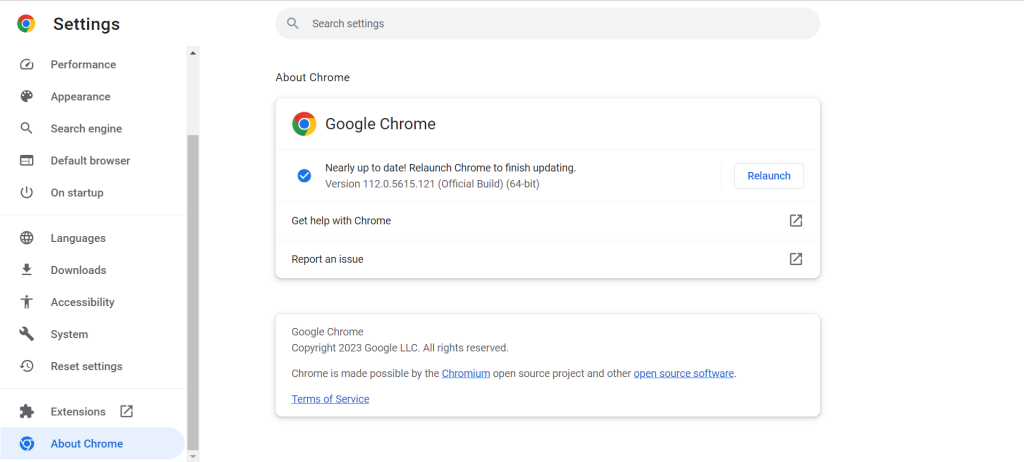
Step 5: Wait for a few seconds.
Step 6: Click on the Update button.
Step 7: Open updated, relaunch the browser and check if the Netflix Error M7362 1269 is resolved.
Wrapping Up
I hope the above listed solutions help you in resolving the Netflix Error M7362 1269. If it did, let us know in the comments section down below.
Experiencing difficulties with your Device, check out our “How To” page on how to resolve some of these issues.













