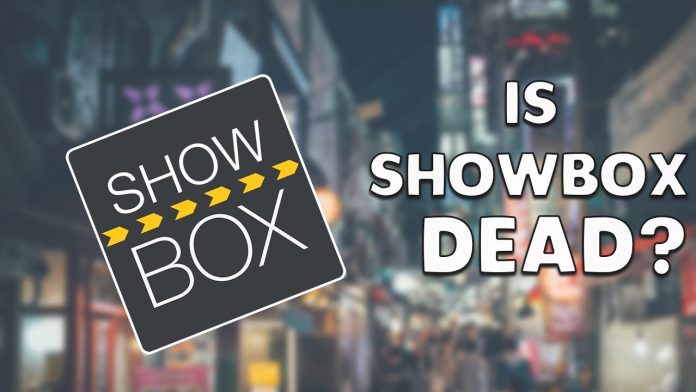When it comes to watching movies and TV series for free on Android, ShowBox has become one of the most well-known apps available. Countless users from all around the world rely on this site to satisfy their streaming desires and needs. The software has a simple user interface, supports offline downloading, and has a vast selection of movies and TV series from every imaginable genre. However, some users are complaining about connection errors on ShowBox. This guide is ideal for you if you are facing the same issue. Here, you will learn the potential causes and solutions to fix this error.
Causes of Connection Error ShowBox
The ShowBox app may display a server connection problem for various reasons. Some of the causes are listed below:
Outdated ShowBox App – Like other apps, ShowBox is routinely updated to ensure improvements. Many people overlook or dislike updating the ShowBox app manually because it is not a Play Store app. The connection error may have been caused by a conflict between an outdated ShowBox software and the most recent OS version of your phone.
DNS Problem – To translate web addresses, DNS servers are needed. The connection error under discussion could result from the phone’s network or the device’s inability to resolve the ShowBox-related web URLs.
ISP Restrictions – Many ISPs believe ShowBox to be dangerous and unsafe due to copyright issues against the program. This causes ISPs to restrict the user’s access to the ShowBox servers, which could be the root of the current problem.
Corrupt ShowBox Installation – ShowBox installation can become corrupt for various reasons, including a poor internet connection that prevents it from receiving crucial data packets or a website hosting a faulty version of the ShowBox app’s APK file.
How to Fix Connection Error ShowBox
You may have encountered the ShowBox connection error notification on your Android device for only a few possible reasons, and it is almost certainly because of a bad internet connection. You can resolve such problems in certain instances by simply updating the software to the most recent version or deleting it’s cache and data. However, if updating didn’t help you, follow the solutions listed below:–
Solution 1: Check the Internet Connection
The ShowBox connection error can easily occur if your Android device’s internet connection is unstable or disabled. You can see if other internet-connected gadgets can access the internet appropriately to rule out this scenario.
If the answer is no, there must be a problem with the internet connection. You can try restarting the modem or router.
However, if your internet connection is normal and the issue still exists, try the next solution.
Solution 2: Clear the App Data and Cache
The app data and cache can be cleared to resolve the connection problem of ShowBox. Follow the below-mentioned steps:–
- Go to Settings and open the App
- Locate and launch the ShowBox application
- Under Storage, locate the area you utilized
- Now, click Clear Data and Cache
After that, you may check whether the ShowBox connection error issue is resolved. If not, try the next method.
Solution 3: Change Your DNS Settings
Changing your DNS settings can often alleviate connectivity issues within specific apps quickly. Such problems are frequently resolved by rerouting them to the default Google DNS. Here’s how to change your Android device’s DNS settings:
- Open Settings.
- Go to Network & Internet, select WiFi, and tap the WiFi to which you are now connected.
- Tap the edit icon after selecting the cog icon next to your network. This will open the WiFi network’s standard settings, where you may enter your login information.
- Select Advanced and set the IP Settings to Static.
- Now type 8.8.8.8 into DNS container 1 and 8.8.4.4 into DNS container 2.
- Force close ShowBox and relaunch it to see if the issue resolved.
Solution 4: Use VPN
Use a VPN to access the internet when you experience a ShowBox connection issue. Your address is hidden and a VPN can provide you with a different IP address to go around the servers’ protection. You can resolve the problem after connecting to a VPN.
Solution 5: Update the App
If the ShowBox app is outdated, update it to the recent version. The software will often update automatically. If not, follow the steps mentioned below:–
- Launch the Play Store.
- Select the menu from the top-left corner of the screen.
- Select My apps & games. A list of apps with available updates will appear at the top of the screen.
- Next, choose Update next to ShowBox. The app will now upgrade to the most recent version.
Final Words
Hope this guide helped you to fix the connection error of ShowBox. But, if you have any queries or your issue is still unresolved, contact their customer support team for assistance.
Experiencing difficulties with your Device, check out our “How To” page on how to resolve some of these issues.