Are you experiencing a sudden glitch on your Samsung device where the Samsung keyboard keeps stopping? Then, you are not alone. There are many out there who are experiencing the same issue. Well, if you are experiencing a Samsung keyboard that keeps stopping glitch on your Samsung device, then probably something is wrong with your keyboard setting.
We rely a lot on the keyboard of a device either when we have to reply to someone’s text or search the browser, log some activities or add notes and reminders. If this stops working, it might feel like the end of the world, but it isn’t. The Samsung keyboard keeps stopping could be, if not a keyboard setting problem, then, software or a hardware issue.
How to Fix Samsung keyboard keeps stopping Problem

Try using the below solutions to fix this issue. The problem might be with the software as the keyboard is built-in software unless you are using a third-party keyboard.
Solution 1: Restart your Phone
In most problems where something or the other stops working, restarting the device is one of the old traditions to follow. We have no idea why and how, but restarting the device mostly resolves the problems related to the device.
If it doesn’t help, follow the next solution.
Solution 2: Reset your device’s Keyboard Settings
Simply resetting the keyboard settings can help to resolve the issue. To know how to reset the keyboard settings, follow the steps mentioned below:
Step 1: Go to the settings of your device.
Step 2: Look for Keyboard settings.
Step 3: Then, find the option labelled “Reset keyboard”.
Another way directly to the Keyboard settings is directly from the keyboard itself. Open any messaging app and launch the keyboard. You will be able to locate the settings icon on it. Click on it. It will directly take you to the keyboard settings.
Once done, see if you are still experiencing the Samsung keyboard keeps stopping problem.
Solution 3: Force Stop your Keyboard
The force stop option comes in handy when one has been encountering such software issues. Sometimes, the app doesn’t close properly and is still always running in the background. Force stop seems to help in forcing the application to stop working. To know how to force stop the keyboard and restart it again, follow the step-by-step guide mentioned below:
Step 1: Go to the Settings of your device.
Step 2: Go to Keyboard settings, if you are using the default keyboard. In case you are using a third-party keyboard app, navigate to the apps section and open the third-party keyboard app.
Step 3: Then, click on the Force Stop option.
Once done, close all the apps and restart your device. Then, try launching the keyboard again and see if you still see the Samsung keyboard keeps stopping the issue.
Solution 4: Clear cache and data of the keyboard for third-party keyboard apps
Clearing the cache data helps in improving the performance of the app. Once the unnecessary data is removed, the app runs fast and smoothly. To know how to delete the cache data, follow the steps mentioned below:
Step 1: Launch the Settings app on your Android device.
Step 2: Then, go to the Apps section.
Step 3: From there, click on the 3 dots.
Step 4: Then, click on the option “show system apps”.
Step 5: Finally, look for the Samsung keyboard.
Step 6: Once you locate it, click on the storage option.
Step 7: Then, click on the clear cache data.
Once you have successfully deleted the cache data, close all the applications running in the background and restart your device. Once done, launch your keyboard and see if the issue still exists.
Solution 5: Keyboard Glitch
If you are using a third-party app, you must know that it prevents the device’s in-built keyboard to run smoothly. In such cases, the reason behind the issue is none other than the third-party app itself.
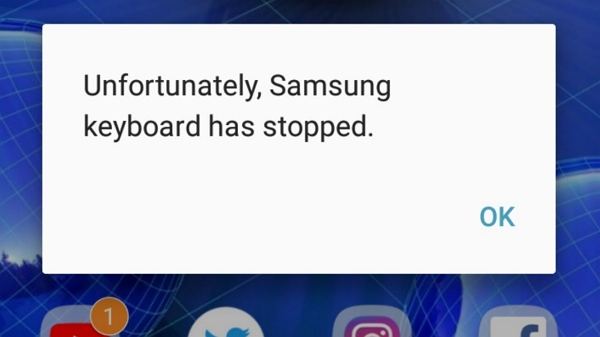
Wrapping Up
I hope this article helped you to fix the Samsung keyboard keeps stopping problem. Let us know in the comments section below if any of the methods above helped you.
Experiencing difficulties with your Device, check out our “How To” page on how to resolve some of these issues.













