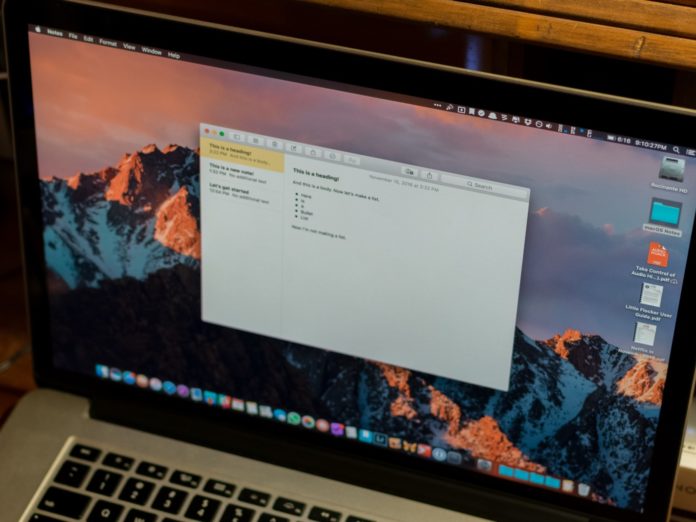If you find your MacBook Air getting sluggish, slow or not running in the way it normally does, then your device may have been bugged by virus or malware. Although Apple provides the best security to its devices, there is always a small chance of vulnerability which could lead your device falling prey to the virus. If you think your system is infected, then we will help you detect the virus or malware and get rid of it. Here is how to check your Mac for viruses and remove it.
How does virus or malware infect your mac?
Virus and malware commonly come through malicious software. You usually get then through emails or instant message. This is especially when you have your Firewall turned off.
Many PDF files, word files and images also carry viruses
At times you may also get pop-ups that ask you to update the flash player or plugin. They look quite legitimate but are actually ways to get a virus into your system and get your personal data or details.
There are some indications that your system gives which you should keep an eye for. Here are the issues that you should look out for:
You find applications and software on your desktop which you have not installed.
Your MacBook Air is running super slow. It lags and has become sluggish.
You are being redirected to other websites automatically to some sort of advertising pages.
The web pages that you normally visit and have never seen ads on them are suddenly laden with advertisements.
Advertisement windows suddenly open up on your desktop despite you not doing anything on a browser.
You suddenly find a toolbar installed on your web browser and you don’t remember having it installed.
If you find your Mac showing these symptoms, then you should take the necessary action to get rid of these viruses or malware.
Here is how to remove the virus from MacBook Air
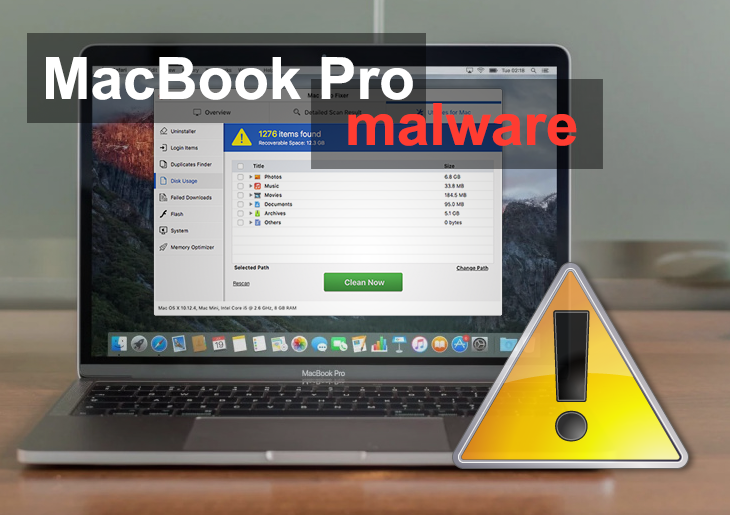
Uninstall Apps/Programs
If you find your MacBook Air to be showing the above symptoms, then you should first check your computer for any apps/programs that you have recently installed. There are chances that there is an app/program installed on the desktop that you haven’t downloaded. You need to delete such apps/programs immediately. While you are doing so, you should also check for apps/programs that you no longer use and delete them. Unnecessary apps/programs present on your system will slow it down and cause problems in your system. Here is how you can uninstall apps or programs:
Go to Finder and in the Search section write down the name of the app
Your system will filter the app with that particular name, but the number of files it mentions may not be the entire thing
So, click on the + sign towards the top right-hand side of the page and then look towards the left you will find ‘Kind’ written on the tab. Click on it and from the drop-down click on System Files and just beside you will find a tab saying ‘aren’t included’ click on it and check ‘are included.
Once you do this, you will find several files listed down related to the name that you searched for.
Now to ensure that you remove only the problematic app and its related files click on the + sign on the right once again and on the left side click on the ‘Kind’ and select ‘Name’ and then in the blank space type the name of the app once again.
Now you will get only the exact app or program and all files related to it. Select all these files and go to the Settings icon (Gear shaped) and then from the drop-down click on ‘Move to Trash’ and confirm the action by clicking on ‘Remove from Library’.
Delete Browser Extensions
Browser extensions bring in several viruses and malware especially if you haven’t installed them and they seem to have come upon your browser just automatically.
Launch Safari
Go to Safari Menu and from the drop-down click on Preferences
Click on the Extensions tab and you will find the list of extensions here
Click on the suspicious extension and you will get an option to uninstall
For some this may not work after all, they are a source of virus or malware. Follow the below steps to uninstall more problematic extensions.
Open Finder
Click on ‘Go’ on top and from the drop-down click on Library
Look for LaunchAgencies on the Library page
You will find the names of various extensions. Locate the name of the extension that you want to remove.
Make sure it is the exact extension that you want to remove
Select and drag it to Trash and Restart your computer
Use a Malware/Virus Removal Tool
There are many applications available for Mac which help in removing malware and virus for the system. You can download one and run it on your computer. Most of them work in a similar way. Just opt for system scan so the tool can check your entire system for any malware or virus and when they detect the issue, you can select the remove or fix option that you will be prompted.
Use the above-mentioned ways to get rid of virus or malware from your MacBook Air.