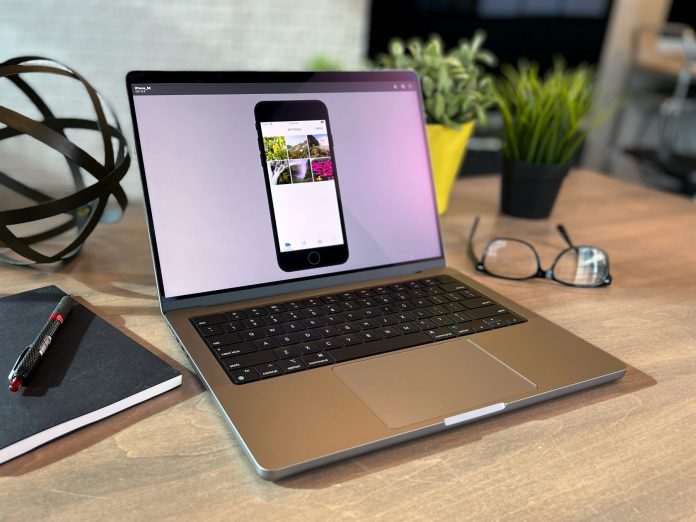The new MacBook Pro model comes with a display notch. According to Apple, this display notch or a ‘camera housing’ is placed at the top center of the screen, which can be not so eye-pleasing for many Mac users. This display notch can interfere with many apps menu bars. So it can be inconvenient for many users out there. However, there is a solution to this problem. There are many ways to hide the display notch or make it compatible with app menu bars. This article will let you know all the tricks to hide the MacBook Pro display notch completely.
Ways To Hide The MacBook Pro Display Notch
Use full-screen mode to hide the display notch
Ok, this is the easiest way to hide the display notch from your MacBook Pro. There are specific apps that have full-screen mode in-build. All you need to do is click on the green button in the row of traffic lights at the top left corner of the app window. The app will automatically expand to full size and hide the app menu bar. However, when you go over the menu bar with the mouse pointer, you can see the menu items. You can close the full-screen mode by clicking on the green traffic light button one more time. The problem with this function is not all apps have this feature in build.
Use Apple’s workaround to hide the display notch
Another way you can hide your display notch on your MacBook Pro is to use Apple’s workaround. In macOS Monterey, there is a feature that can hide the display, not from the screen. To do that, go to any app and click on it and then press Command-I, or choose File or Get Info. After that, a panel will pop up, and it will include an option called ‘Scale to fit below the built-in camera’. Click on the box right beside it, and that’s it. You see that the menu bar of that app is now down below the camera. However, the issue with it is it does not allow you to have a full screen. It only shrinks the app. Moreover, not all the apps have ‘Scale to fit below the built-in camera’ option in their get info panel.
Use third-party apps to make the notch disappear
If none of the above tricks are helping you in any way, then it’s time to download some third-party apps to do the job. If you go to the App Store, you’ll find many apps that were developed for this purpose only. Below are the three apps that are best right now.
- Forehead – free
- Top Notch – free
- De-Notch-ifier – $9.95
These apps don’t cancel out the display notch completely, but rather, they conceal the notch, so it becomes less noticeable.
You can just simply ignore the display notch. It’s a good thing that the MacBook is giving us more screens. But it can sometimes be pretty annoying. The upcoming MacBook Pro update will likely have Face ID into the notch. Then it can be justified, but display notch is quite unnecessary for those using the 2021 version.
Experiencing difficulties with your Device, check out our “How To” page on how to resolve some of these issue