Unwanted pictures tend to take up a lot of space on our iPad, and deleting them gets you additional storage. However, at times we tend to delete certain photos without thinking you may require it in the future. At times the pictures are deleted intentionally, but at times it happens accidentally probably because of your kid or even you. If you find yourself in a similar situation and want to recover the lost picture, then here are some ways on how to recover deleted photos from iPad without backup.
Steps to recover photos from iPad
Look for Deleted Photos in the “Recently Deleted” Folder on iPad
The “Recently Deleted” photos usually contain the deleted pictures from your iPad. Here is what you can do to check:
On your iPad open the Photos app and tap on album at the bottom
Locate the “Recently Deleted” folder and check if the accidentally deleted pictures are present in the folder
Pictures that have been deleted within 30 days are present in this “Recently Deleted” folder. Select all the pictures that you want to save back in the gallery and tap on Recover. The photos will be moved to the picture gallery and will be saved.
If you are trying to recover pictures that were deleted more than 30 days before, then you will not be able to retrieve them. You will have to look for other options.
You Can Use Software to Recover Photos from iPad
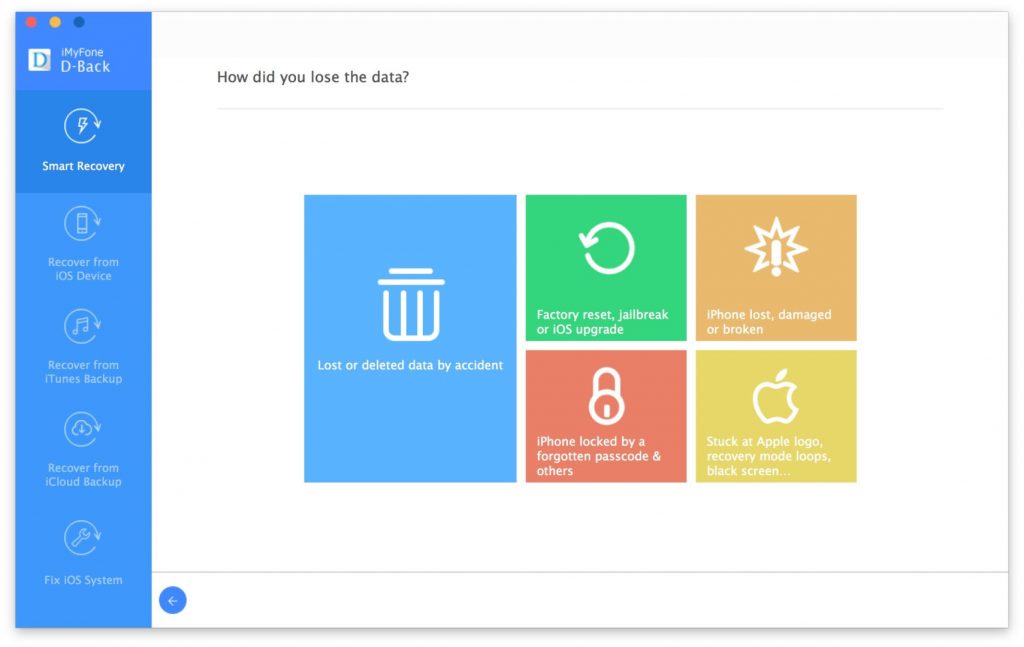
If the pictures have been deleted from the “Recently Deleted” folder, then the easiest way is to take the help of a software that will help you recover the deleted pictures. There are many different reliable software that can be used to do the job. We are taking the example of iMyFone D-Back iPad Data Recovery software. Follow the steps mentioned below to recover the lost pictures or other data that you have been deleted from your iPad:
Download and install the iMyFone D-Back iPad Data Recovery software on your computer
Next, open the software app and tap on Recover from iOS Device and click on Start
On your screen, you will see a list of data that you can recover, such as – message, call history, contact, video, photos, voice memo, etc.
Since you want to recover photos you must tap on Photo and then click Next
Connect your iPad to the computer with a USB cable and then click on Scan
When the scanning is completed all the photos that have been deleted will be displayed in the next screen. Click and select all the photos that you want to get back and then click on Recover
All your photos that have been deleted will be back in your iPad.
Now that you know how to recover deleted photos from your iPad, you can follow these step-by-step instructions and recover your photos.
Experiencing difficulties with your Device, check out our “How To” page on how to resolve some of these issues.













