You enjoy watching HBO Max but the audio lags and doesn’t sync, which is ruining your entire user experience? HBO Max users around the globe are currently facing the same thing. Yes, according to reports, users are experiencing a HBO Max Audio sync error. Having audio problems when watching your favourite content is quite annoying.
HBO Max is currently one of the best movie streaming services on the market that competes directly with Netflix, Hulu, and similar platforms. It contains all the latest HBO series and all-time favourites like The Sopranos, Game of Thrones, Silicon Valley, and more.
Since it’s release, HBO Max has performed well and most users enjoy using the platform. However, like any other app, occasional crashes can still occur on HBO Max no matter how well it loads up. However, there is nothing to worry about because in this guide we have discussed how to get resolve the HBO Max Audio Sync error. So without further ado, let’s get started.
How To Resolve HBO Max Audio Sync Error
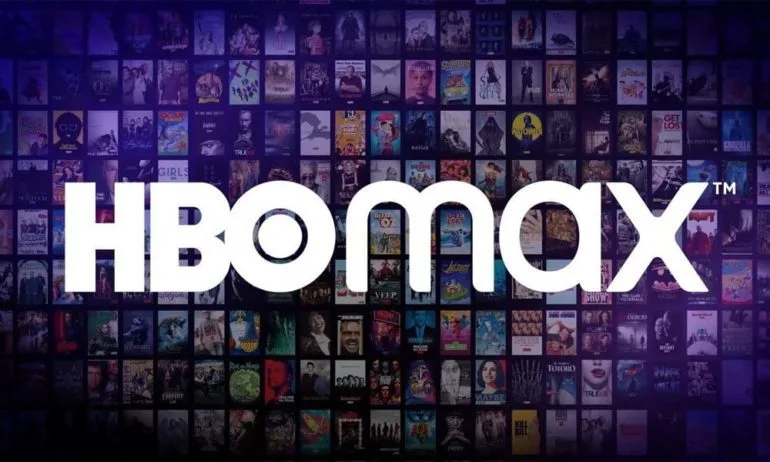
This error can come about because of any number of reasons as it can be due to internet problems, outdated apps, faulty audio devices, etc. However, there is no exact reason for this. The reason will be different for different users. However, you don’t have to worry. If you are experiencing this error, just follow the solutions listed down below.
Solution 1: Check your network
Network problems are very common these days and usually, this type of error occurs due to poor or bad connection. So, technically, that’s our first recommendation.
Next, you need to make sure that your internet connection gives you the right speed, especially when using a streaming platform like HBO Max. To check your internet speed, run an internet speed test online to confirm.
Also, if you have a prepaid WiFi network subscription, be sure to check if your subscription is past due.
Solution 2: Restart the router/modem
Now, assuming your WiFi is not giving you the right speed, it is your duty to try all the necessary tricks to fix the connection problem first. Therefore, you should try restarting your router or modem.
If there is any problem causing errors or malfunctions on your router, it will automatically be fixed right after the power cycle. However, to do this, follow the steps listed down below:
Step 1: The first thing you need to do is turn off the power button and unplug all the cords.
Step 2: Then, wait a few seconds and plug them in.
Step 3: Next, press the power button and wait for all the lights to start flashing again.
Step 4: Now, visit the speed test website again and test the speed.
However, if the network problem is still not resolved, we recommend that you contact your internet service provider and file a complaint regarding the matter.
Solution 3: Restart your HBO Max app
As we always suggest to our users, before doing anything, it is very important to restart the application before proceeding with any of the solutions listed down below. So this time is no different, we suggest you restart the HBO Max app on your device and check if that helps to fix the out of Audio sync error.
However, if this is not the case, you must also restart the device on which you are using the HBO Max app. Then follow the other solutions listed down below in this guide.
Solution 4: Update your HBO Max app
Have you checked if your HBO Max app is up to date? Well, chances are you’re currently using an older version of the app or there’s a new patch update available on the Google Play Store or Apple App Store that you might not be aware of.
So depending on your device, do the necessary steps and check if the HBO Max app has any updates. If yes, update it asap and then check again if the Audio sync error has been fixed.
Solution 5: Check the HBO Max server
The first thing to do if you are experiencing an HBO Max Audio Sync error is to check it’s server status. You can do this using third-party tools like “Downdetector”. This is a website that shows the current status of apps like Facebook, Netflix, HBO Max, and more. If the server goes down, the best thing to do now is to wait for HBO Max to fix the problem on it’s end. Otherwise, move on to the next solution listed down below if there are no problems with the HBO Max server.
Solution 6: Check the audio output
Assuming you’re using HBO Max on a smart TV with a home theatre, chances are the audio output jack is broken and you’re getting this error. Therefore, you should check the audio output cable that makes the connection between your TV and the audio system. However, if you find any damage on the cable, replace it immediately and check again if the audio sync error has been fixed.
Solution 7: Try Playing The Same Content On Different Device
Maybe the problem is happening specifically on your device. So check if you can try to play the same content on any other device. For example, if you’re watching content on your TV, download the HBO Max app and sign in with the same account on another device.
Then, try playing the same content that you watch on TV. However, if you don’t get the error on your phone, it means that the content or version of the HBO Max app may not be compatible with the Operating System version on your device.
Solution 8: Re-Login to Your Account
Bugs and glitches can occur on the HBO Max app and lead to the corruption of your user data. If this happens, you may experience unexpected issues on the platform, such as video playback issues.
You can restore the service by signing out from the current session and logging in again.
On- Android and iOS, you can sign out of your account by following the steps listed down below.
Step 1: On your device, tap HBO Max to launch it.
Step 2: Then, go to your profile and go to settings.
Step 3: Finally, tap the Sign Out button to end your current session.
For browsers, see the steps listed down below to sign out of your account.
Step 1: First, open HBO Max on any browser you like.
Step 2: Now, click on your profile icon to access the side drawer.
Step 3: Finally, tap the Sign Out button to sign out of your HBO Max account. Once done, wait 2-3 minutes before logging back into your HBO Max account to check if the issue is resolved.
Solution 9: Clear Your Browser Cache and Cookies
Browsers store temporary data called cache and cookies, which are used to load web pages faster and improve the overall performance of the website. However, they can also break without warning and cause all kinds of problems for your browser.
To resolve this issue, follow the steps listed down below to clear your browser’s cache and cookies:
Step 1: First, open your favourite browser and go to its settings.
Step 2: Then, go to Privacy & Security and click on Clear Browsing Data.
Step 3: Now, click on the Time Range tab and select All Time from the list.
Step 4: Check the boxes next to “Cached files and images” and “Cookies and other site data”.
Step 5: Finally, click on the Clear Data button to start the process.
Sign back into your HBO Max account after clearing your browsing data and check if the audio now works on the platform.
Solution 10: Reinstall HBO Max App
If you are also getting the Audio not syncing error on another device, some of the settings files may be corrupted on your device so you’re getting this error. So to fix this problem there is only one method and that is to reinstall the HBO Max app on your device. Well, in many cases users find that after reinstalling the app on their device, such kind of problem goes away. So you should try this too.
Solution 11: Report the problem to HBO Max
If none of the steps above work for you, we recommend that you step back and let the experts handle the situation. Visit the Help Center and contact HBO Max customer support to report an issue with the app’s audio output. When asking for help, be sure to include your account details, the device you’re using, and the program you’re trying to watch to speed up the process.
Wrapping Up
While it’s rare that we see this kind of bug on the HBO Max app, as a top premium streaming service, developers need to consider these bugs. Anyway, now you know how to fix the problem if you get the HBO Max audio sync error. We hope the solutions listed above have been of help to you. Let us know in the comments section below if this guide helped you.
Experiencing difficulties with your Device, check out our “How To” page on how to resolve some of these issues.













