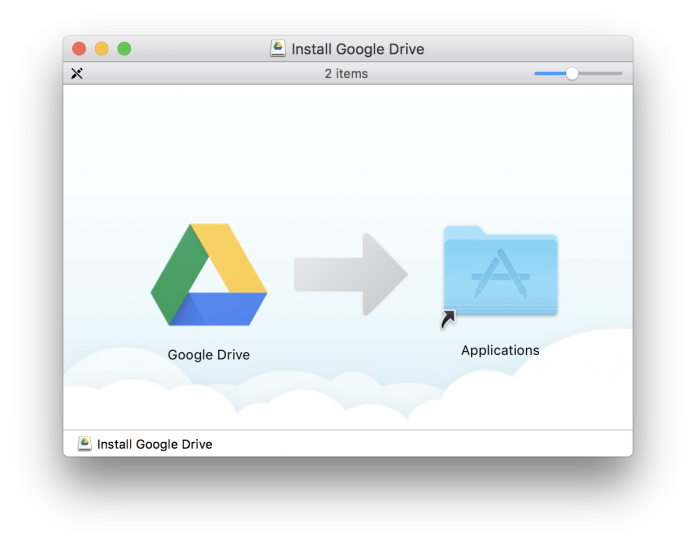Google Drive offers an extra storage space for your files and it is quite easy to use. Here is a brief tutorial for you on how to set up and use Google Drive on your Mac.
You can set up a Google Drive for Mac only if you have an account with Google. You can easily create an account by visiting Google.com. Once you have created an account, you are ready to set up Google Drive just follow the steps mentioned here.
Steps To Set Up And Use Google Drive On Your Mac
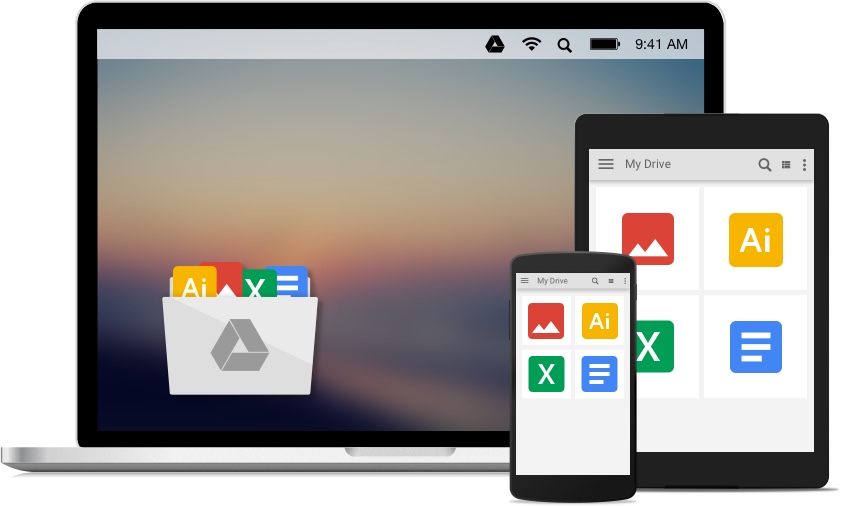
Open the browser that you are using
On the browser type drive.google.com
You will probably be logged in your Google account but if it hasn’t then you can simply type in your id and password to login.
Towards the right hand on top, you will see the Settings icon (gear shaped) click on it and select Download Drive from the drop-down.
This will open a new page with the open to Download Drive
Click on the drop-down and select Mac from the options that you get and then click on Agree and Download to begin the process
Those using Safari will get a downloading/downloading notification on the top of their browser towards right
Click on the download and you will get an option that says installgoogledrive.dmg. You need to click on it.
When the process is complete, you will get a small pop-up window with the icons of Google Drive and Applications Folder. What you need to do is drag the Google Drive icon to the Applications Folder. This will install the Google Drive.
An icon of Google Drive will now be available on the browser which you can click on to open
You can also access Google Drive from your launch pad. You may have to login again when you first access the Google Drive.
Google Drive takes you through a small tutorial on how or what you can save on it. Click on Next to complete the tutorial.
When the tutorial is complete, you come to a page where you are given an option to set preferences. In the Advanced Set Up you can pick the folders that you want to sync with the Google Drive. It usually auto-checks all the folders but then here you have a choice to sync the ones that you want. Once you have made your choice click on Start Sync.
This will take a back-up of the folders that you have synced.
If you want to see where your Google Drive is then go to Finder and go to the folder that you use and you will find Google Drive installed here.
For your ease of accessing Google Drive hold the Google Drive icon towards the left and place it under your Favourites.
Now all you need to do is click on the Google Drive Folder and you will find the files that you have saved here. You can also drag and save any files that you want to be saved in Google Drive.
Follow these easy steps carefully to set up Google Drive for Mac.