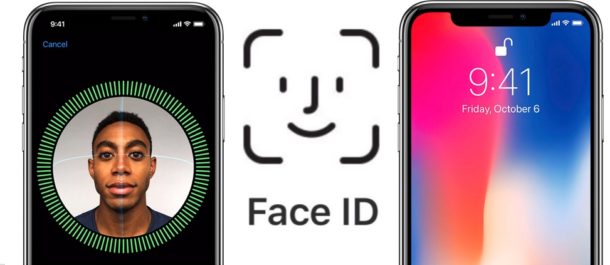So, you have got a new iPhone XR and looking for help to set up from scratch. There are several cases to consider when it comes to settings a new iPhone. The cases are listed here.
- Case 1: You want to set up iPhone XR from scratch
- Case 2: You want to set up iPhone XR by restoring it from other iOS devices such as iPad and iPhone.
- Case 3: You want to set up the new iPhone by importing it from Android or other platforms.
Anyways, whatever is your requirement, the starting process is the same for every case. And then you can choose it to restore it from either iTunes or iCloud or else choose it to set up as a new iPhone. All the processes are discussed here in details. So, you can easily get started with the setup process. This is a step by step process. Follow the steps one by one, and you will be done.
However, before starting with the new iPhone set up the process, ensure your old phone is backed up in iTunes or iCloud. Now, start the process:
Step 1: Set up the iPhone manually
- Take the iPhone out of the box and then turn it on. You will be greeted with a ‘Hello’ in different languages.
- Here you will notice ‘Slide to set up’ written on the screen. Touch on that and swipe your finger across the screen.
- Select your required language when prompted.
- Next, select your country.
- You will also be asked here to choose a Wi-Fi network here. You can either choose to add it or else skip it. This can be done later as well.
- You are then taken to the Quickstart Here two options are available. Automatic set-up and manual set up. You will be asked to bring the old iPhone close to the new iPhone to clone it. But, it’s better not to do that. Rather choose the option set up manually for a better result.
- Next, you need to enable the location services. Again this is optional and can be done later also.
Step 2: Set up Face ID
The next step is the setting up of Face ID. Face ID is definitely one of the most secure ways to unlock your iPhone XR. This process makes use of Face instead of the password, and this is why no one else other than you can unlock the iPhone. Here is how to set up Face ID.
- When you will be prompted look at the camera.
- There will be a circle. Move your head in the circle so that every angle of your face is captured
- You need to repeat the same process.
- Once done, create a passcode. The passcode can be either six-digit or four-digit anything. That’s it. You have now successfully set up the Face ID.
Step 3: Restore/Transfer/Set up as new iPhone
The next step in set up iPhone XR process is restoring the phone from iCloud or iTunes. However, you can choose to set it up from scratch as well. All the processes are discussed here one by one.
Restore from iCloud:
Ensure first that you have backed up your old iPhone into iCloud account.
- Now, choose the option to restore from iCloud back-up in the new iPhone XR.
- Sign into your iCloud account using the Apple ID and password
- Tap next and select the back-up that you just made.
Restore from iTunes:
- If you choose to restore the details from iTunes, then select the second option ‘Restore from iTunes back up’ in your new iPhone XR.
- Open your PC and connect the iPhone XR with it through a USB cable.
- iTunes will open in your PC. You will see two options here. Select the second one that says ‘restore from this backup’.
- Select the recent backup that you just made. Tap on continue and type the password when asked. That’s it.
Transfer data from Android:
If you were using an Android device earlier and now switching to iPhone then, transferring data from Android to iOS is too simple. Apple has created an app called ‘Move to iOS’ for this purpose. You need to download this app from Play store and then use it to transfer all your backed up data from Android to new iPhone XR. Instructions are available there.
Set up as new iPhone:
In case, you are not ready to restore the new iPhone XR from any of the earlier devices; then you can choose to set up iPhone XR from very scratch.
- Tap on the option ‘set up as new iPhone’.
- Now, type the Apple ID and password. But, if you do not have one, then you can create it here. Tap on the create Apple ID and follow the on-screen instruction there.
- One by one you can set up Apple Pay, Siri, etc.
- There will be an option available called send diagnostic information to Apple. You can turn it on and once any app crashes or any issue is faced; the information will be sent to Apple.
- After all these setup processes, finally, tap on the ‘Get started’ option to start using your new iPhone XR seamlessly.
So, this is the whole process to set up iPhone XR. The process remains same for iPhone XS Max and iPhone XS also.