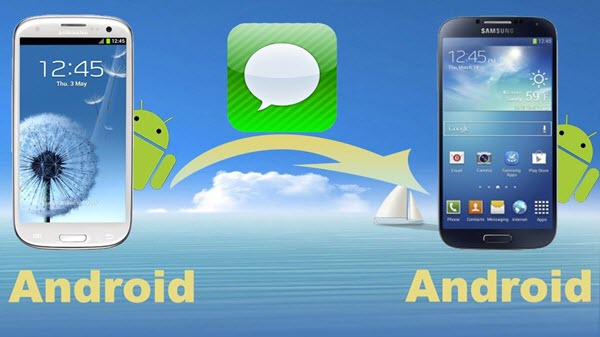Switching to a new Android phone with a new and upgraded operating system, powerful camera, increased graphics and processor from your older Android device is something you will definitely like. However, there are a few downsides of getting a new phone. I mean you lose a lot of files or data you had on your older devices. Thanks to Google you need not to worry about photos and videos as they can be restored using Google account but what of other things like text messages and call logs. You may have some important text messages containing your account detail, personal messages, etc. which you want to transfer to your new mobile. Well to make things easy we are here for your help.
Here is how you can transfer messages from Android to Android
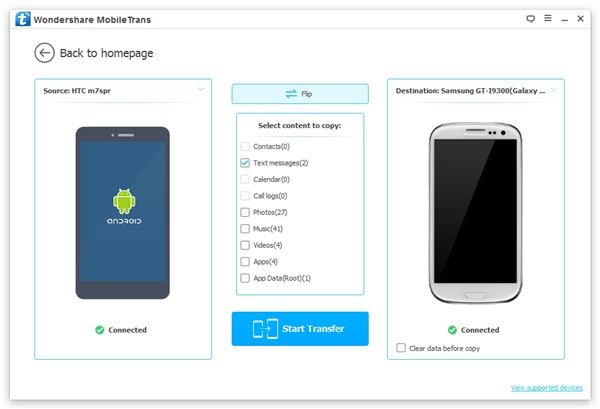
- The first thing which you should in order to transfer text messages from your older Android phone to a new one is to download a free app called SMS Backup and Restore from Google play to both of your devices.
- Make sure you are connected to a Wi-Fi network as the app won’t work over mobile data.
- Now open the application on both of your phone once installed and ready to use.
- Tap on the transfer button which you see on the man screen.
- The app will now ask you which is your old device and which one is new
- Select Send from this Phone on your older device and Receive from this Phone on your new android phone.
- Now the phones will start looking for each other on the network. Once you see your new phone’s name on the older mobile click on it to start the transferring process.
- At this point, you will receive an invitation on your new mobile. Accept it to continue.
- Once the connection is successfully established between your both devices, you will now be asked what you would wish to transfer. Choose the first option from the list.
- This will initiate the transfer. Once it is finished you will be asked to confirm whether you wish to continue. Tap on Accept and Restore to continue with the process.
- Now your new phone will ask you to make SMS Backup and Restore your default messaging app. Please do so because only the default messaging app can restore messages and not a third party application.
- Tap” Yes” to make this app your default messaging application. Of course, you can change it to your preferred messaging app once you are done with the restoration process.
- Now, wait for the process to get completed. It can take from a few minutes to half an hour depending on the amount of data.
- You will receive a notification saying restore completed once the phone has restored all the text messages and call logs.
- Now go to setting and change your default messaging application.
Congratulations! You have successfully transferred all the messages from your old Android phone to your new mobile.