Sharpening an image is essential towards making the user attain images that are in perfect condition, the user can use the available set of methods to unblur the images. The users can select the most accurate method by determining the kind of image they need. Images can be used for several purposes. For instance, the images can be used in advertising products which makes the users interested in blurring the image. There are different software available on the market to unblur a photo. How to unblur a photo? Keep reading.
There are many avenues that the users can use to edit their photos. In some instance, the user requires photos to be sharpened to meet their needs. Photos are essential when it comes to capturing the moment. Devices have been modified with platforms that can be used to blur images. There are many reasons why one can imbue an image. There are many platforms available that enable users to edit their photos.
To unblur a photo, you can use a variety of online tools and software, including Photoshop, GIMP and among others. No matter what tool you use, the first thing you should do is make a backup copy of the image file you are going to work with.
How to blur images
Photo Sharpen is much lower-tech and does the work for the user. It does not require the user to subscribe to the platforms to perfect their images.
When to Blur Images
The users can Blur images at any given moment. The user can make the images of Clear by making them sharp. The user can use the many available platforms to make their Images accurate.
Best Image Blur Websites
There are many available avenues that the users can use to make their images look better. The images can be modified to meet the user preference.
Photoshop

Many users prefer to make use of the Photoshop available in their devices to blur images. The user needs to have a great Photoshop platform to enable them to make the most out of their image
Photoshop has several tools one can use to blur images. There are three common ways to achieve that.
How to fix blur using Photoshop
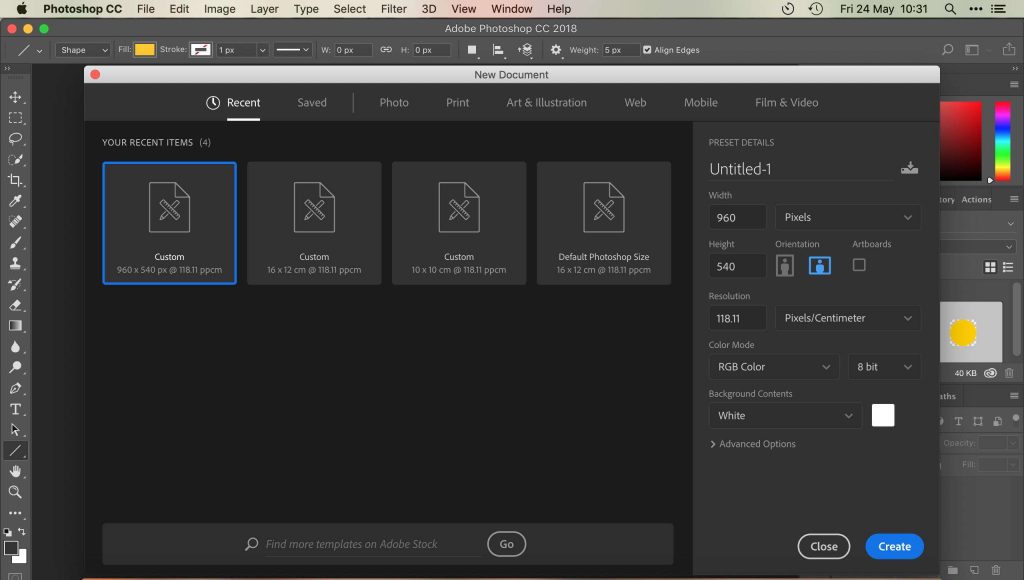
There are many available Photoshop that the users can use to make their images to look appealing to them. The editing tools available through the Internet can be used to make any changes to images.
Photoshop is the most accurate editor in that the image is sharpened in the best way.
Step 1: Open your image in Photoshop elements.
Step 2: Select the filters menu and then Enhance
Step 3: Select unsharp Mask
Step 4: Click the image to ensure the blur has been fixed.
Many devices have Photoshop essentials that can make the users to Blur their images in the best applicable manner.
How to UnBlur using Photoshop only
When an image is Blur the user can ensure that the image is put into perfect condition. To do so the user can:
Step 1: Open Your Image in Photoshop
Step 2: Duplicate the background layer and select it
Step 3: Select Filter. These will filter the image most authentically.
Step 4: Set blend mode for the layer to hard light and adjust the opacity until the image is clear.
The user can use the camera shake reduction to reduce Blur in images by opening the image in Photoshop. Once you filter, Sharpen and shake reduction. This is applicable when using camera settings. The user can sharpen the image or use any other tool to meet their desired results. Sharpening images provide viewers with an awesome view of what they need.
Use of Gimp Image Editor
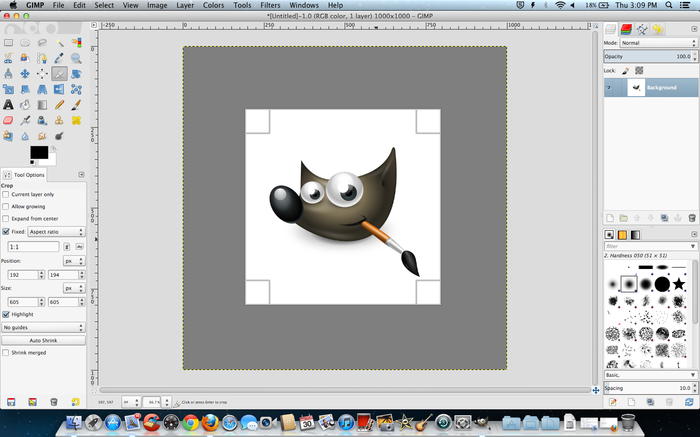
If you don’t have Photoshop then use can use GIMP to blur images. GIMP is an awesome way to make the images to be customized to meet the needs of their users. The platform provides users with the best Editing tools. The guide provided below enable users to Blur images in the most perfect way by:
Step 1: Open the image in GIMP
Step 2: Select Blur/Sharpe from the Toolbox
Step 3: Select Sharpen
Step 4: Drug the image and sharpen the region necessary.
The user can use Paint.net, it is a free editing tool that can be used to achieve a lot at no cost. Sharpening is not one of its strong features. The user can use the procedure provided here to Blur the images:
Step 1: Open the image in Paint.net
Step 2: Select Effects, pictures and Sharpen
Step 3: Move the slider in the Sharpen popup to a level that pleases you.
Step 4: Select Ok and save.
The sharpen tool adds effects to the image. These methods provide users with the most accurate image. The user can use the platform to enable Blur images.
Use of Snapseed
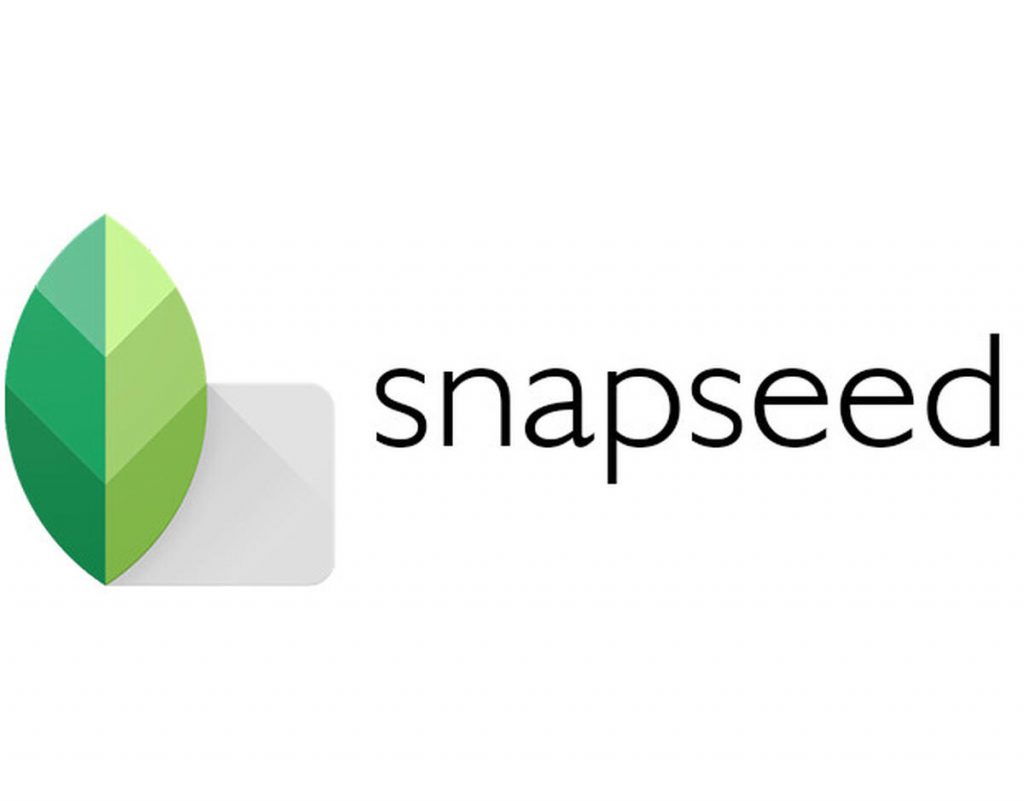
Snapseed is an app from Google that works on both Android and iPhones. Snapseed is an awesome way to edit photos to meet the most accurate picture. The platform can be used by the editorial team to achieve their best outcome. It’s a full editor that works on most new devices. The user can sharpen the images by:
Step 1: Open your images in Snapseed
Step 2: Select the Detail menu option
Step 3: Select Sharpen or Structure then either Unblur or Show More detail
Step 4: Click the image to determine whether it’s pleasant.
Other Online Tools
Fotor is a powerful online tool that can do many things. It’s great for editing tools from within the website. There are many tools as well that the users can use to make their images to be made sharper.
Wrapping up
Images play an important role when one needs to meet the user’s preference. Many available tools enable users to Successfully unblur a photo.
For instance, the user can select the most preferable tool to attain their need to unblur a photo. Users can use the methods provided above to edit their photos and make them accurate.
Experiencing difficulties with your Device, check out our “How To” page on how to resolve some of these issues.













