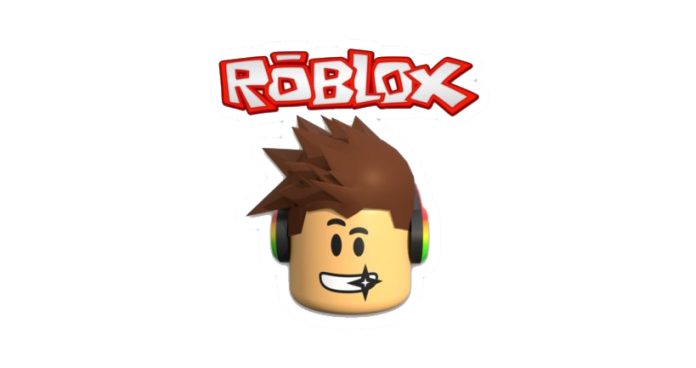What is Roblox? Since it’s release in 2007, it has had over 200 million users. This multi-industry platform allows you to create your game, invite friends and make friends with other players on the platform. You can interact, chat and play with other registered users on the platform. Like any other platform, Roblox also has a list of administrative commands that can be used to implement the amazing features offered by Roblox. If you want to know how to use free Roblox admin commands, keep on reading.
When creating a game on ROBLOX, players have access to a set of controls that can affect how you or other players act. These commands, called administrative commands, are special lines of text that you insert into the chat. We’ll cover some of the most common free Roblox admin commands you can use, as well as what you need to do to access them and how to use them.
What are Roblox Admin Commands?
Unless you are in a game where you have been granted administrator privileges or created the game, you will not be able to use these commands. ROBOX Admin commands are used by game owners and anyone they allow access. So you can’t start a random game on ROBLOX and start using these commands on an unsuspecting player.
You can unlock many of Roblox’s hidden features with admin commands. You can also use these codes to play against other players and they won’t even know it! You can also type and execute commands in the chat box. However, if you are lucky enough to get approval from another owner or administrator, or if you have started your own ROBLOX game, you are free to use these commands.
It should be noted that you can access additional admin commands, as opposed to the original ROBLOX admin commands, by adding an admin command pack to your game (such as Admin HD).
The Administrator Badge
Roblox players receive an admin badge when they become an admin of a game. The good thing is that anyone can get this badge for free. Every gamer wants to get this admin badge because only then will they have permission to use admin commands. You can also access commands when your current administrator allows you.
Can’t find the admin and cannot ask them to give you access? So the best option is to become an administrator! Here are the steps listed down below to become an admin and get the admin badge:
Step 1: You can try Roblox games that have admin access, such as the 33 scariest Roblox games to play with friends.
Step 2: You can also use administrative commands if you are an administrator. If that doesn’t work for you, try the second one.
Step 3: Go to JOIN our section on the platform. Click ROBLOX and join the community.
Step 4: You may not want to try this step but you can become a Roblox employee! Corporate employees always get premium features for free, right?
How do you get admin commands?
The most basic requirement to receive admin commands is to get an admin card or get admin permission to use the commands. Honestly, we can’t get you admin rights, but we can help you get an admin password. Now let’s see two ways to get the Admin Pass.
Method 1: Using ROBUX
Easiest way is – You can buy an admin card with ROBUX. ROBUX is like Roblox’s own token. You can buy an admin card for around 900 ROBUX. However, the monetary value for 1 ROBUX varies from country to country.
But wait! You don’t want to spend money? No problem, there is always an alternative.
Method 2: Get your admin pass for free
So this is your favourite part, right? Free Content Guide!
Step 1: Open the Roblox platform and search for Admin HD in the search bar.
Step 2: Once you find the Admin HD, add it to your inventory by clicking the Get button.
Step 3: Now go to the toolbox. To access the toolbox, click the Create Game buttons. If you are a new user, you need to download the .exe file first.
Step 4: Now, click on Toolbox. In the Toolbox, select Templates, then My Templates.
Step 5: In the My Templates section, select the Admin HD option.
Step 6: Now, click the Publish to ROBLOX button in the Files section.
Step 7: You will get a link. Copy that and open the desired game for few times. You`ll get an Admin rank eventually.
Step 8: Once you get the Admin rank, you can open any game that offers an admin pass.
Voila! You can now have fun with your admin commands.
List of Roblox Admin Commands
You can access administrative commands after receiving the administrative command activation code. To access administrative commands, type :cmds in the chat box. Listed below is a list of the most commonly used Roblox admin commands.
Command 1 – ;Fire – Starts a fire
Command 2 – ;Unfire – Stops the fire
Command 3 – ;Jump – Makes your character jump
Command 4 – ;Kill – Kills the player
Command 5 – ;Loopkill – Kills the player over and over again
Command 6 – ;Ff – Creates a force field around the player
Command 7 – ;Unff – Erases the force field
Command 8 – ;Sparkles – Makes your player sparkly
Command 9 – ;Unsparkles – Nullifies the sparkles command
Command 10 – ;Smoke – Creates smoke around the player
Command 11 – ;Unsmoke – Turns the smoke off
Command 12 – ;Bighead – Makes the player’s head bigger
Command 13 – ;Minihead – Makes the player’s head smaller
Command 14 – ;Normal head – Returns the head to the original size
Command 15 – ;Sit – Makes the player sit
Command 16 – ;Trip – Makes the player trip
Command 17 – ;Admin – Allows players to use the command script
Command 18 – ;Unadmin – Players lose the ability to use the command script
Command 19 – ;Visible – The player becomes visible
Command 20 – ;Invisible – The player disappears
Command 21 – ;God Mode – The player becomes impossible to kill and becomes deadly to everything else in the game
Command 22 – ;UnGod Mode – The player returns to normal
Command 23 – ;Kick – Kicks a player from the game
Command 24 – ;Fix – Fixes a broken script
Command 25 – ;Jail – Puts the player into jail
Command 26 – ;Unjail – Cancels the effects of Jail
Command 27 – ;Respawn – Brings a player back to life
Command 28 – ;Givetools – The player receives Roblox Starter Pack tools
Command 29 – ;Remove tools – Removes the player’s tools
Command 30 – ;Zombify – Turns a player into an infectious zombie
Command 31 – ;Freeze – Freezes the player in place
Command 32 – ;Explode – Makes the player explode
Command 33 – ;Merge – allows one player to control another player
Command 34 – ;Control – Gives you control over another player
How to use administrative commands?
Now that you have a list of the most basic admin commands, you’re ready to use them in the game. Follow the steps listed down below to use free ROBOX admin commands:
Step 1: First of all, you need to open the Roblox platform.
Step 2: Go to the search bar and find the game with the admin password. You can check the Admin Pass by looking at the section below the game description.
Step 3: Enter the game when you find the Admin Pass.
Step 4: Now open the chat box and type; cmds.
Step 5: You will now see a list of commands. Now, enter a command in the chat box that you want to use.
Step 6: Set a; before each command and press Enter.
Wrapping Up
And that’s it! I hope this guide helped you in securing an admin pass and using admin commands. If it did, let us know in the comments section below.
Experiencing difficulties with your Device, check out our “How To” page on how to resolve some of these issues.