Entertainment plays a critical role to users in their activities. There are many entertainment platforms where users can access media content. Movies are liked by many and can be used for family entertainment reasons. Disney provides users with a range of products they can choose from. The users can stream content from the best producers in the world. Disney video streaming can be available on Amazon Firestick. Yes, you read it right. Now, you can watch Disney on Amazon FireStick.

It’s the most downloaded feature on the platform, enabling users to access customized content at any moment. There are other media content display applications including Netflix, Hulu, Apple Tv and Amazon prime. Disney features much exciting original content that can be accessed at any time.
Disney Plus has been in the use for considerable periods hence have a track record of providing the best products. Disney Plus is the latest model of the application that provide additional proponents that can be used to navigate through.
Disney on Amazon Firestick Features
There are many features and benefits associates with Disney. The users can enjoy some of the features by accessing Disney plus.
– A lot of Disney content and originals
– Up to 4 established connections
– Supports 4K UHD
– HBR 10 and Dolby Vision support
– Content can be downloaded into the device for offline viewing
– Disney is much cheaper compared to other platforms.
What to watch on Disney
There are many content options that the users can choose from. Marvel show and movies like Avengers Endgame are some of the most popular contents that users access.
How to install Disney on Amazon FireStick
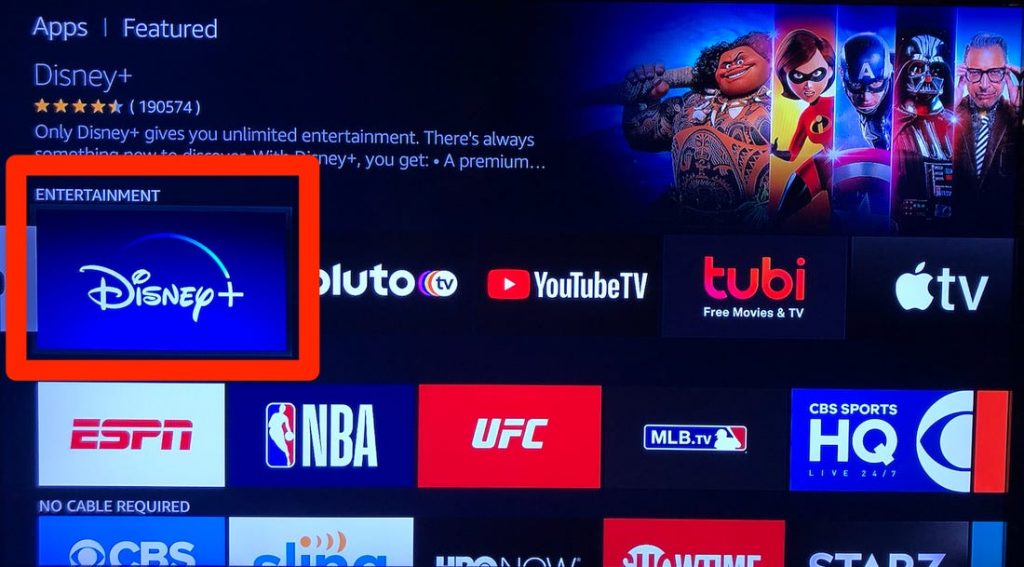
The user can download and install the application on their FireStick TV in easy steps by :
Step 1: Go to the home page of firestick and choose the search option on the top left corner.
Step 2: Type Disney plus and select it in the search suggestions to access the latest model
Step 3: Scroll down to the selection indicated Apps and Games
Step 4: Click on the download option.
Step 5: Once the application is installed click on the open option and enjoy media content display.
Disney and Amazon have made it easier for users to have access to streaming avenues. The users can use the application to access media content that varies in the usage options.
Disney Plus is available to different TV models and brands. It can work well with tablets, phones and video players. Casting the app on firestick allows the user to stream content of their choice. Sometimes the Application content may not display on the screen.
The user can solve the mirroring problem by following the below-mentioned tips and tricks.
– Restarting the computer
There may be problems with your computer that may affect Disney streaming. The best thing to do is to Restart the computer and check again if the problem has been rectified. The user can launch the application to determine whether the error has been rectified, If not they can use other available methods to establish an awesome connection.
– Check internet connection
Disney uses a minimum speed of 25MB per second to stream. If the user is using slow internet connections it’s likely for Disney plus not to mirror on the screen. Users should check the speeds of the internet and stream the content of preference at any moment.
– Check For New Updates.
There may be new updates that the users need to install. This is so since Disney updates their systems frequently. The user can check for the available updates and make the necessary changes. Disney plus requires updates its self automatically making it the most preferable.
To do so the user can follow the steps below.
Step 1: Go to the settings option of the app
Step 2: Choose Software Updates
Step 3: Click Check for Updates. If you find any Updates
Step 4: Download and install it. Try to mirror the display application.
– Use of different HDMI
In most instances, changes to the HDMI input can enable the user to connect wirelessly to their devices. It’s important to make sure that the user is using the right HDMI cable that works for the TV
– Remove your antivirus
In case your antivirus is the cause to any Disney problem, Its advisable to disable it. First, disable some features of your antivirus and try to mirror your Disney Plus. If it still does not work remove the antivirus completely from the device of use.
There are different reasons why a problem exists in Disney application. Trying out several solutions can enable the user to attain accurate access to content in their Amazon firestick devices.
Disney offers users with a range of products that they can choose from. The media platform is designed by Disney limited. The content can be accessed across the globe. The users can use the Disney application to access unlimited content most convincingly. Firestick provides several uses that are compatible with most media content platforms.
How to Add Disney on Amazon Tv
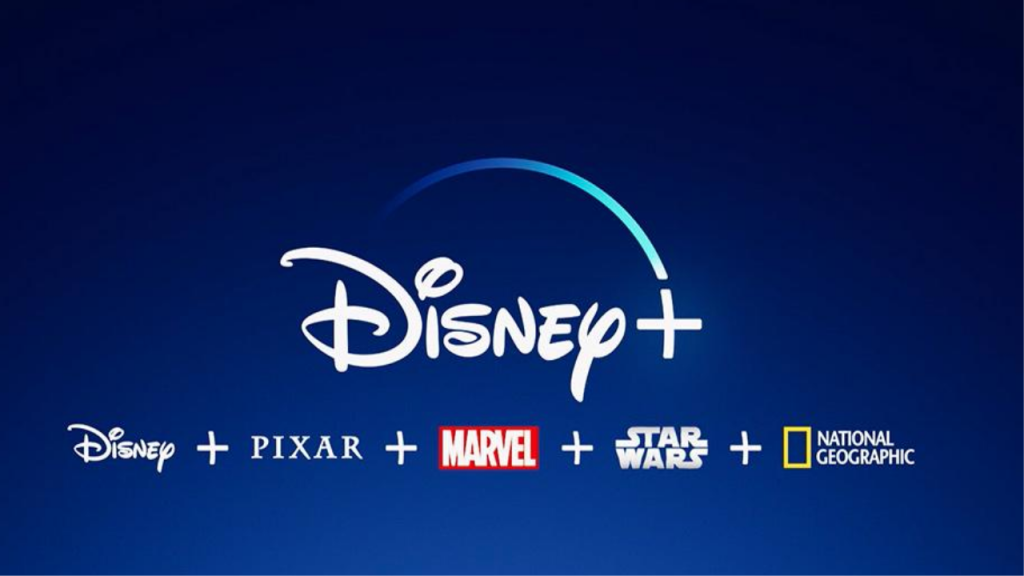
When The Disney app was launched the users were interested in knowing how to use the application on their Amazon Firestick. To install the application the user can use Alexa or search for the application on their amazon device Play store. Once the application is installed the user can sign up to their accounts. If the user does not have an account they can readily create an account using the easy guide provided in the platforms.
How to Use Disney plus with Fire OS Built-in
Many devices have Fire OS as the main operating system. The system has become very popular in the recent past. Not only does it hider the use of HDMI but also can control Fire OS from the device.
Wrapping up
Disney is a well-known platform for its accessibility to a wide range of content. The users can select the content to stream at their convenience. Disney is compatible with many devices which depend on user preferences.
You can watch Disney on Amazon Firestick where the users can establish a stable connection and enjoy unlimited content. The methods provided above should enable users to get the most from the platform. Entertainment plays a critical role in media coverage. The users can enjoy viewership with family and friends.
Experiencing difficulties with your Device, check out our “How To” page on how to resolve some of these issues.












