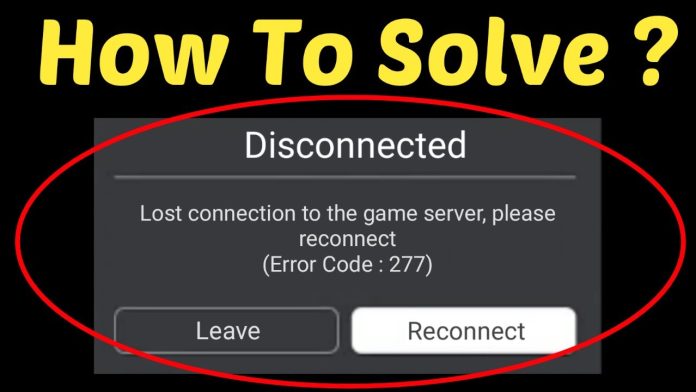Facing trouble with ROBLOX error code 277? The code itself says there is a network glitch or connection issue, however, this does not refer to the solution resetting your router at every stance. There are numerous things you should try to return to your basic game server. There are certain ways in which you can troubleshoot ROBLOX. This can help run it smoothly once you fix the ROBLOX error code 277.
But what does the error code 277 stand for?
Error code 277 means you have lost the server connection. As ROBLOX is entirely an online game, it is important to have a sound internet connection to run it uninterruptedly, and this service must be online to help you enjoy the connection. You are likely to end up with this error code when the server or the connection is not functioning properly.
How should you fix ROBLOX Error Code 277
There are more than a single way that you can use to clear the ROBLOX Error code 277 and get back to the game. Talking in this respect, it is always suggested to start first with the easiest ones and proceed with the difficult ones later in case the easy step fails. This will reduce the challenge and your stress too. Now here is the details on how you can proceed.
Connecting to a new network
The basic method of finding out whether you have a network problem is to try connecting to a new network. If you do not have one available at home, it is recommended to use a hotspot on your smartphone for a couple of seconds if possible. If one connection is working while the other is not, you will have to go through a series of troubleshooting steps. This will help you fix your game and normally reconnect your connection to the server.
Restarting your computer
Do you believe that the simplest things turn out to be the best ones at times? This is what one can say with fixing the ROBLOX Error code 277. Simply restart your computer. Once you turn it on again, try reconnecting to the ROBLOX server you were on before restarting the system.
Resetting the internet connection
The best way to check the internet speed of your WiFi system is to run a speed test on the Speedtest site. If you come across significantly low speeds compared to what you expect, you must try resetting the internet connection.
Turn off the computer and unplug the modem and the router. Wait for at least 5 minutes and then again plug the modem in and wait for it to get the connection. Once you see all the lights blinking on the devices and are sure they are operating, turn on your computer. Next, you need to wait a few minutes for all the programs to load. Once you find everything running, simply get back on the ROBLOX game and check whether it is now working or not.
Check for the Windows Updates
There are cases where a Windows operating system that is not updated has been preventing programs such as ROBLOX from functioning correctly. You need to check for the updates before taking a leap with troubleshooting to eliminate this issue.
Click on the Windows logo appearing on your PC screen followed by clicking on the Settings logo. Another way is to press the ‘Windows Key + i’ together.
Next, go ahead clicking on ‘Update & Security’.
Click on the ‘Windows Update’
Select the option ‘Check for Updates’ to find out if any updates are available
In case you come across any updates, go ahead applying them. After you are done, continue by restarting your computer and try to get access to ROBLOX once again when it is online.
Go ahead checking for driver updates
Outdated drivers are also likely to cause issues with the games preventing them from operating properly. It is recommended to check whether all the drivers in your PC are updated before looking for any other issues.
Type ‘Device Manager’ in Windows search bar and proceed with clicking on the entry
Right-click on the name of your PC appearing at the top
Select the option scan for hardware changes and wait for Windows to check whether any of the hardware is in need of a driver update
Next, you will have to go ahead following all the steps required for installing the drivers as prompted
Once the drivers are all updated, you can go ahead, restart your computer, and then try playing the game.
Running in Compatibility Mode
At times, you will be able to run the games smoothly on compatibility mode, feeling just like you are using a different Windows version. In case of ROBLOX, go ahead trying Windows 8 to check out whether it helps it to stay connected.
Go through your ROBLOX installation and proceed with a right-click on the game file. The file type will be .exe
Select Properties
Select Compatibility tab
Click on the checkbox stating run this computer in compatibility mode for and go ahead with the Windows 8 option from the drop-down list
Next, click OK to save your choices
If you do not find this fixing the issue, you can simply return to the compatibility menu and then continue changing it to running as before once done with the testing.
Remove all your ROBLOX Log files
At times, the temporary files left on your computer can disrupt its regular function. It is important to clear these log files to ensure that the PC runs smoothly and saves space on the hard drive. They are simply meant to be some temporary settings. Hence it is ok to go ahead with clearing them regularly.
Close the ROBLOX game
Press the Windows button on your keypad with the R button to open the Run dialogue box
Now type %localappdata%/Roblox/logs
Select all the files in the folder
Right-click and select the Delete option
Select Yes for completing the delete choice
Restart the ROBLOX game and continue to try connecting it once again to the server
It is time to check the browser
ROBLOX recommends using certain browsers like Firefox, Chrome, Or Microsoft Edge. Try to update the browser to the current version in case you find any issues.
Google Chrome Issues
Outdated Google Chrome can also pop up issues with ROBLOX. For updating Chrome,
Tap on the three dots at the top right-hand corner of the browser
Next, click on the options help and select the option About Google Chrome
Follow all the steps for updating Chrome. At times, it will ask you to relaunch the browser just because it is done with downloading the update already for you and needs to go ahead with installing.
Mozilla Firefox
For updating Mozilla Firefox, follow the steps:
Click on the three lines at the right-hand top corner of the browser
Select Help and click on the About Firefox option
Firefox will be able to download the update automatically. Once done, simply restart to finish the process.
Microsoft Edge Update
Microsoft Edge usually gets updated when you update Windows. Microsoft Edge should also be updated if you have already checked the Windows updates. In case it is not updating, then go ahead with another browser. There can be a browser issue; the best way to find that out is by working on another option. Do make sure to make use of either of the suggestions and always proceed with updating it before trying.
Flush DNS
Some people found luck getting rid of the Error 277 ROBLOX code with Flush DNS action.
- Look for the command prompt in your Windows search bar
- Next, you need to select Run as Administrator option available on the right-hand panel
- Now you need to click on yes to allow it to implement the changes
- Type “ipconfig/flushdns” followed by pressing Enter
- Type “ipconfig/registerdns” followed by pressing “Enter.”
- Type “ipconfig/release” followed by pressing “Enter.”
- Type “ipconfig/renew” followed by pressing “Enter.
- Type “netsh winsock reset” followed by pressing “Enter.”
- Go ahead with closing the Command Prompt Window.
- Restart the computer and take a leap to start ROBLOX once again.
This will assist in eliminating all old settings along with the information in the DNS cache and now you may be able to run ROBLOX properly without fail.
ROBLOX Error Codes
Talking of the Roblox Error codes, as soon as you come across them, do remember that you can troubleshoot the same and start the game once again. Each of the error codes has its troubleshoot choices that you can use as a solution to continue the game. It is important to remember that certain solutions can be used for addressing various other error codes. This is because certain steps can help remove different issues in the ROBLOX game.
Fix ROBLOX Error Code 277 in Mobile Devices
When you are playing ROBLOX on your smartphone, go ahead with switching on your internet connection to some other network. In case you are playing with a mobile internet connection, try to turn on the WIFI. Sometimes, simply changing the network helps fix the gaming issue, and it will start working again. Restarting the phone is yet another valid option you have in hand. Another option is the uninstall the ROBLOX game and reinstall it. However, if the problem is from the ROBLOX end, it is not worth reinstalling again on your mobile phone.
Fix ROBLOX Error Code 277 for XBOX Players
In case of Xbox, you must check the network connection they are using on their devices when there is any connection issue. You need to make sure that the XBOX network is functioning as it is supposed to do.
Xbox Network
Coming to XBOX network, go ahead and check whether the XBOX services are properly running. The game and gaming drop box is very important for those receiving the ROBLOX error code 277.
Test Connection
For checking the Xbox network connection:
On the controller, press the Xbox button
Click the ‘Profile & System’
Click on the ‘Settings’ followed by the ‘General’ option
Select the ‘network settings’ option
Select the ‘Test network speed and statistics’ option
In case you find out that the connection is not as good as it needs to be, turn off the Xbox, followed by restarting the WiFi, and then turn on your Xbox. Remember that Microsoft allows a minimum download and upload speed of 3Mbps and 0.5 Mbps, respectively, with a ping below 150ms.
Experiencing difficulties with your Device, check out our “How To” page on how to resolve some of these issues.