Windows 10 has many inbuilt features that enable the users to update it to the best version. During the process of installation, the users can encounter several errors that can be a threat to the devices. One such error is error 0x8007025D that appears when an update has been done. This error appears and halts installation after a certain percentage. Retrying will only give the user the same error. The user can use a USB drive to resolve the error.
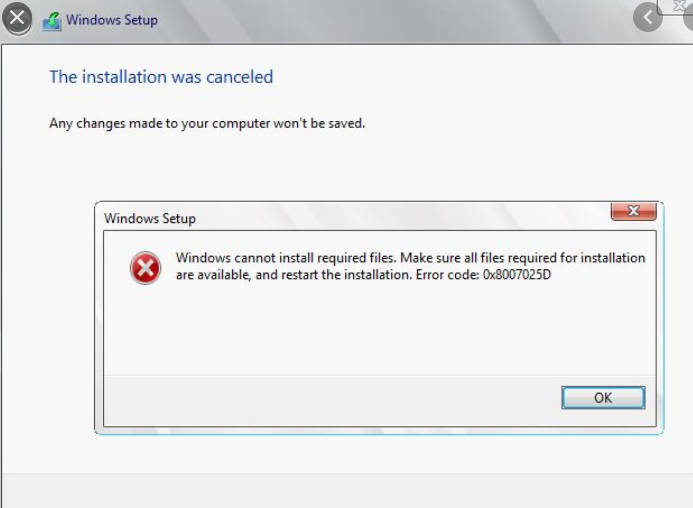
What is Error 0x8007025D
According to windows support error 0x8007025D contains Ill -formed data. The users experience this problem due to inaccurate information. Users can use external devices to attain the best outcome. Corrupt data on the USB drive means that this data cannot be decoded properly which leads to the problem.
Errors caused by HDD Space
In some instances, the error is caused by an error in the HDD drive. The storage size when limited can lead to the error appearing on the screen. In such a scenario an error can be returned to the buffer which in turn displays error 0x8007025D. This can be caused by prolonged use of hard disk space or storage space that is used in the update installation process.
Error caused by damaged RAM
When the Ram of the device is damaged the error will appear. Windows 10 needs at least 1GB of RAM to install. If data is copied to a bad section of the RAM the buffer Technology will receive an error therefore displaying the error.
How to Fix the Error 0x8007025D:
In some instances, the user can be connected to many devices which can reduce the productivity level of the windows 10 update.
Most of the time windows installation displays an error. When the RAM is damaged the users can opt to replace the RAM.
In most instances, windows require 20 GB of space to install. It’s recommendable that 125 GB to be free for the best installation. The user can reduce the disk space by clicking on the Extend option to back up information and clear the disk.
Windows Clean Up
In most instances, it’s important to ensure that a clean up of the system has been done. It is mainly done before any kind of Update is performed.
When doing a clean install its important to format the partition. Before the installation important information can be stored / backed up in the cloud.
Use of New Windows 10 ISO image file
The image file downloaded likely has a corrupt file that leads to the error. When a file is missing from the USB drive or the disk especially if the file is downloaded using Image creation.
The user can download windows 10 by gong to the Microsoft page and download an update. When installing Windows, use of external USB is the most convenient method to attain the appropriate outcome.
Use of another USB drive
In some instances, the USB being used can be corrupt which makes it a challenge to access information. If the USB being used is corrupt or is inaccessible the user can:
Step 1: Create the installation files on the new drive and retry the installation process.
Step 2: Open the updated Windows package that is on the USB
Step 3: Select read the data option on the device.
Step 4: Select on the Autocorrect error option that appears on the screen.
The user can run a memory diagnostic on the RAM. RAM when insufficient can lead to the Error appearing on the screen.
Provided above are some of the reasons why the error can occur and the options that can be used in the process of resolving the issue.
Experiencing difficulties with your Device, check out our “How To” page on how to resolve some of these issues.












