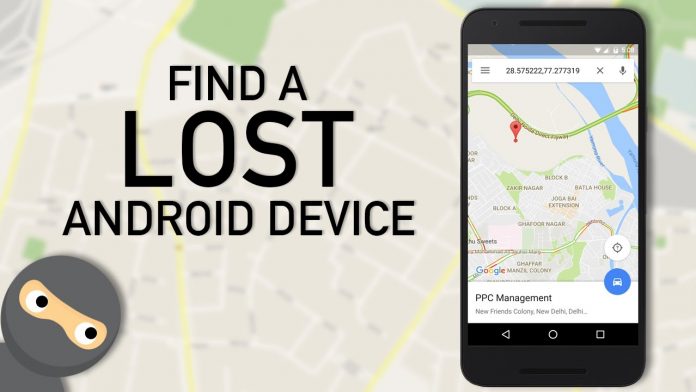The phone has become an important part of our daily lives. However, losing your phone can be traumatic; you can lose your phone for several reasons, such as dropping it out of your pocket, leaving in the cab, or losing it under your bed or home. But, if you are using an Android phone, you can find it with the help of the Find My Device feature.
The ‘Find My Device feature’ works when two things are enabled on your phone: The Find My Device feature and Location Services. Additionally, the phone should be turned on and signed in to your Google account.
On Google Pixels and some other Android devices, this capability is built-in as part of the basic operating system, and by default, it is turned on. However, you need to know that some other Android brands may offer a different app, such as the Samsung Phone offer Find My Mobile application.
If you want to use the Find My Device feature by Google, you can check if your Android OS supports it. Here is how to check that:
- Open Setting, Go to Security, and look for the Find My Device feature.
- If the App is available but turned off, tap on the App and use the toggle to enable it.
If the Google app isn’t available on your phone and you don’t want to use the App offered by the manufacturer, you can visit Play Store and download Google’s Find My Device application on your phone or tablet.
Next, you need to ensure that Location service is enabled on your device:
- Open Settings and go to Location. Now, check if it’s turned on or off.
2. If the location is off, tap on the toggle to turn on your location.
3. You can also check which apps have access to the location service and have used it recently. However, you can also tap on the “App permission” to tweak location permission settings on your phone.
Find Your Phone
Now you are all set; if you have lost your phone or are unable to find it, simply open Google’s search page and type “Find my device.” However, if you haven’t used this feature before, you may need to allow permission to Google to use your location data and find your device. Moreover, you will also be able to ring your phone immediately from the Google search page and find your device if it’s nearby.
Otherwise, you need to go to the Find My Device page. Here you will be able to see your phone name, the name of the Wi-Fi network it was using, when it was last pinged, and current battery power. Moreover, you will also see the last location of your phone on a Google map.
Once you are done locating your device, you will get three options available on the left side of the screen. You can choose any of these options depending on whether you feel your device is safe or not. You can choose:
To play a sound on your device for five minutes so that you can find it if it’s nearby.
To lock your phone and sign out of your Google account signed in on the device, it will be helpful to protect your data, and you can retrieve it.
To erase the device. This option is useful when you are sure that your phone has been stolen and you won’t be able to retrieve it. You can use this option to clear your data from the phone and secure your data.
Experiencing difficulties with your Device, check out our “How To” page on how to resolve some of these issues.