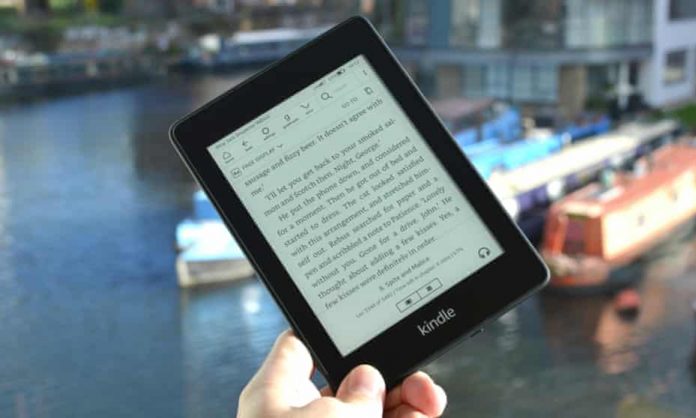Hey, are you one of them who loves reading but gets bored of carrying books and recently purchased a digital platform to read books i.e., a Kindle? Kindle can be your best friend during your holidays, weekends or can be a pass time for the rest of days.
If you have just unboxed your kindle device and finding it difficult to get started, Don’t worry. You will get all the basic information here to take advantage of your kindle device. Let’s scroll down to see a quick guide to set up a new Kindle.
Before setting up Kindle, to make the process easier, download the kindle app onto your mobile phone. The biggest flaw in Kindle hardware is its keyboard. Digital paper screens are okay for tapping a single button, but the experience of spelling out the whole email address and password is quite annoying.
Keep scrolling to read more about Kindle.
How to set up a new Kindle
- To get started with your new Kindle, first sign in to your Amazon account on your phone in the Kindle app (iOS/Android).
- After via Bluetooth of your phone, transfer your account data to your Kindle
Alternatively, you can directly register your Kindle with an Amazon account. Below are steps to register your Kindle with an Amazon account:
Firstly, turn on your Kindle, select the preferred language, and tap next
Then, you will see a list of regions based on the selected language, click on one and tap next
You will see your kindle getting started; wait to finish
Connect your Kindle to the Wi-Fi network
Log into your Amazon account then by entering your email address and password. If you don’t have an amazon account, tap on ‘create an account’ and follow the instructions to set up your account and add a payment method.
Then, confirm your account and tap next
Finally, download the kindle app and now wait to finish the setup
Your Kindle is ready, and now you can enjoy your favorite books and novels.
How to buy books from the Kindle Store?
After registering your device, it’s time to get books onto your new Kindle. Below we have rounded up a few steps to get your books on the Kindle:
From the kindle homepage, type the name of the book or author name in the search bar
A list of the book will appear. Select the book that you want to purchase
Once done, you will see an option Buy and the price on the books’ page
Buy and clear the payment. You will see your book in the library within a few seconds
Kindle device not recognizing the password
Sometimes Kindle shows an error in getting the password. In this case, you can use troubleshooting options.
Make sure you entered the right password or try some password variations. It may be you mistyped when you were originally setting up your new Kindle.
If this doesn’t work, rest your password by typing 111222777 in the password field and tap OK. However, your Kindle is wiped clean, and you have to register your device again with amazon and download the content.
Conclusion
Once you have set up your Kindle and bought books, nothing is left. Now you can start with reading books. However, there are many books on amazon kindle to read for free, but we recommend taking the Amazon Kindle Unlimited subscription plan to enjoy most of the books that are exclusively available on kindle unlimited.
Was this quick guide on setting up a new kindle helpful for you? Let us know in the comments below.
Happy reading!
Experiencing difficulties with your Device, check out our “How To” page on how to resolve some of these issues.