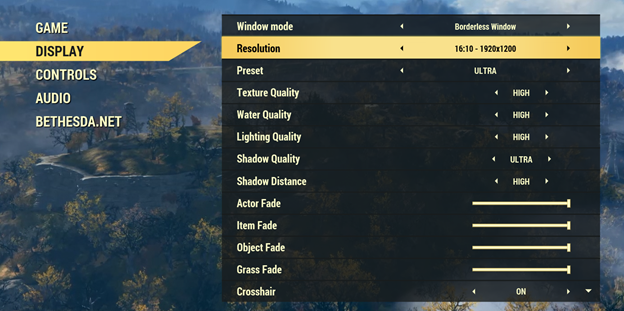Fallout 76 is one of those games that have been loved by players across the globe since it’s launch. However, it is also a game made of thousands of codes, so it is quite natural that people can have some troubles while playing the game. In the meantime, gamers are facing an issue: they cannot change the 1366×768 Fallout 76 resolution according to their preferences. The problem has been occurring for quite a long time, and people are complaining about the issue on different platforms.
For most people, the issue is occurring with the Nvidia GeForce system. To solve this issue, we have a few simple solutions that you can grow through in this guide. Let’s see what kind of solutions we have.
How to fix not able to change 1366×768 Fallout 76 resolution
Method 1: Check whether your game is optimized or not
This issue can occur if you have already optimized the game in the Nvidia GeForce experience. If you are willing to resolve the issue, you will need to check whether it is optimized or not. If yes, you will need to revert back the settings and make it not optimized. Here are the steps to follow:-
- First, launch the Nvidia GeForce Experience client on the system you are using.
- Next, go to the games tab and open Fallout 76 from the list of available games on your computer screen.
- Now, ensure that the game is not optimized. If you see that the game is optimized, you will need to Revert back the settings.
Method 2: Change the video card settings
You can also try to change the video card setting on your system. Here is how you can do that:-
To reset AMD video card settings:
First, you will need to right-click on the desktop and select the AMD Radeon Settings.
Now, navigate to the preferences and click on it at the bottom of the window.
Next, click on the restore factory defaults option.
Now, click on yes and close the window.
Try to start fallout 76 again and check whether the issue is solved or not.
To reset NVIDIA video card settings:
First, right-click on the desktop and select the Nvidia control panel.
Now click on the manage 3D settings option, followed by clicking on the restore settings option.
Click the ok button and close the window.
Now, you can try to start the game once again and check whether the problem is solved or not.
Method 3: Restart your system
Sometimes, these kinds of issues can also occur due to some simple system glitch and can be solved by restarting the system and the console on which you are playing the game. Try to restart both of them and check whether the issue is solved or not.
Method 4: Get support
You can get support from an expert or call the Nvidia or AMD support center directly and talk to the customer support executives. Sometimes, they can help you to solve the issue as well.
Ending words
Here are some of the best troubleshooting methods you can use to solve this issue. We hope you have successfully solved this issue you faced with fallout 76.
Experiencing difficulties with your Device, check out our “How To” page on how to resolve some of these issues.