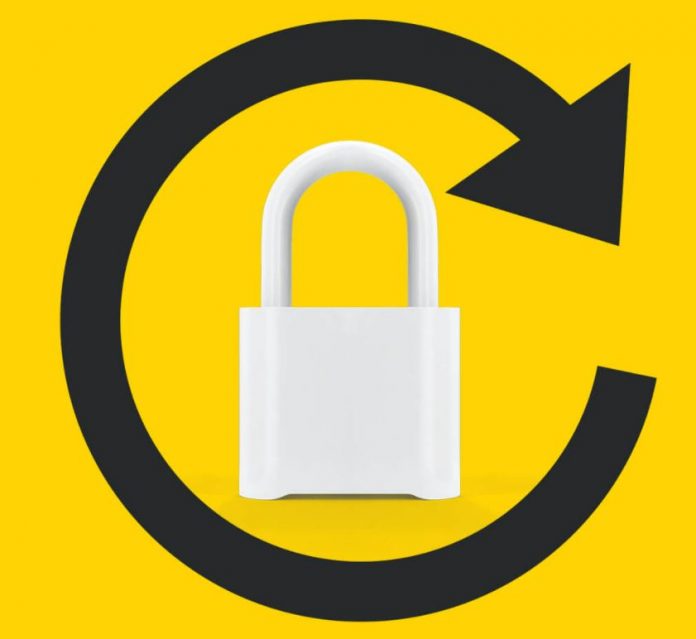Apple’s iPhone can be a useful tool for small business owners, providing access to a wealth of information and tools while on the go, such as emails, text messages, and Web browsing. Your iPhone comes with a feature that automatically rotates the screen depending on how you hold it. When you hold your iPhone vertically, the screen adjusts vertically, and when you hold it horizontally, the screen adjusts horizontally.
However, because the screen can rotate with the slightest movement, this feature can become an annoyance when video conferencing with clients or reading online articles. Locking screen rotation is important in these situations. And if you are looking for ways to change iPhone rotation lock without opening the control center, this article is for you.
When you turn on the Rotation Lock feature on your iPhone, the screen orientation is locked and does not change when you rotate the device. Rotation Lock is usually turned on and off by going to Control Center and tapping the Lock Orientation button, but you can do so without touching your iPhone’s screen.
Back Tap on the iPhone is an accessibility feature that lets you assign an action to be performed when you double-tap or triple-tap the device’s back. Rotation Lock is one of the optional actions you can assign to Back Tap, and once you’ve done so, you’re unlikely to use the Control Center button again.
Follow the steps below to activate Rotation Lock by double- or triple-tapping the back of your iPhone. Back Tap requires iOS 14 or later on an iPhone 8 or later.
Steps To Change iPhone Rotation Lock Without Opening Control Center
On your iPhone, open the Settings app.
Go to Accessibility and select it.
Touch “Physical and Motor” under “Physical and Motor.”
Scroll down and press the Back button.
Set an action to be triggered by double-tapping or triple-tapping
Select Lock Rotation from the drop-down menu.
After you’ve assigned an action to a Back Tap using the steps above, it’s ready to use right away, so go ahead and try it out.
A Back Tap on iPhone can be assigned to a variety of actions. For example, you could use it to launch a specific app or Control Center. A Back Tap can be used to activate Zoom, bring up the Camera, or even start a shortcut.
How to Rotate the iPhone’s Screen
Turn your phone sideways and turn off the portrait Orientation Lock to get your iPhone to auto-rotate. Although the Home screens and most native and third-party apps are designed to be viewed in portrait mode, some apps also have a landscape view.
Apps that support both modes will not auto-rotate if you use the lock. Apps that can only be used in landscape mode will not be able to switch to portrait mode. Turn the lock button on and off until the screen rotates again if your iPhone is stuck in landscape mode. If the problem persists, restarting your iPhone should help.
Conclusion:
Now you know how to change iPhone rotation lock without opening the control center. But, if you have any queries regarding your device, get in touch with the apple customer service team.
Experiencing difficulties with your Device, check out our “How To” page on how to resolve some of these issues.