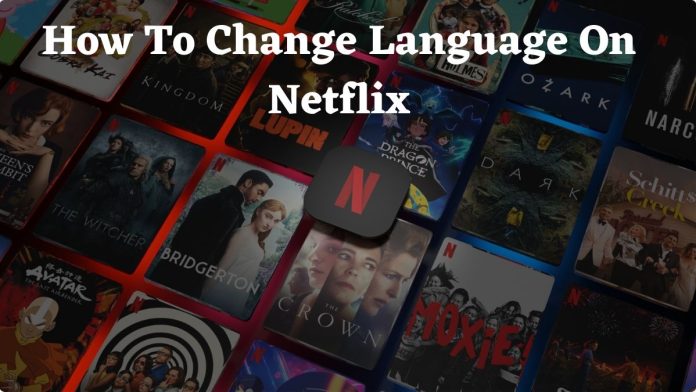Netflix provides various language options for it’s movies and TV shows. Along with regional Indian languages like Hindi, this contains many international languages. You can switch between these languages at any time. All streaming service features, including search, rows, collections and payment are now available in the language of your choice.
Although this feature is fantastic, it may cause confusion if the screen displays a language other than your own. Perhaps someone unintentionally changed the language, someone else is logging into your Account or you need to change it from the default.
Whatever the reason, being able to change your Netflix account’s language is useful information. Here, we will discuss how to change the language on Netflix in a few steps. So, keep reading.
How to Change Language on Netflix on PC, Mac, or Chromebook
The procedure for changing Netflix’s language options is the same whether you are using a PC, Mac, or Chromebook. Follow the steps to switch Netflix’s language:-
Steps To Modify The Profile Language Settings
- Visit the Netflix website
- Log in to your Account
- Click your profile symbol in the top-right corner of your Home screen
- Go to the dropdown menu and select Account
Note – Choose the option just after the line if the language has a different script and you are unable to understand the option “Account.”.
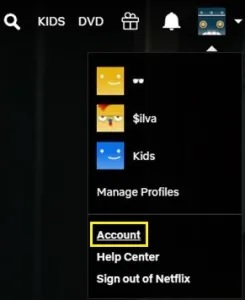
- Scroll down to the My Profile section on your Account page to access it.
- Select Language from the option right below your profile photo.
- Note – You can always click on all other options if the initial link does not lead to the language page.
- A list of languages will appear on the Language screen. Select the one you are looking for.
- Click Save once you’ve selected the desired language.
- The language you selected will be displayed on your account screen at this point.
Steps To Modify The Subtitles And Audio Language Settings
- Visit the Netflix website
- Log in to your Account
- Select a show title from the home screen and click it. Let the show play.
- Click the Pause button after it has started playing
- Then, select the subtitles icon at the bottom right corner
- You will get two options for both audio and subtitle settings. Select the language you want
Note – Remember that the available languages depend on the show and your profile’s language preferences. Not all shows are offered in all languages. If the language you want isn’t shown among the options, you’ll need to enable it on your profile page. See the above guidelines to change the profile language.
- Your language preference for your audio and subtitles has now changed. If not, try reloading the video to make the adjustments take effect.
How to Change Language on Netflix on the Mobile App
Getting the wrong language setting on your mobile’s Netflix app is normal. The good news is that it can be fixed rather quickly. The steps below can be used to change Netflix language for mobiles:
Steps To Modify The Profile Language Settings
- Open the Netflix app
Note – Make sure you have an internet connection to complete the process.
- Log in to your Account
- Choose the profile that you want to change to your desired language settings
- Select More from the bottom right corner of the screen
- Next, tap on Account
- A list of icons for all the available profiles will appear. Select the profile you want to change by clicking the dropdown arrow
- Tap Change under the Language selection
- Choose your desired language
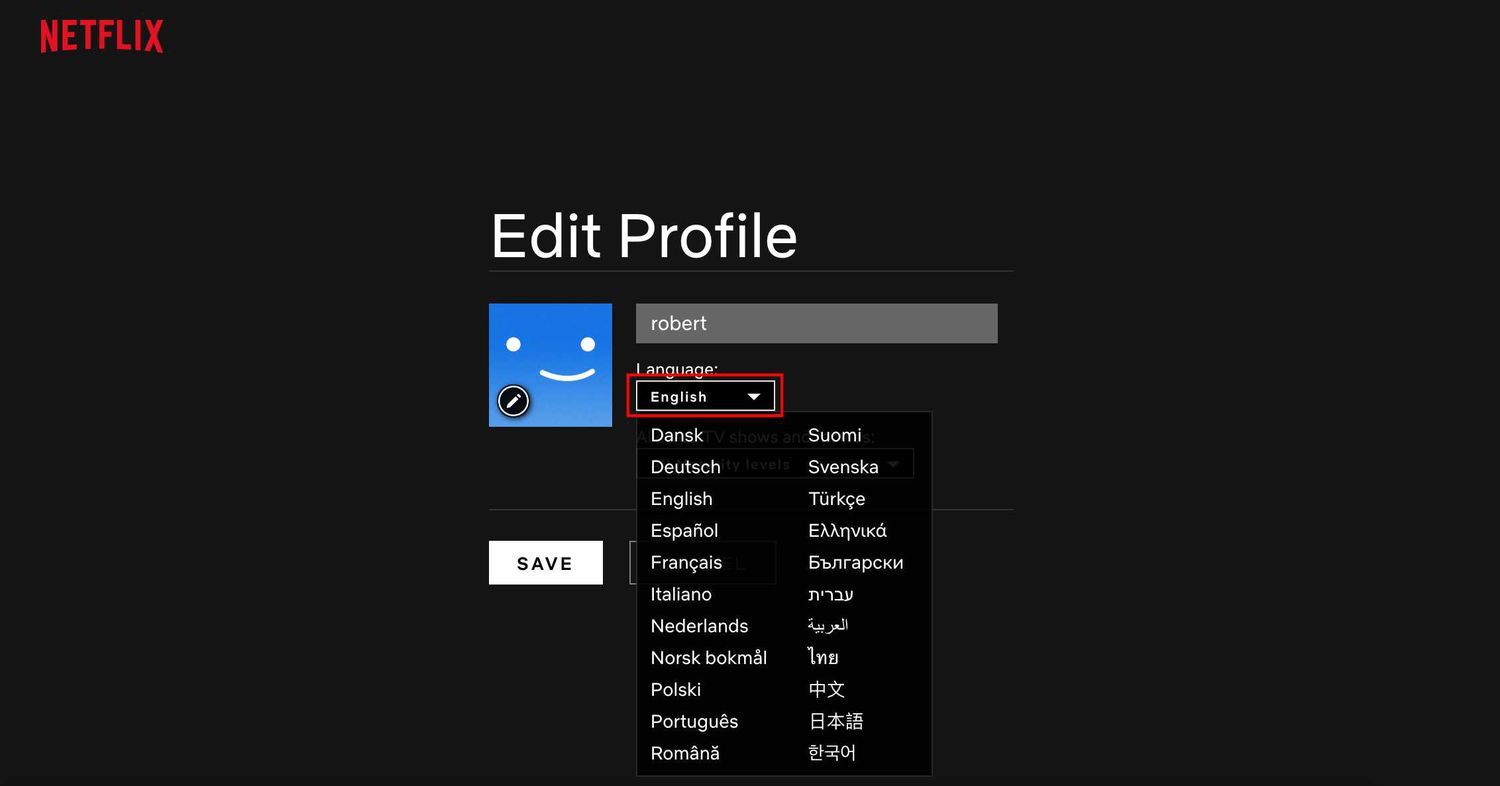
- Scroll down and click Save after switching to the desired language
- Exit the page and go back to the home page. Your language preferences should now be updated.
Steps To Modify The Subtitles And Audio Language Settings
- Open the Netflix app
- Log in to your Account
- Choose the show you want to watch, then tap on Play.
- Once the video starts, pause it.
- Select the Audio and Subtitles icon
- The audio and subtitles will each have their own tab. Choose your desired language and click Apply.
- Your audio and subtitle language has now changed
Note – The availability of languages primarily depends on the show and your profile’s language preferences. Not all shows are offered in all languages. If the language you want isn’t shown among the options, you’ll need to enable it on your profile page. You can change your profile language settings anytime by following the above-mentioned steps.
Final Thoughts
Changing languages on Netflix can be challenging, especially if you cannot read the options. If this does happen, knowing and remembering how to change the language on Netflix will help you avoid headaches.
Experiencing difficulties with your Device, check out our “How To” page on how to resolve some of these issues.