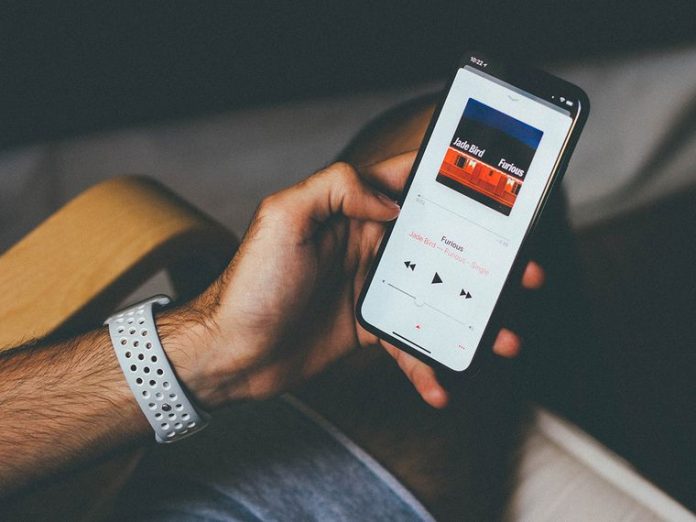Are you bored of the notification sounds that you have been getting on your smartphone? Well, then it is time that you set a new notification sound. Android phones are highly customizable and you can set different notification sounds whenever you get tired of the one you are already using.
Here is what you can do to change Android notification sounds.
How to set the tone for notifications received
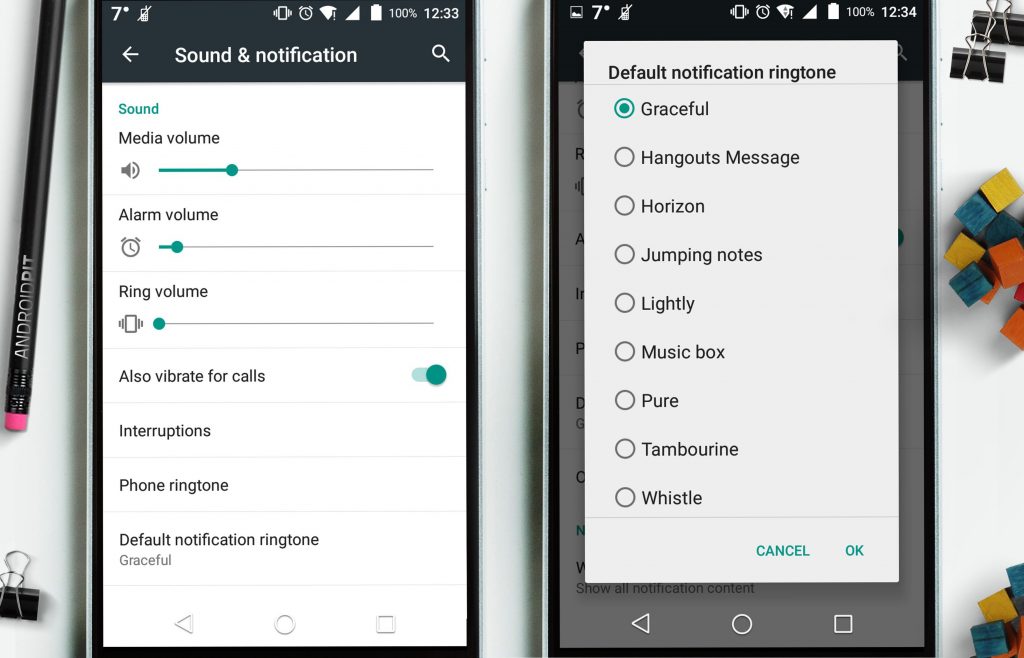
When you set a tone for the notifications that you receive, all the notifications whether it is a text message, Facebook alert, WhatsApp alert, YouTube message or any other notification alert from the apps installed on your Android phone, the tone will be the same for all.
Go to Settings
Tap on Sound and Vibration
Tap on Notification Sounds
Since most Androids are dual SIM these days, you will be given the option of SIMs (SIM1 and SIM2 or whatever name you have given them)
When you select the desired SIM, you will receive a list of different notifications. Make your selection while listening to the notification sounds as you click on them.
Once you have made your selection, exit the screen. You can repeat the same process for both the SIMs. Now the notifications will have the new tone that you have set.
How to set app-specific notification sound on Android
When you set app specific notifications the alerts received on your Android phone will be different for all the apps. This helps you to just listen to the notification and understand whether or not you need to pick and check your phone instantly (especially when you are expecting an important message or an email) or do it later at your leisure time.
Go to Settings
Tap on Notifications
You will find the apps that have been recently used on your phone. Click on see all to display the entire list on apps installed on your smartphone.
Click on the app that for which you wish to change the notification
For instance, let us take the example of WhatsApp.
Tap to open WhatsApp > Message notifications > Sound > Change your selection from Default Notification Sound to the one you like
You can change the notifications for other apps in the same way. Remember the Sound option may be listed under different heads for different apps. Like for Gmail it is listed under Miscellaneous, for Hangouts it is listed under Messages, for Text Messages it is listed under General Notifications and so on. It is easy to locate the Sound option because you will be able to see ‘Sound and pop-up’ option mentioned under the heads. You can click on the right option to change the notification tone and then exit the screen.
Some apps do not let you change the notification tone
There are some apps such as Facebook Messenger that doesn’t let you set a different notification tone for it. So, you have to use the default tone that has already been pre-set by the developers.
Use third-party apps for different notifications
Besides using the default notification tones on your Android phone, you can also download third-party apps and use different notification tones provided by them. There are many such apps available on Google Play you can download one according to your choice or pick the one with best reviews.
Use the steps mentioned above to change the notification tone for your Android phone.
Experiencing difficulties with your Device, check out our “How To” page on how to resolve some of these issues.