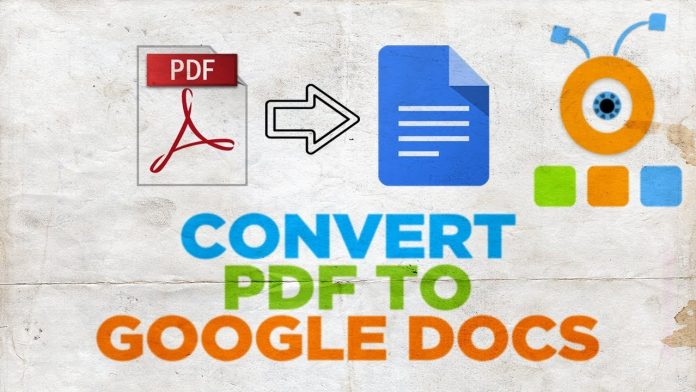Google document is a part of google drive that involves processing documents. Documents serve several purposes and can be uploaded on google. It provides an easy and powerful way to create, edit, and organize all the documents online including PDF as well. Documents are made of a variety of forms that are of relevant use to the user. One can convert PDF to Google slides for editing and sharing.
Many companies are using internet platforms to make the most out of their documents. Documents are essential in conveying the right information to users.
For instance, during recruitment, the company can send the requirements of the job position through google. The documents that are in the form of PDF needs to be converted to Google slides to enable the users to access the information.
Academicians can upload their material to the Google drive to be certified. All these need the documents to be converted From PDF to google slides. On the other side, documents that are of Google slide formats can be converted to PDF to meet the user needs.
There are many available ways to achieve these and the user needs to be conversant with the steps to be followed to achieve this. PDF stands for Portable Document Format.
These formats have become popular with users. Sending documents in the most appropriate formats is critical in ensuring access to the documents by other users.
HOW TO CONVERT PDF TO GOOGLE SLIDES
There are many reasons that the users need to convert a PDF document to google slides. When one uploads a PDF to google documents it converts the file to google document automatically.
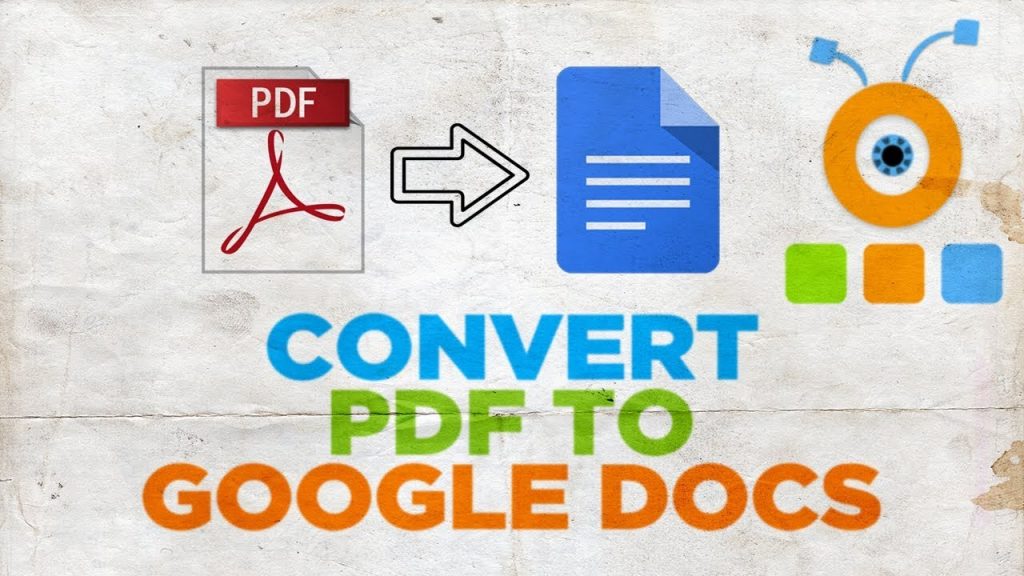
To perform these function there is no special tool or software needed. Google documents are compatible with any platform and device. To access these service the user can follow the process provided below:
Step 1: Log in to the user Google documents account to access the Slides option on the platform.
Step 2: Select the open file picker icon in the row of icons near the drop of the screen. The icon is mainly in the form of a folder meaning its easy to detect it since the name is available.
Step 3: Go to the Upload tab in the Open a file dialogue box. Click the select a file from your device to upload the PDF file. The file can be of any reasonable size which enables the user to make the most out of the google slide options.
Step 4: Select the PDF file to be uploaded from the dialogue table that appears. The document can be searched if it does not appear on the dialogue table that appears.
Step 5: Click the open with Google Docs at the top of the screen. The document will be converted to the formats to attain the slides relevant to the users.
Edit the document and upload it on the google platform the user needs. The google slides can be used to provide the most out of the available platforms. Google slides can be converted to PDF for the most appropriate needs. The steps provided below can be used to convert the document from Google documents to PDF forms.
HOW TO CONVERT GOOGLE SLIDES TO PDF:
Many instances people like PDF formats of documents since it allows visual elements such as clip art, digital images and photographs. PDF looks more polished hence the reason why many people prefer the format. The PDF format uses an internal compression technique which means that it uses less space than other file formats.
For email, printing, and uploading documents to web formats, PDF is the most appropriate form. PDF removes the unnecessary and distracting elements from digital documents such as margins and outlines. These also preserve document formatting when printed out.
The steps provided below are applicable towards converting the document into pdf formats.
Step 1: Log in to the google documents and open the document that needs to be converted to PDF.
Step 2: Select the file option and click on Download. Select the option indicated PDF Document.
Step 3: Check your computer download folder for the PDF just created The document can be downloaded into the computer for further action.
Another method to convert the document to be sent directly without downloading the document into the computer.
Step 1: Log in to the Google document and open the document you wish to convert to PDF
Step 2: Select the file option. Open the platform that the document is to be sent through.
Step 3: Select the send option and the document will be converted directly into the PDF form needed.
WHEN TO CONVERT DOCS FROM GOOGLE SLIDE TO PDF
PDF documents are important in the conveying of information to meet the preferences of the users. The documents can be used for the following reasons:
Legal forms such as contracts, lease, and bill of sale. The user can use the documents to access eBooks for learning purposes. Resumes and cover letters that are needed for job requirements as well as background checks.
This type of documents is used for information conveyed by governments and organizations. The user can convert as many google slides as possible to the PDF formats to meet their needs.
WRAPPING UP
Converting documents from PDF to google slides is commonly used in many situations. There are instances when the documents can be converted from google slides to PDF.
E-signatures are common in the process of authenticating the documents. The formats are mainly provided in the Google Slides.
The user can use the methods provided above to meet their documentation needs. The conversion process is easy to perform and can be uploaded on the Google platforms for future reference.
I hope this article helped you out to convert PDF to Google slides and vice versa.
Experiencing difficulties with your Device, check out our “How To” page on how to resolve some of these issues.