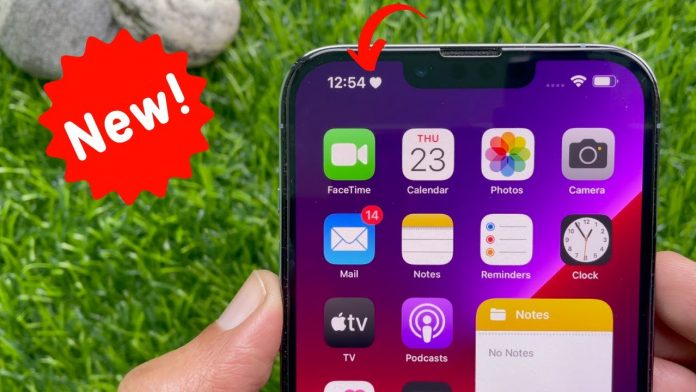We all love to customize our things and the devices we use. Recently Apple has added the latest focus feature to its iOS 15, where you can customize your device even further. This feature works on the base of emojis and helps you focus on only the most essential thing. You get to customize the emoji you want, and it will be displayed on the top left corner or right next to the time in the status bar. They have 25 different emojis in total, and you can also swap between different emojis. It is a great alternative to the tedious task of setting the focus mode on your iPhone. And here is a quick guide to customize your iPhone’s status bar with an Emoji.
How to Customize Your iPhone’s Status Bar With an Emoji?
Follow the below steps to customize your iPhone’s Status Bar with an emoji:
To start with, open the Settings app on your iPhone.
Now scroll down through the screen until you find the focus tab.
Once you find it, click on it.
A plus sign will be visible on the top right corner of the new screen now.
Once you find it, click on it.
Click on the custom option among the available options.
Now select the emoji that you wish to have.
After you have selected the emoji, you can choose the color for the emoji.
Then Name the emoji and click on the Next option present at the bottom of the screen.
Now turn on the emoji by swiping the button next to the Named Emoji.
However, you will not be able to see the emoji immediately.
To have the emoji, you need to go into the Privacy option of the settings tab.
Click on Location Services.
Now turn off the location services option, and now you will be able to see the customized emoji on your iPhone Status Bar.
The emoji, its color, and name are totally your choice. You can even change between different emojis. To do it, go to focus mode again and choose a different emoji that you like. You can turn off and on the emoji by swiping on the screen and going into the control panel. You will be able to see the turned-on emoji right there in the control center. It also works well with the whole operating system, including a night mode. If your location service is accidentally turned on, you won’t see the emoji in the status bar.
Experiencing difficulties with your Device, check out our “How To” page on how to resolve some of these issues.