Samsung Galaxy S10 has been an excellent device when it comes to performance, power and display. It has all the qualities of a smartphone and even more than a customer would expect after paying such hefty sums of money. In short, it is worth your money. Now, one thing which every Galaxy S10 user has in common is their use of Emails to communicate with others. Then there are Emails which you don’t want to keep in your phone. So how do you delete emails on Samsung phone? Mentioned below are the steps for how you do it.
Steps to delete email messages on Galaxy S10
It is not a very complex task to delete Emails from an android device. Galaxy S10 is an android device and the way you delete Email messages on any other android device is the way you delete Email messages on Galaxy S10 as well. Here are the steps for how you do it:
You should ensure that your device is working in standard mode only. Go to your Email application. Some people use the default Email application which is pre-downloaded in the device and some people use the Gmail application from Google.
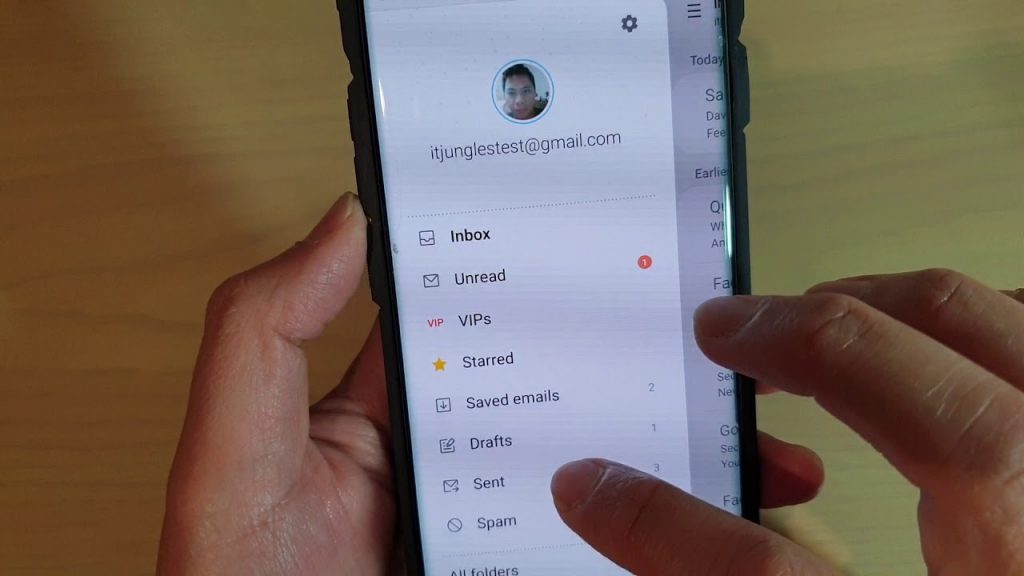
For people who are using their standard Email application which is pre-downloaded in your phone, follow the below steps:
Once you open the Email application, go to the appropriate inbox. Then inside the inbox, tap the more icon and then click on the Edit option which is placed on the upper right side of the screen. You can also switch Email accounts if you wish to by going to the menu and then tapping on the appropriate Email address.
After that, select all the messages you want to delete. A checkmark will appear on the messages when you select them.
Then on the lower right side, you will see the option for deleting the selected messages, click on it and you will be asked to confirm the deleting process. Once you confirm, all the messages that you selected will be deleted.
For people who are using the Gmail application, follow the below steps:
First of all, open the Gmail application.
To select the Emails you want to delete, you will have to click on the photo of the Email.
After you have selected the Emails, you can directly press on delete. In case you have deleted an email you didn’t intend to delete, you can just press on the undo button that appears below on the screen when you complete the deleting process.
You can also switch Email addresses in Gmail or even get a combined Email inbox of all the Email addresses and delete as per your wish.
If you are wondering about how to delete all emails at once on Android, you also have the option to do this. But you can’t do this with the Gmail application. You can only do this with the standard Email applications that are pre-downloaded on your Galaxy S10 devices. There you have it ladies and gents, hopefully these suggestions will assist you on deleting email messages on the galaxy S10.
Experiencing difficulties with your Android Device, check out our “How To” page on how to resolve some of these issues.
Other Android Technical Reviews:- Android













