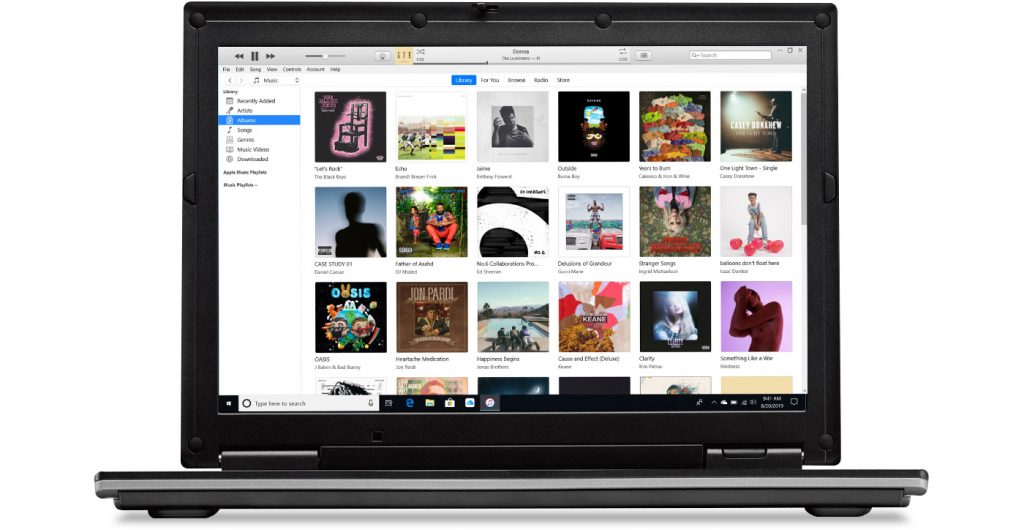Backup files are important particularly when you want to restore your iPhone. It prevents loss of important data or files, especially when you have deleted them by mistake or your iPhone has been damaged. However, they take up space, and you will fall short on storage. Whenever you sync your iPhone to iTunes, a backup is created automatically. So, deleting those backup files to clear up some memory space is a good idea. Here is how to delete backups on Mac and Windows 10.
How to Delete Backups on Mac Directly using iTunes
Open iTunes on your Mac
Next click on Preferences
You will get a pop up of Device Preferences, and here you need to click on Devices
This will give you a list of different devices with different dates and times when you have backed up your iPhone
However, if you wish to see the files then right click on the device that you have selected and wish to explore and select Show in Finder from the preferences
This will show you the actual folder with all the files that have been saved as backup
You can skip the above two steps, or once you have seen the files in detail, you can just go to the Device Preferences popup where your devices have been listed. Now click on the device for which you wish to delete the backup and click on Delete Backup and confirm once again by clicking Delete once again.
This will delete all the backup files of the selected device
How to Delete iPhone Backup on Mac Manually from Application Folder
You can delete the backup folder from your Mac manually from their direct location without using iTunes. Here is what you need to do:
On your Mac click on the Search button
On the Search space copy paste the path below and search
~/Library/ApplicationSupport/MobileSync/Backup
This will take you directly to the Backup Folder
Double click on the Backup folder and it will open the folder with all your backup files
Select and right click on this folder and click on Move to Bin
This will delete your iPhone backup from your Mac
How to Delete iPhone Backup on Windows 10 from iTunes
Go to iTunes on your Windows 10 computer
Click on Edit
Next select Preferences
Click on the Devices icon
Select the device from which you wish to delete the backup files
Click on Delete backup and confirm your actions once again by clicking on Delete
This will delete the backup files from your Windows 10 computer
How to Delete iPhone Backup on Windows 10 Manually from Application Folder
- Looking for the Application folder is more complicated on the Windows computer because the files could be hidden. You can use the below-mentioned path to locate the backup folder on the Search bar and delete the backup files folder by clicking the delete option.
users\username\AppData\Roaming\Apple Computer\MobileSync\Backup
If you wish to locate it manually then click then in the Search bar type %appdata%
Next click on Back
Open Apple Computer followed by MobiySync and then click to open Backup
Double click and open the backup files folder and then click on Delete backup. Confirm your action by clicking on Delete again.
This will delete your iPhone backup files from your Windows 10 computer
The steps mentioned above are simple and easy to follow. Delete the backup files at regular intervals if you do not have use of it because it may just be occupying space. However, you must check and go through in case you may have the need of some of the backup files for future.
Experiencing difficulties with your Device, check out our “How To” page on how to resolve some of these issues.