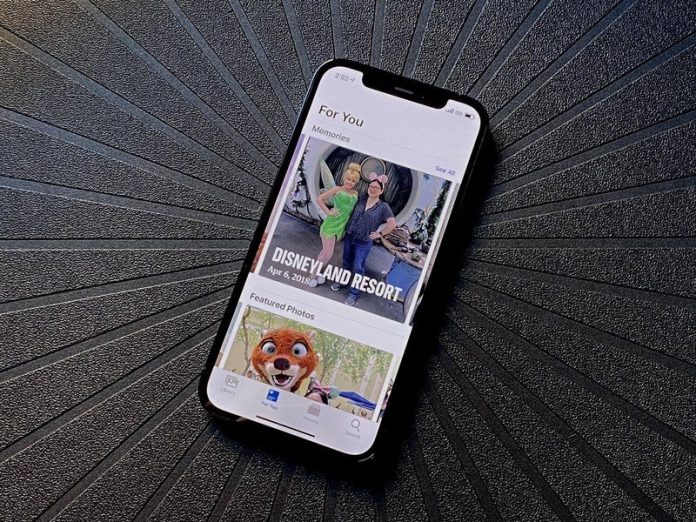iOS 15 Photos is smart enough to recognize photos that were clicked on the same event or same day and group them. It not only makes separate groups but also puts the photos into a slideshow with transitions and suitable soundtracks. Isn’t it amazing? It feels amazing when a photo you may have forgotten suddenly pops up and reminds you about the wonderful times you’ve spent previously.
Not just that, iOS 15 has come with some updates that also allow you to customize those memories. You now have tools to edit those memories and select how to see them. You can change the soundtrack, the looks, the transitions, and even change the background. The best part is, it is not difficult at all. You can now customize your memories with a few easy steps. Let’s discuss how to edit memories in iOS 15 Photos.
Steps to edit Memories in iOS 15 Photos
Editing your memories with your preferred soundtrack and filters can be amazing. Follow the steps here to do so:
First, launch the Photos app and go to For You tab. You’ll find memories at the top of that page.
Select the memory you want to edit, and it will begin to play
To edit the memories, You have to tap on the memory while playing. On the other hand, pause the video if you don’t want to edit it while the slideshow is playing in the background.
You will find a music option at the bottom left corner of the screen. Tap on it.
You’ll be able to see a strip at the bottom of the screen. There you can see the song which is playing along with the filter.
Tap on the music option for more alternatives, or you can swipe left on that strip for more song samples with different filters.
After tapping the music icon, a list of suggested music will appear on your screen. You can go for a preview by tapping the third option.
(Please note that only the Apple music subscribers can make it permanent).
After selecting a song, tap on Done, and the music will be changed
To change the filter, you have to tap on the Memory looks icon located at the lower right corner of the screen.
Here you will see different looks to select from.
Once you are done editing your memory, tap on the memory again and tap on the X in the upper left corner. It will take you back to the For you page.
How to control which memories to generate?
If your device shows you the memories you don’t care about, you can take more control of that. Follow the steps below to do that:
On the Memory preview window, tap on the three-dotted Options icon
It will lead you to the pop-up menu where you can entirely delete any memory or ask Photos to show that less to you.
Conclusions
The iOS 15 photos is amazing as it doesn’t only allow you to remember the old days but also allows you to edit them as you like. Hope this article was helpful to you and you have succeeded in editing your memories.
Experiencing difficulties with your Device, check out our “How To” page on how to resolve some of these issues.