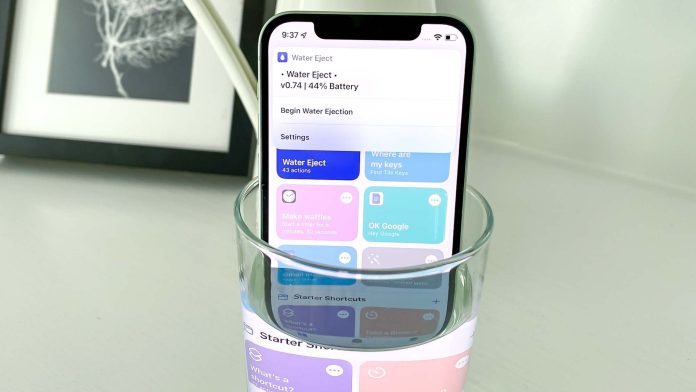Among the many interesting features that Apple offers to its iPhone users, one of them is to eject water from iPhone using Siri. Although iPhones are water-resistant and can work perfectly fine even after it is immersed in water, it is the speakers that tend to suffer a worse fate. Using the feature allows removal of water from the speaker grill of the iPhone in case you dropped it accidentally in the water.
The Water Eject Siri shortcut uses a low-frequency sound that allows the water to eject from the speaker grill, saving them from probable damage. Apple has already made this feature available for Apple Watch users, and now they have introduced it to the iPhones too. Keep reading to explore more about this feature and how to use it to save your iPhone speakers from being damaged if the phone accidentally drops in water:
How to Eject Water from iPhone Using Siri Shortcut:
Requirement – If you would like to use this feature, you must change your settings to Allow Untrusted Shortcuts on your iPhone.
Settings > Shortcuts > Allow Shortcuts
Once this is activated on your iPhone, you will be able to use the feature. Here is how to proceed:
Get the shortcut of Water Eject on your iPhone. You can do this by clicking on this link
Once the shortcut is on your iPhone, tap on it, and you will be able to view the Eject shortcut in your My Shortcuts
Tap on the shortcut and then select Begin Water Ejection
Your iPhone will emit a low-frequency sound, and once the device ejects the water, it will inform you through a notification
Add the Shortcut to Home Screen
You can also add the Shortcut to your iPhone’s Home Screen. Here is how you can proceed:
Tap and long-press the shortcut, and from the prompted options, select Details
You will get more options on the Details tab, and here you must select Add to Home Screen
This will add the Shortcut to your Home Screen
Ejecting water is a Siri shortcut and can be used with the help of voice commands also. Only give a voice command to Siri, “Hey Siri! Water Eject” to eject any water that may have entered the speaker or other parts of your iPhone.
Follow the above instructions to effortlessly get rid of any water from your iPhone if it happens to fall in water accidentally.
Experiencing difficulties with your Device, check out our “How To” page on how to resolve some of these issues.