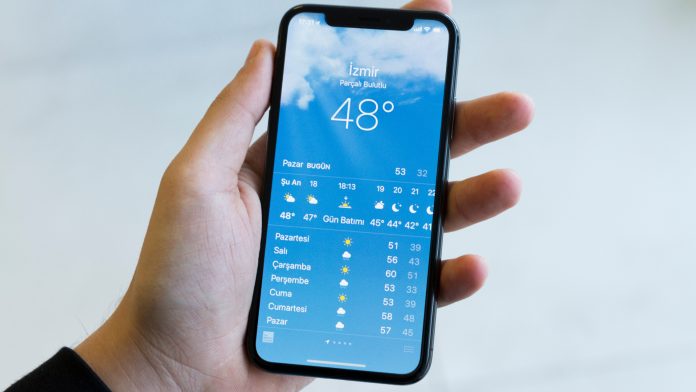Welcome the latest feature introduced by Apple Inc- Weather Alerts!
Apple Inc. always strives to stay ahead of the competition by introducing new and improved features that enhance the customer experience in every aspect. The recently introduced feature for weather alerts has definitely been a great move that has been loved, appreciated, and admired by many. Needless to say, knowing the weather and getting notified of any extreme weather conditions via your mobile phone does save a lot of time and energy. And this article is all about that. Here we have explained how to enable weather alerts on iPhone. So, keep reading.
In 2020, Apple Inc. took over the company that developed the app Dark Sky which has been designed to forecast and inform about the weather conditions in a specific location. Ever since Apple has recreated the design of the latest iPhone models, iOS 13 and iOS 15, to include an extra inbuilt app for weather alerts and related notifications. Not only does it forecast and keep you updated on the weather in your location and other locations, but it can also accurately tell if there’s going to be snow, storms, or other drastic changes in weather patterns well in advance. Sounds helpful, right? Of course, yes!
Why Use the Weather Alerts App?
Some of you may be questioning why Apple has decided to incorporate a weather alerts app into its latest version of iPhones. For some, it may be viewed as a fancy add-on that is of minimal use. However, as per the reviews from critics and customers, the recently introduced and re-designed weather alerts app has been met with much favoritism. Here are few reasons why you should make the most out of this wonderful weather app:
Easily accessible and available information on the weather
Helps you plan your work and other events ahead
Saves the time of trying to forecast the weather using traditional means
A highly reliable and accurate method of sending weather alerts
Greater convenience and ease of use
An inbuilt app that does not require any additional login or signup process
An inbuilt app that is free of charge
Warns you ahead of any drastic changes in weather patterns
Let’s you check the weather at different locations any time of the day
App has a user-friendly and mobile-friendly interface
How to enable Weather Alerts on iPhone
First, open the settings app available on your iPhone
Now, select the privacy option
Select Location services from the list
Click on “Weather” item
Next, select the option “Always” under the “Allow Location Access” Menu.
Now that you have enabled the location, go and launch the weather alerts app on your iPhone.
On the top right side of your phone screen, an icon that greatly resembles a bullet list will appear. Tap on it.
Click “Turn on Notifications”.
Select “Continue” from the “Allow Notifications” menu
Select “Allow” from the pop-up prompt that appears on the screen
Select the locations you would like to receive weather alert notifications for, and click on “Done”.
You can now easily enable the weather alerts option on your iPhone following these simple steps and be well informed about weather conditions anywhere in the world.
Experiencing difficulties with your Device, check out our “How To” page on how to resolve some of these issues.