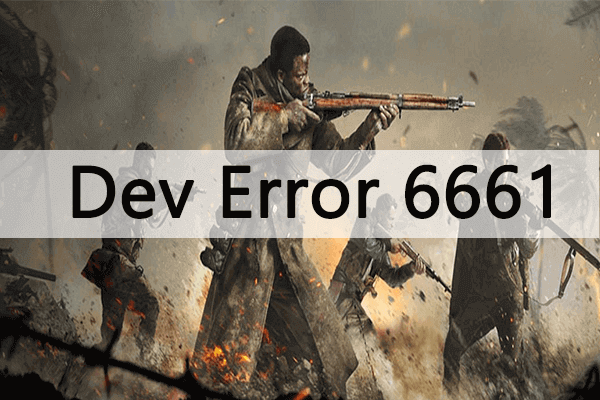After waiting for a few months, COD Modern Warfare, as well as Black Ops Cold War is finally merged with an online battle royale Warzone. Hence, the three first-person standalone shooter video games are working now as a single unit, and there is a lot to offer in this gameplay. Meanwhile, the players can easily get the battle pass and the XP progression over all three gaming titles. It now seems that some unfortunate players have issues with COD Modern Warfare Warzone Dev Error 6661.
Particularly Call of duty: Warzone has included various bugs or errors that have already affected the gaming experience of Modern Warfare. These Dev Error prevent the players from joining the online matchmaking over all three titles, such as Warzone in the Season 1 battle pass, Black Ops Cold war, and Modern Warfare. Although there is no real reason available, as the error code is pretty new, it started appearing during Call of Duty online multiplayer sessions. As COD: Warzone is not free from error messages and bugs, we have come up with a way to help you get rid of the problems.
Causes of COD: Warzone Dev Error 6661
The Dev Error 661 in COD: Warzone appears mainly while you try running the game without administrative permissions. Nevertheless, some other culprits may cause the problem:
- The Warzone Dev Error 661 may pop up when you try playing the game with DirectX 12
- When there are some ongoing server issues, it may trigger these 6661 errors
- The issue can also appear because of the corruption of the files of the game
How to Fix COD Modern Warfare Warzone Dev Error 6661
As per various reports, after the new season one patch update, players are facing the issue on their PC. Also, the game keeps crashing every couple of hours, and this is really frustrating. This issue indicates that every 4-5 hours of the gameplay, this particular error code appears. Try to perform the possible workarounds below. Now let us drive into all solutions you may consider for solving the error code.
-
Restart your PC
Before you try any advanced troubleshooting steps, you need to ensure that you have already performed the most generic fixes for all the Windows PCs: restart your system. Sometimes restarting is everything your PC may need to make the game work again normally. Thus, restart the system and check whether the issue is resolved. If not, you need to try the next solutions.
-
Cross-check your internet connection
Also, it is highly recommended to cross-check your internet connection to see if the network strength is fine and also if the speed is quite fast. Also, if the internet speed is not stable or fast enough, you might face various online connectivity problems while playing or streaming online games. The users of PC may check their active internet connection on the online speed testing sites. Whereas the consolers can check the same directly from the network speed test available under Settings and then Network/Internet option.
-
Reboot your Console and PC
Also, you can perform a total power cycle on the gaming device to clear the cache-related issues and clear temporary glitches very easily. Also, this method works for networking issues like matchmaking issues or server connectivity errors.
- Turn off the PC or Console first
- When turned off, disconnect the power cord from your device and the power source
- Wait for a minimum of 30 seconds and then plug in the cable again.
- Finally, you restart your console or computer and then check for the error.
-
Power cycle your Router to fix Dev error 6661
Power cycling your Wi-Fi router may also fix various issues with gaming. Now if you are sure that your console or PC is working quite well and there are not any issues that can cause internet connectivity problems, then you must try this method:
- First, power the router off directly from your power source, or press the On/Off button at your router’s backside.
- When totally shut down, you can remove the power cable from your power source.
- Next, you must wait approximately 1 minute and plug in the cable.
- Lastly, turn the router on, connect your PC or console to the Wi-Fi, and check for the problem.
-
Run COD Warzone as an Administrator
Dev Error 6661, as aforementioned, will appear mainly when the users try running the game without administrative permissions. Modern games such as Call of Duty need admin rights to run without any problem. If this is not the scenario, you will likely face various error messages. Thus, your task is to run the applications as an administrator and then check if it fixes the issue or not. Follow the steps mentioned below:
- Right-click the COD Warzone icon available on your desktop and choose Properties from the context menu
- Next, shift to the Compatibility tab
- Then, checkmark the option Run this program as an administrator
- Finally, click on Apply and OK
6. Check for server issues
Call of Duty Warzone, like any other online multiplayer game, the servers may go down for different reasons. In this phase, you can face various errors while you try to access the game. So, you need to consider checking the status of the Activation server to see whether you have encountered the Dev error 6661.
-
Run Warzone with DirectX 11
COD: Warzone is playable both with DirectX 11 and 12. But for various users, playing the game, particularly on the Direct X 12, may cause issues which include the Dev Error 6661. As a result, try running the game on DirectX 11 and see if you receive a more stable experience. Here is how you can do it:-
- On the system, launch Battle.net
- Next, click on the Gear icon that is available next to COD Warzone, and from the context menu, select Game Settings
- Then click on the checkbox for the arguments Additional command-line
- Within the text box available for the command line argument Type -d3d11
- To save the changes, click on Done
You have to relaunch the game and, after that check whether the issue is fixed or not.
-
Repair the files of the Game
Call on Duty: Warzone may run into errors if it has broken game files and they are corrupted. You will be able to detect and then repair these files using the built-in scan and repair feature of battle.net.
- First, open the Battle.net and then click on the Gear icon available next to the COD Warzone
- Select the option Scan and Repair
- To start the process, click on Begin scan
When the scanning process is finished, a repair update will be needed to finalize the process.
-
Update COD: Warzone to fix Dev error 6661
The best way of resolving any problem on the multiplayer game is by downloading any pending updates for your game. You need to consider downloading any update for COD Warzone that is available and checking whether the problem is fixed. Follow the below steps to update the game:-
- First launch the net and then click the Gear icon that is available next to the Play button of Warzone
- From the context menu, click Check for updates
Now the launcher will look for and download any update available. Reboot the system after that and then check for the issue.
-
Clear Warzone’s Temp Folder
Your temp folder on the Windows PC includes temporary files of every installed application. But for a reason, if these files are corrupted, you will face various issues, including Warzone Dev Error 6661.
So, as a solution, consider clearing the content of your temp folder. Follow the steps mentioned below:-
- Open the Run dialog box
- In the search box, type %temp% and press Enter
- Inside the temp folder select everything and then right-click and select Delete from context menu.
Check whether the problem continues.
-
Optimize Warzone with the use of Nvidia GeForce Experience
This issue can appear when you do not run the game on the optimal graphics setting. Misconfigured graphical settings may glitch the video codecs and cause the issue. When you use an Nvidia-brand graphics card, you will be able to optimize the graphical settings with the use of Nvidia GeForce Experience. Here is how to do it:-
- On the system, launch the Nvidia GeForce Experience
- Hover over the cursor to COD: Warzone, and from the available options, choose Details
- Click on Optimize
While playing the game on your laptop, you can click optimize for both the On Battery and Plugged-In options.
-
Update the Console or PC firmware
You need to be updated with the firmware of the gaming device every time. It is always better to have an updated software version to be compatible with recent games. Hover over the settings menu of your respective gaming device platform and then check for any firmware updates. When you see any available update, you need to install your update.
-
Reinstall the Game To fix Dev error 6661
If you still face the problem, it may be caused by an issue in the game’s installation. As a solution, you need to reinstall the game.
- Begin the Battle.net client
- Next, press the button All Games
- Choose COD: Warzone and then click on the Gear icon
- On the menu, choose Uninstall
- Click the Install button in the Battle.net to reinstall COD Warzone
Wrapping Up
It is really common to encounter COD Dev Error 6661 on Windows. However, it is quite easy to fix. However, when none of the abovementioned methods worked for you, you must wait for the official patch fix. You must keep reporting to Activision support for any further assistance.
Experiencing difficulties with your Device, check out our “How To” page on how to resolve some of these issues.