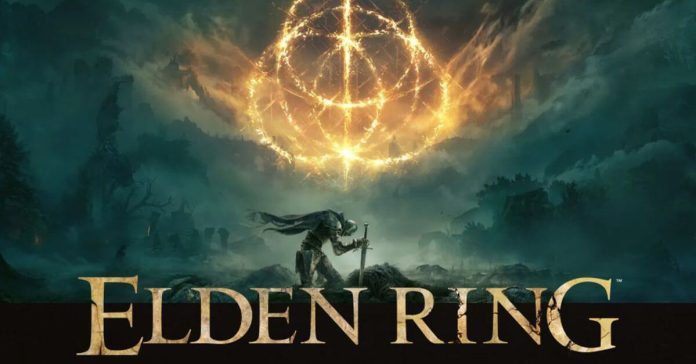Elden Ring is a fantastic game with a satisfying user experience and gameplay. The game is available on The PS4, Xbox One, Xbox Series X, PS5, and Windows. However, some players using Windows PCs to play this game are experiencing severe crashes. If you are one of those players having difficulties playing this game on Windows PC, here are some troubleshooting methods to help you eliminate this Elden ring crashing on startup issue.
Elden Ring Crashing on Startup on Windows PC: Common reasons
Many players have complained about the crashes this game has been experiencing while running on Windows PC. Here are some probable reasons that can be responsible for this:-
- The first reason can be a too high graphics settings that has been set to play the game on your PC. You can fix this issue by resetting the graphics according to your PC configuration to medium or low.
- Sometimes, these kinds of issues can occur due to a simple glitch. You can simply try to restart your computer and Steam to get rid of this problem.
- It can also occur if you use AMD GPU instead of Nvidia GPU, as AMD GPUs are likely to have more crashes than Nvidia.
- This issue may arise if one of your game files is any how corrupted or missing. This problem can be solved if you verify the integrity of all the game files on your computer.
- You can also face this issue because of the Epic game launcher. This can interrupt the gaming experience even if you are not using it to play the game on your computer. It happens due to the conflict with the Easyanticheat launcher.
- Another reason behind this issue is a temporary file on your computer somehow interferes with the game. You can solve this issue by deleting all the temporary files from your computer in TEMP, %TEMP%, and PREFETCH folders.
- This issue also can occur if the overlay of Steam is not compatible with the game. Some users reported that the problem was solved after they disabled the overlay feature.
- You can face the issue if you are using Rivatuner Statistics Server while playing the game on your pc. This problem can be solved if you terminate the application process directly through Task Manager.
- You can disable MSI Afterburner temporarily to check whether it is the reason behind the issue or not. Some users have reported that this method has fixed the problem.
Elden Ring Crashing on startup in Windows PC 2022: Elaborated
As we have already mentioned all the possible reasons behind this issue, here we have elaborated on the troubleshooting methods you can use.
Update the Graphics Driver
You’ll need to ensure that your graphics driver are updated, as outdated drivers can cause several issues, including this one. If your driver is updated, you will have a better gaming experience. You can do this both manually or automatically.
First, search for the exact driver your computer has on the manufacturer’s official website; from there, you can directly download and install that driver, followed by replacing it with the outdated driver you are using now. You can also use any driver Software for this purpose.
Check System Requirements
It is always important to check whether your system meets all the requirements of playing the game or not. If the game is incompatible with your system, it can cause several issues. Here we have mentioned all the system requirements for playing this game on your pc.
Minimum System Requirements:
- OS: Windows 10
- Processor: INTEL CORE I5-8400 or AMD RYZEN 3 3300X
- Memory: 12 GB RAM
- Graphics: NVIDIA GEFORCE GTX 1060 3 GB or AMD RADEON RX 580 4 GB
- DirectX: Version 12
- Storage: 60 GB of available space
- Sound Card: Windows Compatible Audio Device
- Recommended System Requirements:
- OS: Windows 10/11
- Processor: INTEL CORE I7-8700K or AMD RYZEN 5 3600X
- Memory: 16 GB RAM
- Graphics: NVIDIA GEFORCE GTX 1070 8 GB or AMD RADEON RX VEGA 56 8 GB
- DirectX: Version 12
- Storage: 60 GB of available space
- Sound Card: Windows Compatible Audio Device
Change Settings to Medium
You can try to change the graphics settings of the game to solve the problem. Some players have mentioned that changing the graphics settings has helped them to eliminate the issue. This method may decrease the gaming resolution, but it can enhance your gaming experience. If this method doesn’t fix the Elden Ring crashing on startup issue, you can try the next method.
Update/Delete Epic Games Launcher
If you have not updated your Epic game launcher to the latest version, you can try to update it to the latest version. This issue can occur if two(2) epic launcher processes run parallel. Here is the complete method of how you can do that.
Follow these steps to do so:
- First, open your epic game launcher and log in.
- Go to the top right corner and click the icon to go to your profile.
- Now, click on the settings option
- Next, click on the restart option, followed by clicking on the update option.
- Check whether the issues are solved or not.
- You can delete the whole folder of the epic game launcher if you face crashes even after updating them.
- Also, if you have any anti-virus program on your computer, you can disable it and check whether Elder Ring crashing on startup issue is solved or not. You can also try to launch it while keeping your Windows Defender turned off.
Restart Steam
You can restart your Steam application to fix this problem, as according to some players, they have fixed the issue just by restarting the steam application. A simple restart can fix the small glitches. Here are the steps for doing that:-
- First, open your Steam application and then click on the Steam button that you can see in the right corner.
- Now, click on the settings option followed by clicking on the change option under the beta partition that you will also find in the settings menu after entering it.
- Once it is done, expand the drop-down menu and select the beta update option from there. You will need to press the ok button to apply the changes.
- Now, restart the application and wait for it to relaunch. If you still have the same issue, you need to try opening it again and check whether it is solved.
Verify Game Files
This problem and many other problems can occur if your game files are not properly verified or if you have any corrupted or missing game files on your computer. To solve this issue, you will need to verify the integrity of your game files. Here are the steps for doing it:-
- First, sign in to Steam and then open the library.
- Now, right-click on the Elden Ring, followed by clicking on the properties option.
- You will need to select the local files tab and then select verify the integrity of the game files option.
- Steam will now verify the integrity of your game files on its own, and all you have to do is wait for a few minutes until the issue is solved.
Activate Radeon Anti-Lag
If you have an AMD GPU, it can be the reason behind your issue, as AMD graphics cards are more likely to have crashing issues on PC games. Here is a quick fix you can apply until AMD and Fromsoftware coordinate an update to make the game more compatible with AMD GPU. According to some people, Radeon Software’s Radeon Anti-Lag feature has been really helpful with the Elden Ring crashing on startup issue.
Follow the steps below for doing this process, and if you don’t qualify for this option, you can try the next method mentioned below:-
- First, launch the Radeon Software application.
- Now, you have to select gaming from the Radeon app, then navigate to the top right corner and click on those three dots. Here, you will need to select add a game option.
- Find the executable for Elden Ring. Choose that followed by clicking on the open button.
- You’ll now be able to find the Elden Ring icon in the list of games by double-clicking on it.
- Next, click on the Radeon Anti-Lag toggle to enable it.
- Run Elden Ring and check whether the issue is solved or not.
Disable Steam Overlay
According to some users, they have solved this issue by disabling steam overlay before launching the game. For this method, follow the steps below steps:-
- Click on the library in Steam and select the game with the right click.
- Now, click on properties, followed by clicking on the general tab.
- You can disable steam overlay while in-game just by unticking the corresponding steam overlay box.
- Restart the game again and check whether the issue is solved or not.
Delete DXCache Files
Some users have also reported success in playing the game after they deleted all the cache files of Nvidia. Here are the steps you will need to follow to do it:-
- First, verify the game files by following all the steps that we have already mentioned above.
- After that, press Windows + R to open the dialog box.
- Go to that box and type %appdata% into the search box, followed by hitting enter to open the AppData
- You can now see the AppData option on your screen; all you have to do is open the folder by clicking on it.
- Once the folder is open, you have to locate the Nvidia folder and navigate to the DXCache folder you will be able to find there.
- Now, select and delete all the files located in the folder and once it is done, restart your computer and launch it all over again.
- Check whether the issue is solved or not.
Replace your DLL file
Remember that this method is not completely safe, but you can give it a shot as you don’t have too many options left to try out. Follow the steps mentioned below for this method:-
- First, open the game folder and find the oo2core_6_win64.dll file.
- Now, the file should be renamed to anything else.
- Replace the older version by downloading oo2core_6_win64.dll and place it in the game folder.
- Now, go to the game folder where you have the game installed.
- You need to change the name of start_protected_game.exe.
- Next, you will need to create a copy of elden_ring.exe.
- Now, just rename it to start_protected_game.exe. and check whether the issue is solved or not.
Disable Afterburner
This issue can also occur because of your MSI afterburner program. If there is any kind of conflict between the application and the game you are playing, it can also create a conflict with your current driver. You can close it once and check whether the issue is solved or not. As there is no option to disable this software, you will need to turn it off by terminating this software directly from the task manager. Follow the steps mentioned below to do that:-
- First, open the task manager by pressing the keyboard shortcut CTRL + Shift + ESC.
- Search for MSI Afterburner, and if you can see it there, you will need to end that task.
- Now, you will need to close the task manager.
- After completing this, try to re-launch the game and check whether the Elden Ring crashing on startup issue still continues or not.
Deleting Temp Files
Sometimes, PCs store temporary files on their own, which can also be a reason behind this issue. All you need to do is delete your files within the TEMP, %TEMP%, and PREFETCH folders. Below are the steps for doing that:-
- Open the Run dialog box by pressing the Windows + R. Now, type TEMP in the search box and click ok to open the file.
- Now, you will need to choose all the files you have within the TEMP folder and delete them
- If you see that you cannot delete all the files, you have there, click on the skip option and close the folder.
- Open another Run dialog box by following the same steps mentioned above and enter %TEMP%. Hit the enter key from your keyboard to open the folder and delete all the files that you have in this particular folder.
- The folder may get closed automatically once you are done deleting all the files present there.
- Next, you will need to follow the same steps with the PREFETCH folder and delete all the files you can see in that folder.
- Once you are done deleting all the files within the three folders, you can simply restart your computer and check whether the issue is solved by trying to launch the game again on it.
Turn off Rivatuner Statistics Server
The next thing you can do is turn off the Rivatuner Statistics Server software if you have this on your computer. As it has no option to disable it directly, you only need to do this from the taskbar. Here are the steps for doing that.
- Open the task bar by pressing CTRL + Shift + ESC.
- Now, you will need to search for Rivatuner processes inside the Task Manager. End the application and launch the game again to check whether the issue is solved or not.
Ending words
That is it. We have discussed all the probable troubleshooting methods that worked for players who love playing Elden Ring. We hope this article was helpful to you and you have successfully solved the Elden Ring crashing on startup issue.
Experiencing difficulties with your Device, check out our “How To” page on how to resolve some of these issues.