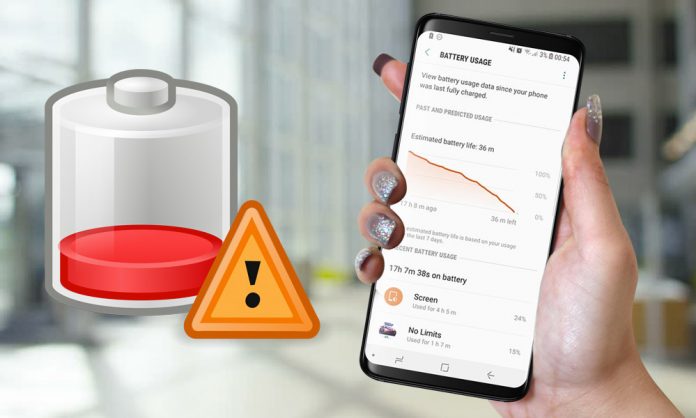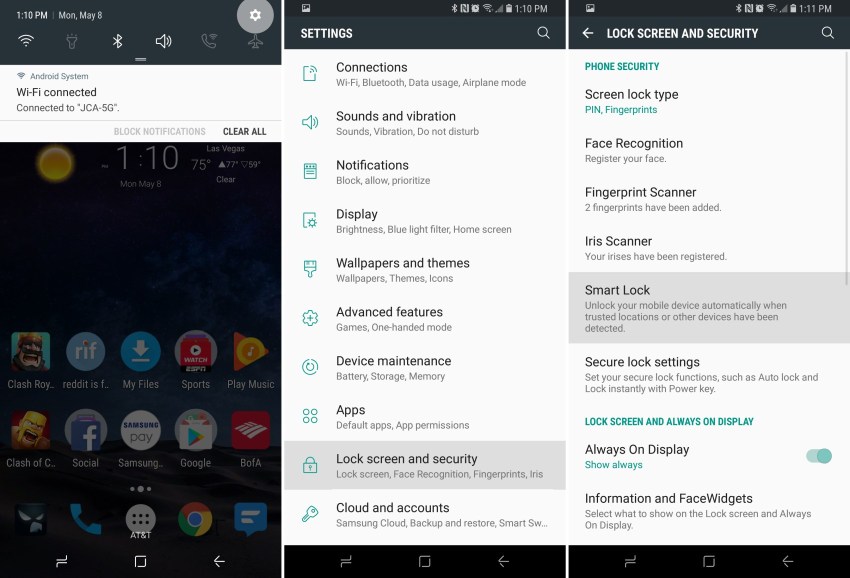Underneath We’ll Get Into A Portion Of Arrangements on How To Fix Galaxy S9 Battery Drain Issues:
Samsung is not great on providing its phones a better battery life and Samsung S9 battery life is no exception perhaps. The Samsung Galaxy S9 battery is of 3,000mAh.
It is not hard to imagine that the battery backup is not that great and you may need to look for Galaxy S9 battery replacement. However, Galaxy S9 battery replacement cost might be higher and thus, given below are a few steps on how to tackle the S9 battery drain issues:
Turning off ‘Always On Display’
There is no doubt that Galaxy S9 has some excellent user-friendly features that display your notifications from apps, time, messages, weather info and so on. While all this is great and saves you from going through every app, again and again, this is also one of the biggest deterrents when it comes to draining battery life on the phone.
‘Always On Display’ doesn’t use a large amount of battery life, as it is using the AMOLED panels from Samsung. However, every little thing will help your battery even if in small measure. So turn off ‘Always On Display’. Here is how to do it:
- Bring down the notification bar on your S9 screen and click on the gear-shaped button for reaching ‘Settings’ menu.
- Now look for ‘Lock Screen & Security’ and tap on it.
- Now scroll the page down ‘Lock Screen’ and ‘Always On Display’ part.
- Next, click on the toggle button on the right of ‘Always On Display’ option to disable it.
Keep track of the apps that consume more power
The Android platform comes equipped with a number of apps, of which some are good and some are not so much. In addition, apps like Facebook take lots of power. So if you want to prolong the battery life of your Galaxy S9, you must find out which apps are consuming more powers than others, which is also leading to the battery drain issues. For that
- Go to the ‘Settings’ menu on the notification bar.
- Now choose ‘Device maintenance’, and click on ‘Battery’. There you will be able to see the how much power each app on your phone is consuming.
- From that, you can find out which apps are using the highest amount of battery power and click on ‘Save Power’ button. It will stop those apps from operating in the background.
Look for apps you are not using and uninstall or disable them
Samsung loads its smartphones with lots of apps to optimize the customers’ experience. Nonetheless, not all the apps are useful and only take space and consume the battery of your phone unnecessarily. Even when you are not using those apps, they still consume the power of your battery as they continue to run in the background. So find those apps and either disable them or uninstall those apps. For disabling the app, choose the app and long press the app and then click on Disable button appearing in the options. There might be some apps that you might not be able to uninstall, then just disable them.
Make use of the battery saver
One of the most convenient ways to increase the battery life of your phone is to make use of battery saver mode. You will find two modes, Mid and Max. You can change the settings to set up based on how assertive each mode is. You can reduce the screen resolution, depreciating the brightness, and restrict the network usage in the background.
- For medium power saving mode, go to ‘Settings’ on notification bar, select ‘Power saving mode’. To enable, medium power saving mode, tap on ‘MID’ and choose ‘Apply’.
- For maximum power saving mode, go to ‘Settings’ and select ‘Power saving mode’. To enable maximum power saving mode, tap on ‘MAX’ and choose, ‘Apply’.
Experiencing difficulties with your Android Device, check out our “How To” page on how to resolve some of these issues.
Other Android Technical Reviews:- Android