iPhone XS not backing up to iCloud is a very common issue about which many of the users were seen to report. If you too are facing the same issue, then this article will help you definitely. We have discussed here all the possible fixes for iCloud backup failed issue. So, read the article thoroughly and you will figure out the actual cause of the issue in your iPhone.
There are certain things that should be checked before performing any workaround.
Things to check
- An automatic back up to iCloud requires internet connection. So, make sure that you are connected to a stable Wi-fi connection for this.
- Secondly, iCloud backup failed can also happen due to no availability of storage space. So, that should be checked Initially, you will get 5GB storage space. But, if that exceeds, you need to invest money to get the storage space. Here is how to check the storage space availability. Go to settings> your name> iCloud menu and finally tap on iCloud storage or Manage storage option to check the storage space availability.
Once you have checked the above facts and still facing the same issue, its time to follow the below workarounds.
Steps to fix iCloud backup failed issue
Check if the iCloud backup is turned on and perform a soft reset:
You need to ensure that the iCloud backup option is turned on in your iPhone XS. This can be checked by going to settings> your name> iCloud > iCloud backup menu. Check if the slider is on or not. If it is not on, then you need to make this feature on.
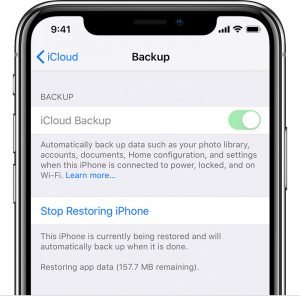
Next, perform a soft reset. To do so,
- Press and hold the side and any of the volume buttons together for few seconds.
- Once you see the ‘Slide to power off’ command in the screen, release all the buttons.
- Now, wait for a few seconds and turn on the Power button for a few seconds till it completes rebooting.
Sign out of iCloud and sign in back:
Another easy trick is to sign out of iCloud once and then sign in back, It will give a fresh restart to your iCloud. Here is how to do that.
- Go to settings> your name>sign out and then give the Apple ID password when asked
- Now turn off and then select to permit data for which you want to keep a copy on your iPhone XS
- Finally, tap on sign out to confirm the sign out
Delete all the old files and backups:
In order to ensure that you are using your iCloud storage efficiently, you need to delete all the unused and unwanted files and iCloud back backup. The process is explained below.
- To delete the unwanted iCloud backup go to settings> your name> iCloud menu
- Next, choose the device iPhone XS
- Tap on ‘Delete back up’ and again tap on ‘turn off & delete’.
If you want to delete the unwanted files from iCloud, follow the steps here:
- From your home screen open the iCloud Drive
- Next choose the file that should be deleted.
- Tap on delete and confirm the file once again.
Disable all the restrictions
The restrictions should be disabled on your iPhone in order to the automatic backup process to work. So, check once and turn off the restrictions.
Go to settings> Screen Time> Content & Privacy restrictions and turn this option off.
These are the workarounds for iPhone XS not backing up to iCloud issue. So, try applying the steps one by one and it will resolve the issue definitely.













